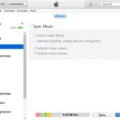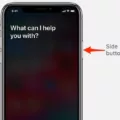Are you having trouble with your iPhone XR and can’t seem to connect to iTunes? Don’t worry, you’re not alone! Many users have experienced this issue, so here is a helpful guide on how you can get your device back up and running.
First things first, let’s take a look at why your iPhone XR might be disabled. If you’ve entered the wrong passcode too many times or forgot your passcode altogether, then your device may be disabled and need to be unlocked. In this case, the only way to unlock it is to restore it through iTunes.
If you’ve already tried restoring your iPhone XR from iTunes but are still having issues connecting, then there are a few other solutions you can try. One option is to put your device into recovery mode and then restore iOS using iTunes. To do this:
1. Press and quickly release the Volume Up button
2. Next, press and quickly release the Volume Down button
3. Then, press and hold the Side/Power button until you see the Connect to iTunes screen
4. Connect your device to a computer with iTunes installed, and select “Restore from Backup”
5. Follow any on-screen prompts to finish restoring your device
Another option is to wipe all data from your device by resetting it in iCloud or in Settings. To reset in iCloud:
1. Go to iCloud.com on another device or computer > Log in with Apple ID > Click on “Find iPhone” > Select the disabled device > Click “Erase iPhone” > Enter Apple ID and password (if prompted).
To reset through Settings:
1. Open Settings app > General > Reset > Erase All Content and Settings (you may need to enter Apple ID & password).
By following these steps, you should be able to successfully connect your iPhone XR backup with iTunes! If these solutions don’t work for you or if you have any other questions about restoring an iPhone XR from backup then feel free to reach out for more help!
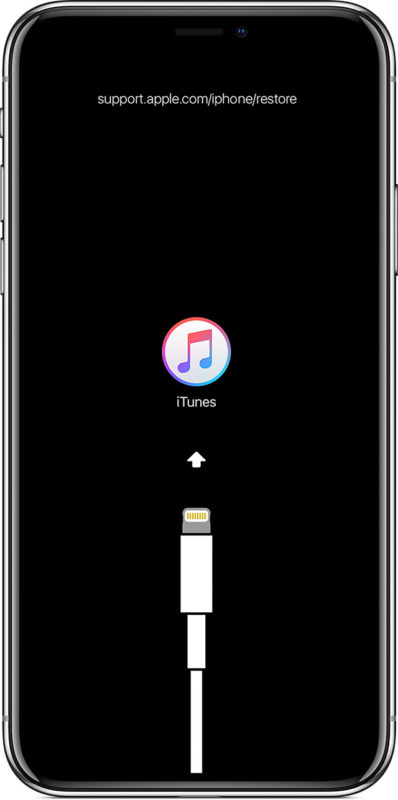
Unlocking an iPhone XR That Is Disabled and Says Connect to iTunes
To unlock an iPhone XR that is disabled and says “Connect to iTunes,” you will need to put your device into recovery mode and then restore iOS through iTunes. To do this, press and quickly release the Volume Up button, then press and quickly release the Volume Down button. After that, press and hold the Side/Power button until you see the Connect to iTunes screen. Once your iPhone XR is in recovery mode, you can connect it to a computer with iTunes installed and follow the on-screen instructions for restoring your device.
Restoring an iPhone XR from Disabled Mode Without iTunes
If your iPhone XR is in disabled mode and you don’t have access to iTunes, you can still reset it back to its factory settings. To do this, first, go to iCloud.com on a computer or another device and log in to your iCloud account (Apple ID). Once logged in, click on “Find iPhone” and then the “All Devices” option. Select the device that has been disabled and then click “Erase iPhone”. This will reset the device back to factory settings and all data will be removed.
Getting an iPhone Out of Disabled Mode
If your iPhone is in disabled mode, you will need to connect it to your computer and open iTunes. Once you have done so, force restarts your device by pressing and holding the power button and the volume button until the Apple logo appears. When the option appears to Restore or Update, select Restore. This will erase everything on your iPhone, but it will also get it out of disabled mode. Then wait for the process to finish before restoring from a backup or setting up as new.