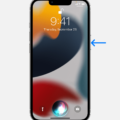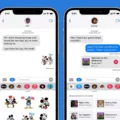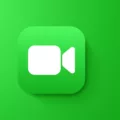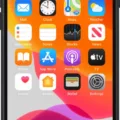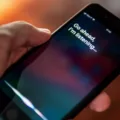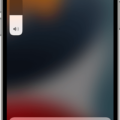The iPhone XR is the latest release from Apple, and it comes with the ability to use Hey Siri. This feature makes it easier than ever to access your device hands-free, allowing you to do things like get directions, send messages, and more without having to pick up your phone.
Hey, Siri works by using a combination of voice recognition and natural language processing. When you say “Hey Siri” your device will listen for the command and then process it using its AI algorithms. It can understand commands like “Call John” or “Send a message to Jane”, as well as commands that are more complicated like “Remind me to call Mom at 5 pm tomorrow”.
To set up Hey Siri on your iPhone XR, go into Settings > Siri & Search. From there you can turn off Listen for “Hey Siri” and then turn it back on again. You will see a Set Up “Hey Siri” pop-up screen where you will need to repeat each command aloud for the device to learn your voice. Once that is done, you can now easily access Hey Siri by saying those same words out loud when near your iPhone XR.
Using Hey Siri on the iPhone XR is convenient and easy – just speak naturally and make sure that your device can clearly hear what you are saying in order for it to properly understand you. With this feature enabled, you can do things like check the weather forecast or send a text message without having to touch a single button on your phone!
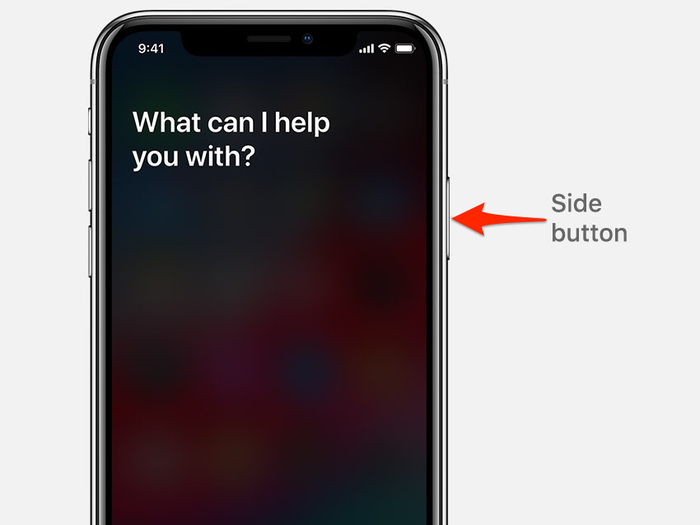
Does the iPhone XR Have Siri?
Yes, the iPhone XR comes with Siri. To activate Siri, hold down the Side button until you see the Siri icon at the bottom of the screen. You can also enable or disable Siri on your lock screen by toggling the “Allow Siri When Locked” switch in your settings.
Enabling ‘Hey Siri’ Functionality
To get Hey Siri to work, you need to go to Settings > Siri & Search and turn off Listen for “Hey Siri”. Then turn it back on and the Set Up “Hey Siri” screen will appear. Say each command you see on your screen, then tap Done when you’re finished. This will allow Hey Siri to respond when you call out its name.
Can You Use Hey Siri Without Pressing a Button?
Yes, you can activate Siri by just saying “Hey Siri” without having to press the Home button. This feature works on most iPhones and iPads, but some models need to be plugged in for the feature to work. To get started with Hey Siri, make sure that it is enabled in your device’s Settings app. Then just say “Hey Siri” followed by your command and it should respond.
Does the iPhone XR Have Voice Control?
Yes, iPhone XR has voice control. You can use your voice to perform gestures, interact with screen elements, dictate and edit text, and more. The voice control feature is available for both Siri and Voice Control, so you have plenty of options for controlling your iPhone with just your voice.
Activating Siri on an iPhone
To voice activate Siri on your iPhone, go to Settings > Siri & Search and turn on Listen for “Hey Siri”. This will allow you to use your voice to ask Siri questions and give commands. You can also turn on Press Side Button for Siri, which will allow you to activate Siri by pressing and holding the side button on your iPhone.
Using Siri Manually
To use Siri manually on iOS devices, you need to press and hold the Side button or Home button until the Siri icon appears at the bottom of the screen. If you’re using iOS 8 or later, you can also ask Siri a question simply by saying “Hey Siri.” If you want to enable or disable the ability to access Siri from the lock screen, go to Settings > Siri & Search and toggle the “Allow Siri When Locked” switch.
Conclusion
The iPhone XR is an excellent device for those who want the latest iOS features and fast performance. It has a powerful processor, a vibrant LCD display, and great battery life. Siri is an essential part of the iPhone experience, helping users quickly find what they need with voice commands. With Hey Siri, you can activate Siri without even touching your iPhone XR, making it easier than ever to access the virtual assistant. Whether you’re checking the weather or setting a reminder, Hey Siri can make your life easier.