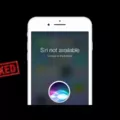Are you having trouble with your Siri volume not working? Don’t worry, it’s a common problem that can easily be fixed.
The first step is to go to the “Settings” menu on your iPhone and tap “Siri & Search.” From here, you will need to turn off the “Listen for ‘Hey Siri’” option, then turn it back on again. This will bring up the “Set Up ‘Hey Siri’” screen where you can proceed.
At this stage, it is important to note that this is normal and does not necessarily indicate that there is anything wrong with your device. The idea behind this process is to ensure that the user is looking at the screen and will see the Siri activation animation, negating any need for a sound.
Once you have completed these steps, you can then adjust the volume of your Siri using the volume buttons on your iPhone while interacting with her. To do this, press and hold down the Home button until Siri starts listening, and then adjust your desired volume before pressing the Home button again when done.
In addition to adjusting your Siri volume through these steps, there are several other ways in which you can customize her settings such as changing her language or accent or disabling certain features like location services or voice feedback. You can also customize how she responds to commands by setting up specific responses for common tasks like setting reminders and playing music.
If these methods still don’t seem to work, then it may be time to contact Apple support for further assistance in resolving the issue of your Siri volume not working properly. We hope this blog post has been useful in helping you troubleshoot possible solutions!
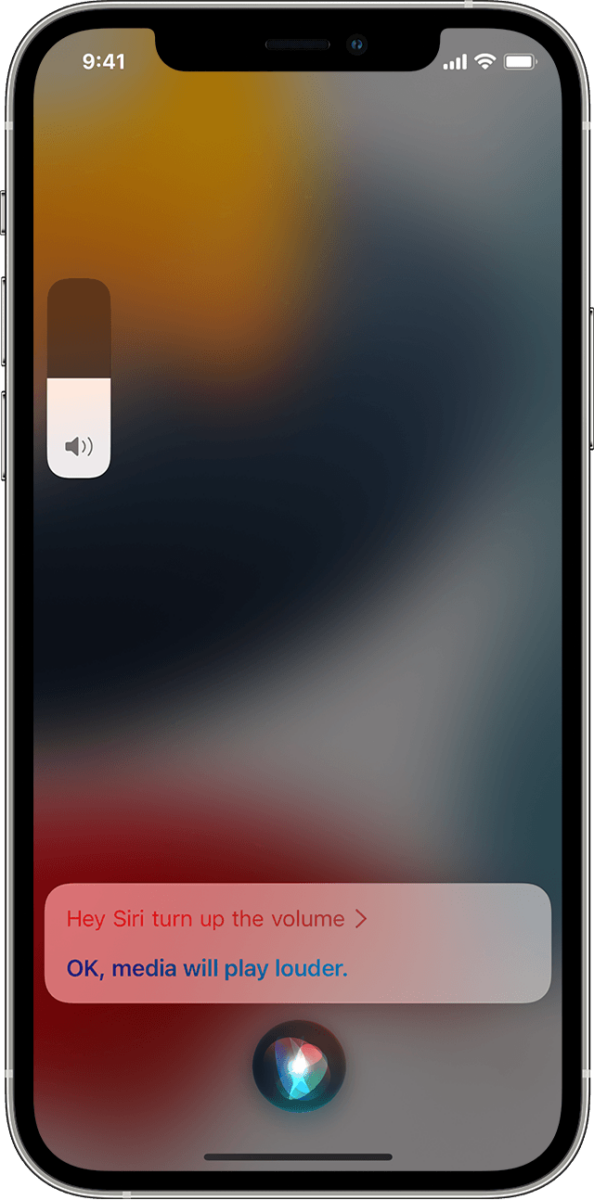
Getting Siri to Respond with Audio
To get Siri to respond with a sound, you’ll need to enable the “Hey Siri” feature. To do this, go to Settings > Siri & Search and turn on the Listen for “Hey Siri” toggle switch. Once you’ve done this, you can say “Hey Siri” and then ask your question or give your command. When you do, Siri will respond with a sound as well as a response.
Fixing Siri Volume on Airpods
To fix the volume for Siri on Airpods, start by making sure that your AirPods are connected to your iPhone. Then, go to Settings > Bluetooth and ensure that your AirPods are listed as “Connected.” Once this is done, open the Control Center on your iPhone, then tap and hold on the Volume Slider. You should see an option to “Change with Buttons,” which you should select. Now when you adjust the volume using the buttons on either of your AirPods, it will also adjust the volume for Siri.
Fixing Siri Voice Control
To fix Siri’s voice control, you should first make sure that your device is connected to the Internet over cellular data or Wi-Fi. Then, try moving to a quiet place and speaking more slowly and clearly. You can also try using a headset with a microphone so that your voice commands are easier for Siri to recognize. Finally, if all else fails, repeat your voice commands to see if that helps.
Conclusion
In conclusion, if your Siri volume isn’t working, it could be due to a few different reasons. First, ensure that the “Hey Siri” option is turned on in your device’s settings. If the problem persists, try turning off the “Hey Siri” feature and then turning it back on again. Finally, you can adjust the volume for Siri using the volume buttons while interacting with them. By following these steps, you should be able to get your Siri volume functioning properly again.