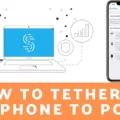Connecting to the internet has become an essential part of our daily lives. From browsing the web to accessing various online services, a stable internet connection is crucial. However, there are times when we encounter issues connecting our devices to the internet, which can be frustrating, especially when we rely on virtual assistants like Siri to help us with our tasks.
If you’re facing difficulties connecting to the internet, there are a few steps you can take to troubleshoot the problem. First and foremost, ensure that your device is indeed connected to a Wi-Fi network. Check if the Wi-Fi symbol is displayed at the top of your screen. If not, you may need to reconnect to your Wi-Fi network.
If you’re unable to connect to your Wi-Fi network, there might be an issue with your network settings. Resetting the network settings on your device can often resolve connectivity problems. To do this, go to the Settings app, select General, then scroll down and tap on Reset. From there, choose Reset Network Settings. Keep in mind that this will remove all saved Wi-Fi networks and passwords, so you’ll need to re-enter them once the reset is complete.
Once you’ve confirmed that your device is connected to the internet, you can proceed to activate Siri. To do this, make sure Siri is turned on in your device’s settings. Go to the Settings app, select Siri & Search, and toggle the “Listen for ‘Hey Siri'” option to enable it. You may also need to enable Siri manually by pressing and holding the home button (or side button on newer devices) until Siri appears.
In some cases, you may encounter issues specifically with Siri on your HomePod. If your HomePod is unable to connect to Wi-Fi, there are a few steps you can take to resolve the problem. First, unplug your HomePod from the power source and wait for about 20 to 30 seconds before plugging it back in. This can help refresh the connection and resolve any temporary issues.
If the problem persists, you may need to reset your HomePod to factory settings. Keep in mind that this will erase all data and settings on the device, so it’s important to back up any important information beforehand. To reset your HomePod, open the Home app on your iOS device, find your HomePod, press and hold the HomePod icon, and select “Details.” From there, scroll down and choose “Remove Accessory.” Once the HomePod is removed, set it up again as if it were a new device.
Connecting to the internet and ensuring Siri is available can sometimes be a bit challenging. However, by following the troubleshooting steps outlined above, you should be able to resolve any connectivity issues and enjoy the benefits of a reliable internet connection and a helpful virtual assistant.
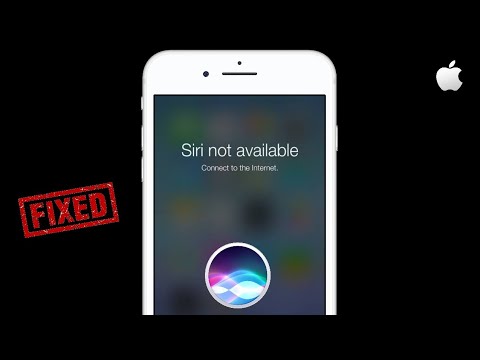
Why Can’t Siri Connect to Server?
There could be several reasons why Siri is unable to connect to the server. Here are some possible causes:
1. Internet Connection Issues:
– Make sure your device is connected to a stable internet connection.
– Check if other internet-dependent apps or services are working properly.
– If you’re on a cellular network, ensure that you have a strong signal.
2. Server Maintenance or Outage:
– It’s possible that the Siri server is undergoing maintenance or experiencing an outage.
– Check if other Siri-dependent devices are facing the same issue. If they are, it indicates a server problem.
3. Network Firewall or Proxy Restrictions:
– If you are on a network that has strict firewall or proxy settings, Siri’s connection may be blocked.
– Contact your network administrator to ensure that the necessary ports and protocols are allowed for Siri.
4. Siri Disabled or Not Set Up:
– Verify if Siri is enabled on your device. Go to Settings > Siri & Search and ensure it’s turned on.
– If Siri is disabled, you won’t be able to connect to the server.
– Additionally, check if Siri is properly set up by following the on-screen instructions.
5. Outdated iOS Version:
– If you are running an outdated version of iOS, it may cause compatibility issues with Siri.
– Update your device’s operating system to the latest version available.
6. Regional or Language Restrictions:
– Siri may not be available in certain regions or languages.
– Ensure that your device is set to a supported region and language for Siri to function properly.
If you have checked all these possibilities and Siri still cannot connect to the server, you may need to contact Apple Support for further assistance.
Why Isn’t Your HomePod Connecting to The Internet?
There could be several reasons why your HomePod is not connecting to the internet. It is important to confirm your network setup to ensure that everything is in order. Here are some steps you can take to troubleshoot the issue:
1. Check your Wi-Fi network: Make sure that your Wi-Fi network is functioning properly and that other devices are able to connect to it without any issues. If other devices are also experiencing connectivity problems, there may be an issue with your router or internet service provider.
2. Restart HomePod: Unplug your HomePod from the power source and wait for about 20 to 30 seconds. Then, plug it back in and give it some time to restart. This simple step can often resolve connectivity issues.
3. Reset HomePod: If restarting doesn’t work, you can try resetting your HomePod to its factory settings. To do this, open the Home app on your iOS device and navigate to the HomePod settings. Look for the option to reset the HomePod and follow the on-screen instructions. Keep in mind that resetting your HomePod will erase all its settings and data, so you will need to set it up again from scratch.
4. Set up HomePod again: After resetting your HomePod, you will need to set it up again. Make sure that your iOS device is connected to the same Wi-Fi network that you want to use with your HomePod. Open the Home app and follow the setup instructions to connect your HomePod to your Wi-Fi network.
5. Check network compatibility: Ensure that your HomePod is compatible with your Wi-Fi network. HomePod requires a 802.11b/g/n/ac Wi-Fi connection for optimal performance. If your network is using an older Wi-Fi standard, you may encounter connectivity issues.
If you have followed these steps and are still experiencing problems with your HomePod connecting to the internet, you may want to contact Apple support for further assistance. They can provide more specific troubleshooting steps based on your individual situation.
Conclusion
If you are experiencing issues connecting to the internet with your device, there are a few steps you can take to resolve the problem. First, ensure that your device is connected to a stable network connection. If you are facing network connection issues, consider resetting the network settings on your device. This can help to refresh the network settings and establish a new connection.
Additionally, make sure that Siri is turned on and enabled on your device. If Siri is not activated, you may need to manually enable it in the settings. This will allow you to use Siri and access its features.
If you are encountering difficulties connecting your HomePod to Wi-Fi, it is important to confirm your network setup. Check your Wi-Fi network settings and ensure that they are compatible with HomePod. If necessary, you can unplug the HomePod and plug it back in, allowing it to reset and potentially establish a connection.
In more severe cases, you may need to reset your HomePod to factory settings. This can be done by following the appropriate steps provided by Apple. After resetting, you can set up your HomePod again and hopefully resolve any Wi-Fi connection issues.
By following these steps, you should be able to successfully connect to the internet and resolve any network connection issues you are experiencing.