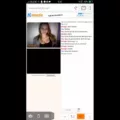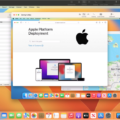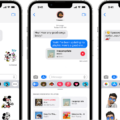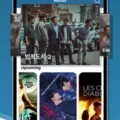Drawing is an incredibly fun and creative way to express yourself! Whether you are a professional artist or a beginner, Pages on iPhone and iPad make it easy to draw whatever your heart desires. With Pages, you can draw using the Apple Pencil, your finger, or a custom shape – all with just a few simple steps.
To start drawing in Pages, open any document and tap the “+” icon located at the top right corner of the screen. This will bring up a menu of options including “Draw”. Tap this option to enter draw mode and begin drawing. You can then use your finger or Apple Pencil to draw whatever you would like. For added precision, use the custom shape option to create freehand shapes such as circles, squares, and stars.
When it comes to animating your drawings in Pages for Mac, it’s easy too! All you need to do is open the same document on Mac that you created on iPhone/iPad and then select “Animate” from the menu bar at the top of the screen. You can then adjust animation settings such as speed, direction, and opacity to bring your drawings to life.
Once you have finished creating your artwork in Pages, don’t forget that you can also save it as an image or movie file by selecting “Share” from the menu bar at the top of the screen. From there, simply choose where you would like to save your file (Photos app or another app) and you’re done!
So there you have it – drawing in Pages is easy and can be lots of fun too! So grab your Apple Pencil/finger and get creative today!
Drawing in Apple Pages
Yes, you can draw in Apple Pages. On your iPhone or iPad, you can use the drawing tools to add shape, color, and line art to your Pages documents. You have access to a range of drawing tools, such as Pencils, Brushes, and Shapes tool. With these tools, you can create illustrations, diagrams, annotations, and more. Once you have created your drawings in Pages on your iPhone or iPad, you can open them in Pages for Mac and animate them with the Animate Drawing feature. Additionally, you can export your drawings as an image or movie file which can be shared with friends or saved to Photos.
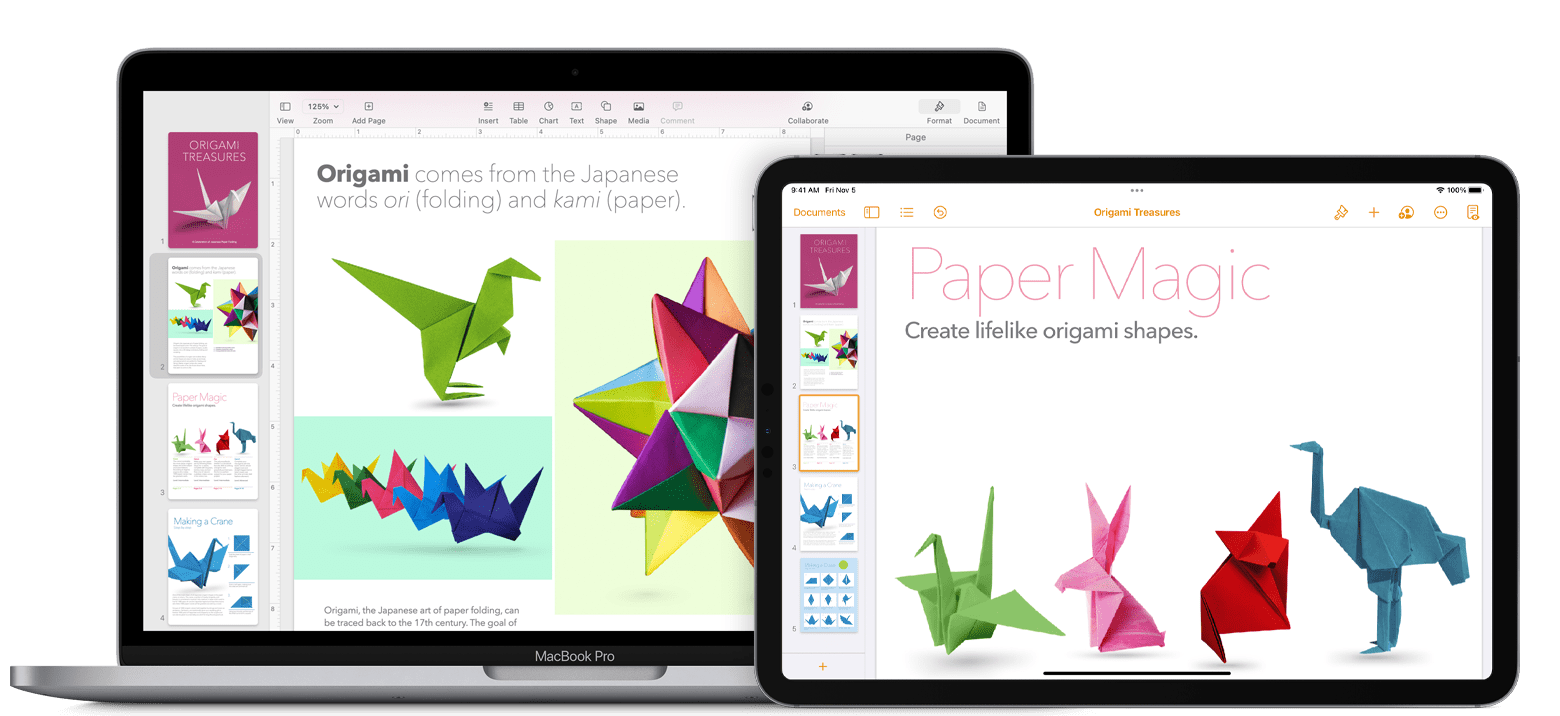
Can Pages Mac Allow Free Drawing?
Yes, you can free draw in Pages Mac. To do this, go to the Insert tab and select Shapes. Then, under the Freehand option, click on the Blank canvas option. This will open a blank canvas for you to start your free drawing. Simply click anywhere on the page to create the first point of your custom shape and then keep adding points until you are satisfied with your drawing. Once you are finished, you can save your drawing as an image and insert it into any other documents or presentations that you are working on.
The Availability of a Pencil Tool on Pages
Yes, Pages on iPad offers a Pencil tool that allows you to write, create drawings, annotate documents, and select and scroll as you would with your finger. The Pencil tool is the default mode when using Apple Pencil in Pages, providing an intuitive and easy way to add your own personal touch when editing documents. It’s perfect for writing notes, making sketches to illustrate ideas, or adding annotations to a document.
Inserting a Drawing in Pages on a Mac
To insert a drawing in Pages on a Mac, click the Insert tab in the toolbar at the top of the screen. From there, select the Shapes drop-down menu and choose either one of the Basic shapes or Line options to start creating your drawing. You can customize your drawing by changing its size, filling it with color, or adding an outline. If you want to add more detailed drawings, you can choose from the Artistic, Callout, or Smart Art options under Shapes. To finish your drawing, click outside of it once you are happy with how it looks.
Drawing on Pages for iOS
To draw on Pages for iOS, start by tapping the “+” button at the top of the screen, then tap Drawing. You’ll see a toolbar at the bottom of the screen with four drawing tools—Pen, Pencil, Crayon, and Fill Tool—that you can use to create your artwork. Use these tools to draw anywhere on the page. You can adjust the thickness and color of your lines using the sliders at the top of the screen. When you’re finished drawing, tap Done. With Pages for iOS, you can easily draw lines and shapes, add images or photos to your document, as well as color in areas with solid colors or gradients!
Can Pages Laptop Be Used for Drawing?
Yes, you can draw in Pages on a laptop. To do so, open the Pages document and select the “Draw” option from the “Tools” menu at the top of the screen. This will bring up a toolbar with four drawing tools at the bottom of the page: pen, pencil, crayon, and fill. You can select a different stroke size and opacity by tapping one of these tools twice, then tapping a new stroke size. Once you have chosen your desired tool and settings, you can start drawing on your Pages document!
Finding Tools in Pages
Tools in Pages can be found in the top toolbar of the Pages window. This toolbar provides quick access to all the tools you need to work on your Pages documents. You can find buttons for text formatting, inserting objects and images, creating tables, creating charts, and more. Additionally, you can customize the toolbar by adding or removing buttons so that only the tools you need are easily accessible. To do this, simply right-click on any button in the toolbar and select “Customize Toolbar” from the menu that appears.
Conclusion
Drawing is a great way to express your creativity and add unique visual elements to documents. With Pages on iPhone and iPad, you can easily draw freehand shapes and use your Apple Pencil to write, draw, annotate documents, and select and scroll. And if you open the document in Pages for Mac, you can animate the drawing, share it, or save it as an image or movie file. Drawing is an easy way to make your work more dynamic and engaging.