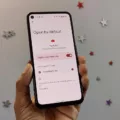Trying to get your Apple Watch to sync with Garmin Connect? Brace yourself—it’s not as simple as flipping a switch. Apple and Garmin don’t offer direct integration, so you won’t find a built-in option to link the two. But don’t toss in the towel just yet. Third-party apps come to the rescue, acting as a digital handshake between Apple Health and Garmin’s ecosystem.
These tools make Garmin Connect Apple Watch compatibility possible by exporting your workout data and transferring it where it needs to go. Is it the most effortless process? Not exactly. But if you’re determined to keep all your fitness stats in sync, this Apple Watch data transfer method gets the job done with minimal fuss.
Using Third-Party Apps to Sync Data
Syncing your Apple Watch data with Garmin Connect isn’t built-in, but third-party apps for Apple Watch syncing make it possible—and honestly, they do a pretty good job.
One of the most popular solutions is the HealthFit app for Garmin Connect, which pulls your workout data straight from Apple Health, packages it into a .fit file, and lets you upload it to Garmin Connect in just a few taps.
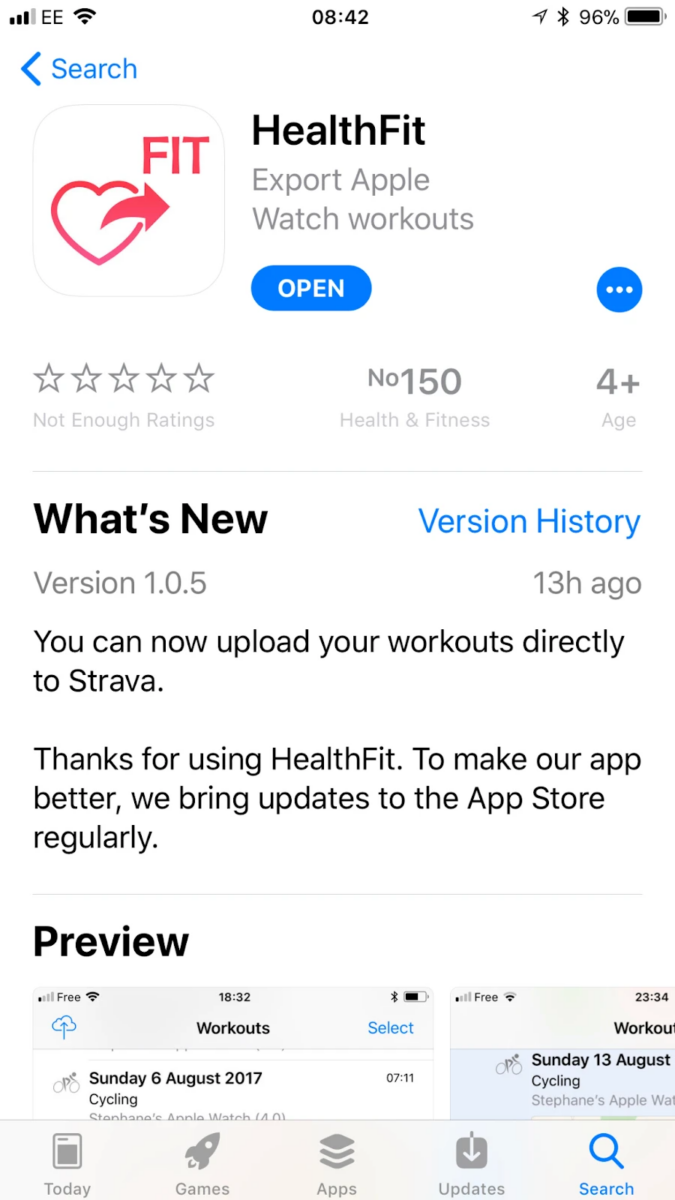
Exporting Data from HealthFit to Garmin Connect
Thanks to HealthFit, you can move your fitness data over to Garmin quickly—without needing any fancy workarounds. If you want everything in one place, here’s exactly how to upload fitness data to Garmin Connect in the easiest way possible.
Step 1: Install HealthFit and Give It Permission
Before anything else, download HealthFit from the App Store. It’s a game-changer if you want your Apple Watch workouts to play nice with Garmin. Once installed, open the app, and it’ll ask for permission to access your Health data. You have to allow this—otherwise, the app won’t be able to pull your workouts.
Step 2: Pick the Workouts You Want to Transfer
Inside HealthFit, you’ll see all your past workouts laid out. Tap Select in the corner, then choose the sessions you want to move over. Maybe it’s yesterday’s run, your last strength session, or every single workout from the past month—it’s totally up to you.
Step 3: Convert Your Workouts to FIT Files
This is where HealthFit makes life easy. After picking your workouts, tap Upload to Cloud. This turns them into FIT files, which is the format Garmin Connect understands. The app will save these files in a HealthFit folder inside iCloud Drive—so they’re right there when you need them.
Step 4: Grab Your FIT File
Time to get that file! Open the Files app on your iPhone and go into iCloud Drive. Inside the HealthFit folder, you’ll find your newly exported FIT files. If you’re on a computer, you can also check iCloud Drive by logging into iCloud.com.
Step 5: Upload Fitness Data to Garmin Connect
Now, let’s send that workout over to Garmin Connect:
- Go to Garmin Connect and sign in.
- Find the Import Data option (usually under ‘Activities’).
- Select the FIT file transfer from your iCloud Drive.
- Click Upload, and give it a moment to process.
Syncing Heart Rate Data from Apple Watch to Garmin
Want to see your Apple Watch heart rate on Garmin? It’s easier than you think. With the WATCH LINK™ pod, you can effortlessly stream heart rate data to Garmin devices.
This nifty little gadget bridges the gap between your Apple Watch and Garmin equipment, letting you connect them in a snap. No need for extra sensors—your Apple Watch heart rate will be right there on your Garmin screen, helping you track your workouts like a pro.
Alternative Methods to Transfer Data
If you’re up for a little bit of manual effort, you can always fall back on manual data entry. It’s not exactly a quick fix, but it does the job. Open Garmin Connect, jump to the activity section, and just fill in the workout details: type, duration, distance, you name it.
But hey, if you’re not into that manual grind and want something that saves you time and hassle, there are apps that can totally take the load off. One standout is RunGap – it’s a total lifesaver if you want to sync all your Apple Watch data to Garmin Connect without dealing with the back-and-forth.
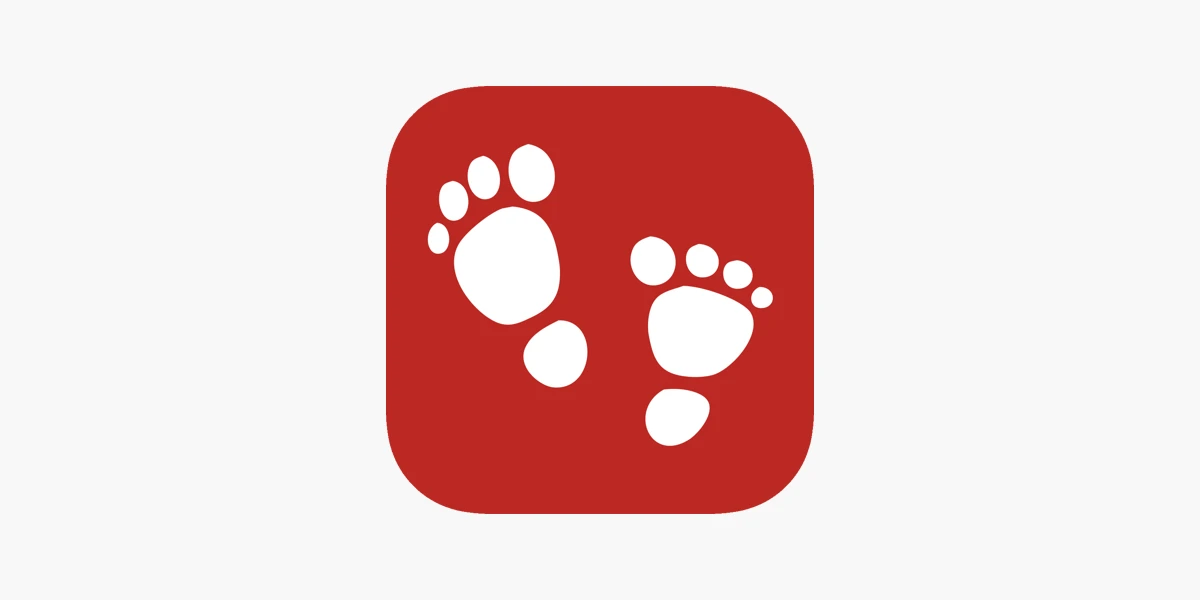
Common Issues and Troubleshooting
If syncing is still dragging its feet or just plain failing, try restarting both devices and make sure Garmin Connect isn’t sitting on an update. Also, take a moment to double-check the permissions for data sharing between your apps—you know, those little settings that can make all the difference.
A few taps here and there, and bam, you’re all set! With these tweaks, you’ll be able to fix Garmin Connect sync issues and troubleshoot Apple Watch data export like you’ve done it a hundred times before. Easy as that!
Conclusion
Syncing your Apple Watch fitness data with Garmin Connect is possible, even though it’s not a direct feature. With the help of the Garmin Connect Apple Health integration, you can easily export data from Apple Health to Garmin Connect.
Apps like HealthFit make this process even smoother by transferring your workouts. If you’re looking for the best way to sync Apple Watch with Garmin, third-party apps are the way to go. Try it out—your fitness data will thank you!