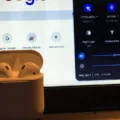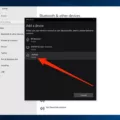If you’re looking for a premium listening experience for your laptop, then the AirPods Pro are a great choice. These wireless earbuds offer superior sound quality, active noise cancellation, and the convenience of being connected to your laptop via Bluetooth. Plus, they’re easy to sync with almost any device. In this blog post, we’ll show you how to sync AirPods Pro to your laptop in just a few simple steps.
To begin, make sure that your AirPods Pro are charged and within range of your laptop. Then, open your laptop’s Bluetooth settings. If you’re using Windows 10 or 11, go to Start > Settings > Devices > Bluetooth & other devices and click Add Bluetooth or other devices. If you’re using a Mac, open System Preferences > Bluetooth and make sure that it is turned on.
Next, hold down the button on the back of the AirPods case until the LED light flashes white, and then release it. On your laptop’s Bluetooth settings page, select “AirPods Pro” from the list of available devices and click “Connect”. After a few moments, the connection should complete and you will see a green checkmark next to “AirPods Pro” in the list of connected devices.
That’s all there is to it! You can now enjoy music or audio from any app on your laptop with your AirPods Pro. You can also use them with other compatible devices such as smartphones or tablets if needed by following similar steps for connecting them via Bluetooth in those cases as well. Just remember that when not in use they should be returned to their case so they stay charged up whenever you need them again!
Troubleshooting AirPods Pro Connectivity Issues on Laptops
If your laptop is not detecting your AirPods Pro, it could be because the Bluetooth connection between your laptop and AirPods Pro is not working properly. It could also be because the Bluetooth on your laptop is turned off, or because the driver for the device isn’t installed correctly. You should also make sure that there are no other devices broadcasting on the same frequency as your AirPods Pro. If none of these solutions work, it’s possible that there is a hardware issue with either the AirPods or your laptop that needs to be addressed.

Source: howtogeek.com
Syncing Airpod Pro to a PC
Yes, you can sync AirPods Pro to a PC. To do this, you’ll need to make sure your PC is running either Windows 10 or Windows 11. Then, open the Bluetooth settings on your PC and turn on Bluetooth if it isn’t already. Once that’s done, press and hold the button on the back of your AirPods Pro case until the light starts flashing white. This will put them in pairing mode. On your PC, select ‘AirPods Pro’ from the list of available devices and follow any additional instructions that appear. Once you’ve done this, your AirPods Pro will be connected to your PC!
Connecting AirPods Pro to a Laptop Running Windows 10
Connecting your AirPods Pro to your laptop Windows 10 is a simple process. First, put your AirPods Pro into the charging case, and then open the lid. Press and hold the button on the back of the case until you see the light start flashing. Then, go to Start > Settings > Devices > Bluetooth & other devices and click Add Bluetooth or other devices. Select your AirPods Pro from the list of available devices, and click Connect. Once connected, you’ll be able to use your AirPods Pro with your laptop Windows 10!
Using AirPods Pro with Windows Laptops
Yes, you can use AirPods Pro with a Windows laptop. The AirPods Pro are compatible with any device that supports Bluetooth connectivity, including Windows laptops. To connect your AirPods Pro to a Windows laptop, simply open the Bluetooth settings on your laptop and activate the pairing. Once the pairing is complete, you should be able to listen to music and make calls with your AirPods Pro. You may need to adjust the audio settings on your laptop to ensure optimal sound quality from your AirPods Pro.
Troubleshooting Issues with Connecting AirPods to a Laptop
It is possible that your laptop is not properly connecting to your AirPods. To ensure a successful connection, make sure Bluetooth is turned on, both AirPods are placed in the charging case and they are charging, and select them as your audio device in the System Settings. If these steps do not work, restarting your device or resetting your AirPods may be necessary to establish a connection.

Source: usatoday.com
Troubleshooting AirPods Not Showing Up on Computer
There are a few possible reasons why your AirPods won’t show up on your computer. First, make sure that Bluetooth is enabled on your computer and that the AirPods are in pairing mode. If they are, then it’s possible that the AirPods aren’t compatible with your computer. Check to see if the AirPods are supported by your computer’s operating system. You can also try resetting your AirPods by pressing and holding the setup button on the charging case for up to 10 seconds. If none of these steps work, you may need to contact Apple support for further assistance.
Controlling AirPods Pro on Windows
To control your AirPods Pro on Windows, you can use the Bluetooth settings in the Control Panel. First, make sure your AirPods Pro is in its charging case and the lid is open. Then, go to the Control Panel and click on “Add a device”. You should see your AirPods Pro listed under Bluetooth devices. Select them and follow the instructions to complete pairing them with your computer. Once paired, you can adjust the volume or switch between noise cancellation and transparency mode by clicking on the speaker icon in your taskbar. You can also manage all of your connected devices in the Bluetooth & other devices section of Settings.

Source: macrumors.com
Conclusion
In conclusion, AirPods Pro are an excellent choice for anyone looking for a high-quality pair of wireless earbuds. They offer superior sound quality, a comfortable fit, and good battery life. The noise-canceling feature is particularly impressive and makes them great for use in noisy environments. Furthermore, they can be easily paired with any Bluetooth device, including both Windows PCs and Apple devices. Therefore, if you’re looking for a great pair of wireless earbuds that you can enjoy anywhere, the AirPods Pro are an excellent choice.