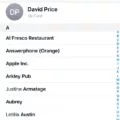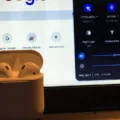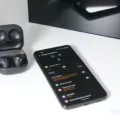Are you looking for a way to switch your AirPods between your iPhone and laptop? You’re not alone! AirPods are incredibly convenient and popular among Apple device users as they allow you to seamlessly transition between devices with ease. Whether you’re listening to music on your laptop while working or taking calls on your iPhone while out and about, AirPods make it easy to stay connected.
Fortunately, switching AirPods between devices is a simple process that only requires a few steps. Here’s what you need to do:
1. Make sure your AirPods are connected to both the iPhone and the laptop. This can be done by going into the Bluetooth settings on both devices and connecting them.
2. On the iPhone, launch the Settings app and tap Bluetooth. Tap the info (i) button next to the name of your AirPods or Beats headphones, then tap Connect To This iPhone/iPad. Select Automatically from the list of options in order for Automatic Device Switching to take effect.
3. On the laptop, open Control Center in order to control the audio output from different devices. When you touch and hold the audio card in the upper-right corner of the Control Center, then select your desired device from the list that appears (in this case it would be AirPods).
And that’s it! You now have successfully switched your AirPods between two devices with Automatic Device Switching enabled. As long as both devices are signed into the same Apple ID, you can keep switching between them with ease! Plus, if you ever run into any trouble during this process, Apple Support is always available to help out so don’t hesitate to reach out if needed!

Switching Between iPhone and PC Using AirPods
To switch between your iPhone and PC using AirPods, you will need to make sure that your AirPods are connected to both devices. On your iPhone, go to Settings > Bluetooth and tap the “i” icon next to your AirPods. Make sure that the “Connect to This iPhone” option is set to “Automatically”. On your PC, open the Bluetooth settings menu and ensure that it is discoverable. Then select your AirPods from the list of available Bluetooth devices. Once connected, you can easily switch between the two devices by double tapping either one of the AirPod stems.
Can AirPods Connect to Both Laptop and iPhone Simultaneously?
Yes, AirPods can connect to both a laptop and an iPhone at the same time. With the Automatic Device Switching feature, AirPods can automatically detect when you switch from one device to another, and will seamlessly switch audio output so you don’t have to manually disconnect and reconnect. You can also manually switch which device your AirPods are connected to by going into Bluetooth settings on your device.
Switching AirPods Between Mac and iPhone Quickly
Switching your AirPods between your Mac and iPhone is easy and fast. To switch, simply go to the Bluetooth settings on both devices, select your AirPods from the list of available connections, and you’re good to go. You don’t have to manually re-pair your AirPods every time you want to switch them between devices—as long as you’re logged in to both devices, they’ll be ready for use!
Understanding Airpod Switching
AirPods switching works by using Bluetooth to detect when you’re listening on a different device and automatically switch the audio to that device. For example, when you move from listening on your iPhone to your Apple Watch, the AirPods will sense that change and switch the sound from the iPhone to the Apple Watch. This makes it easy for you to quickly move from one device to another without needing to manually adjust each time.
Conclusion
In conclusion, AirPods are an incredibly convenient and versatile piece of technology. With the Automatic Device Switching feature, you can easily switch between multiple devices with a simple tap or voice command. Plus, with their long battery life and comfortable design, they’re perfect for listening to music or taking calls on the go. Whether you’re a frequent traveler or just looking for some wireless audio convenience, AirPods make an ideal choice.