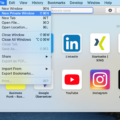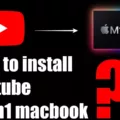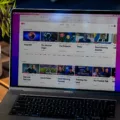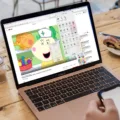Nothing is more frustrating than being in the middle of a YouTube video and having it unexpectedly reload, disrupting your viewing experience. This YouTube reloading issue is a common annoyance that can be caused by various factors, such as internet connectivity problems, browser settings, or even the device itself.
Resolving this issue is crucial to improve YouTube experience, ensuring that your videos play smoothly without interruptions. In this guide, we’ll share actionable tips to prevent YouTube reloads and enjoy uninterrupted streaming.
Disable Background App Refresh on iPhone/iPad
If you’re tired of YouTube refreshing and interrupting your videos, it’s time to disable background app refresh on your iPhone or iPad. This simple adjustment in your device’s settings will help stop YouTube refresh on iPhone or iPad, ensuring a smoother experience without constant reloads.
To get started, follow these step-by-step instructions on how to turn off background app refresh for YouTube on your iPhone or iPad:
1. Access the Settings app.
2. Scroll down and tap on General.
3. Select Background App Refresh.
4. You’ll see a list of all the apps with Background App Refresh enabled. Scroll through this list and find YouTube.
5. Tap the switch next to YouTube to turn off Background App Refresh. When the switch is gray, you’ve successfully disabled it.
With background app refresh turned off, YouTube settings on iPad or iPhone will no longer allow the app to refresh in the background, preventing those annoying reloads that interrupt your videos. This change will also help preserve your device’s battery life, giving you more uninterrupted time to enjoy your content.
Turn Off Auto-Refresh on Web Browsers
To stop auto-refresh on Chrome and prevent YouTube reload browser issues, there are a few effective strategies you can use.
1. How to Disable Auto-Refresh on Chrome
One straightforward method to disable auto-refresh in Chrome is by using extensions designed for this purpose. Extensions like “Tab Reloader” give you control over when your tabs refresh, allowing you to stop this automatic behavior altogether. These tools are easy to install from the Chrome Web Store and provide customizable settings to fit your browsing needs.
This action will prevent Chrome from discarding tabs and refreshing them automatically, which should help in preventing YouTube reload browser issues.
2. Safari and Other Browsers
If you’re using Safari or another browser, the options might be more limited. Safari doesn’t offer a direct setting to stop auto-refresh, but you can try using browser extensions or clearing your cache to minimize the impact. For more control, consider switching to a browser like Firefox or Chrome, where such features are more readily customizable.
Use Chrome Flags to Prevent Reloads
To stop YouTube from reloading while you’re watching videos, you can use Chrome flags to control how the browser handles background tabs. A common issue is Chrome’s “Auto Discardable” feature, which suspends unused tabs to conserve memory.
While this feature is helpful in some scenarios, it can cause your YouTube videos to reload when you switch back to them, which can be frustrating.
To fix this, you can stop Chrome discardable tabs by turning off the “Auto Discardable” feature through Chrome’s advanced settings:
1. Launch Chrome and enter chrome://flags/ in the URL field.
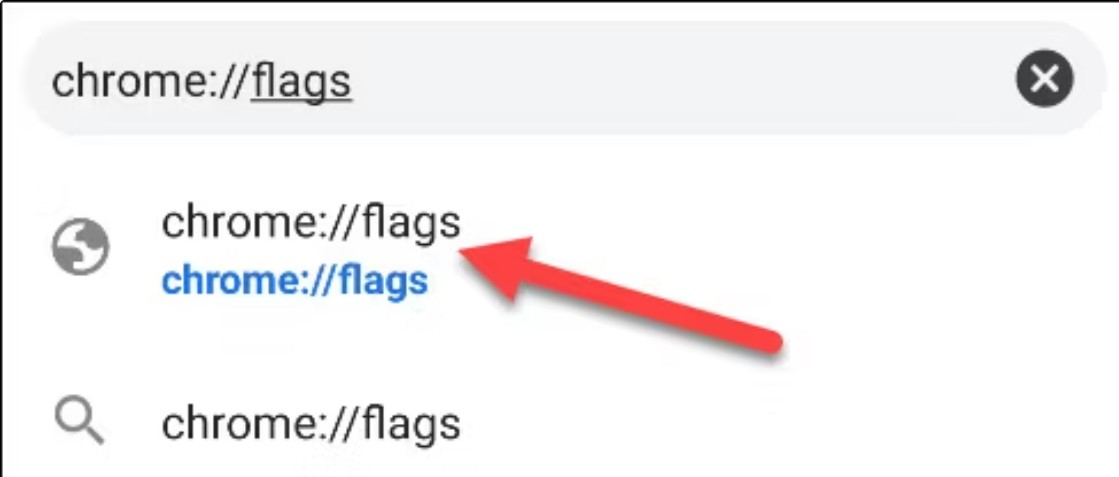
2. In the search box, type “Auto Discardable” to locate the appropriate flag.
3. Once you find the “Tab Discarding” flag, set it to “Disabled.”
4. Restart Chrome to apply the updates.
This YouTube auto discard fix prevents Chrome from automatically suspending your YouTube tab, ensuring that your videos stay loaded and ready to play, even if you move to other tabs.
Troubleshooting YouTube Glitches on iPad
If you’re facing issues with YouTube not working on iPad, you’re not alone. Common glitches, such as app crashes or slow performance, can be frustrating and often lead to unexpected reloading of videos. Here are some YouTube troubleshooting tips to help you fix YouTube glitches and get back to uninterrupted viewing.
Start by ensuring your iPad’s software version is updated.
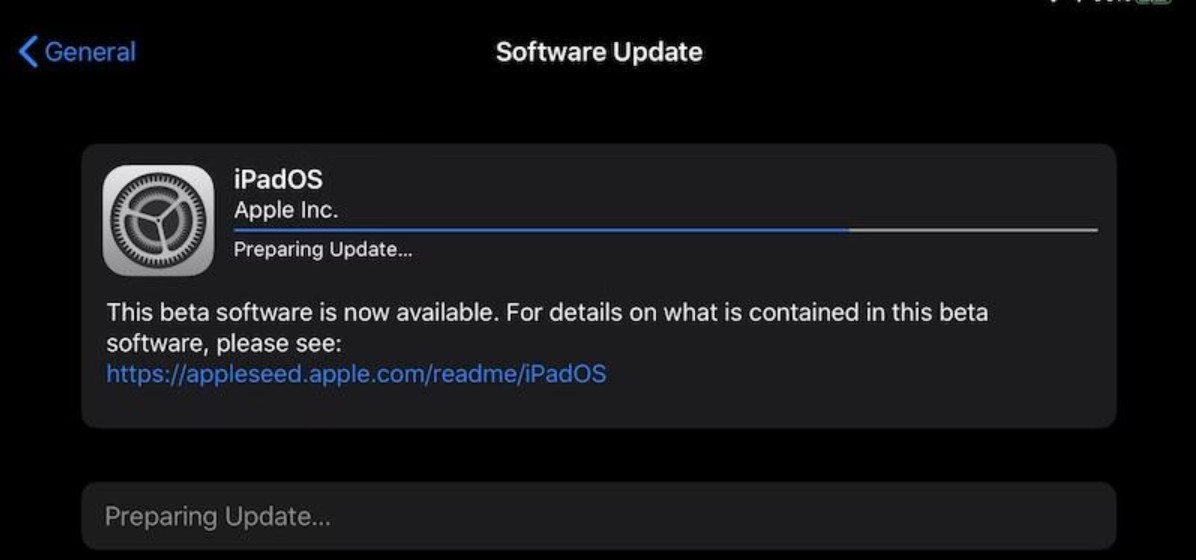
Running an old operating system may lead to compatibility problems, leading to YouTube not working on iPad properly. Go to Settings > General > Software Update to check if there’s a new version available.
Next, try clearing the YouTube app’s cache. This can often resolve sluggish performance or random app crashes that contribute to reloading issues. To do this, remove the app from your iPad, then download and install it again from the App Store. This process can fix YouTube glitches that might be caused by corrupted data.
If the problem persists, review your network connection. Poor or inconsistent internet connections may cause videos to reload unexpectedly. Changing your Wi-Fi network or opting for mobile data might quickly resolve the problem.
Optimizing YouTube Settings for Better Performance
To optimize YouTube settings for better performance and reduce reloads, start by adjusting your video quality settings. Lowering the resolution can help improve YouTube playback on slower connections, ensuring smoother streaming without interruptions.
Disabling features like autoplay and managing playback preferences can also reduce the strain on your device, leading to fewer reloads and a more consistent viewing experience.
Conclusion
You can stop YouTube reloads and enjoy a better YouTube experience by following these simple steps to improve your YouTube performance. By implementing these YouTube performance tips, you can ensure a seamless, interruption-free viewing experience.
Take control of your settings and browser to prevent those frustrating reloads, making your time on YouTube more enjoyable and hassle-free. Remember, these solutions not only stop YouTube reloads but also improve the platform’s overall performance for you.