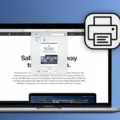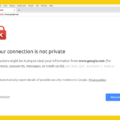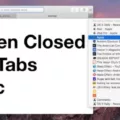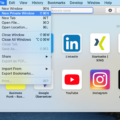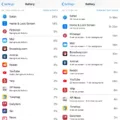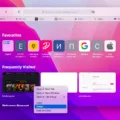An IP address (Internet Protocol Address) is a numerical label assigned to each device connected to a computer network that uses the Internet Protocol for communication. It allows devices to communicate with each other and identify themselves on the network. In today’s digital world, your IP address is an important part of online security and privacy.
When it comes to internet browsers, Safari is one of the most popular options. This Apple-developed browser provides users with access to the web but also has features designed to protect their IP addresses from trackers and websites.
For eligible iCloud+ subscribers, Safari hides your IP address from trackers and websites as you browse in the application. If this option is turned off, your IP address won’t be hidden. Fortunately, finding your iPhone’s IP address manually is relatively simple. All you need to do is go into Settings, click on Wi-Fi, scroll down to Information next to the Wi-Fi network you’re currently connected to, and then scroll down further until you find IPv4 Address –– here you will find your device’s IP address.
On a Mac computer using Safari as its browser, finding your local IP address is also quite easy. You simply need to open System Preferences, view Network settings or click Network in System Preferences window, choose your connection from the menu on the left side of the screen, and then your local IP address will be shown below it.
Having an understanding of what an IP address is and how it can be found can help users ensure their privacy when using Safari or any other web browser for that matter. So if you want to stay safe when browsing online –– make sure you know how to find yours!
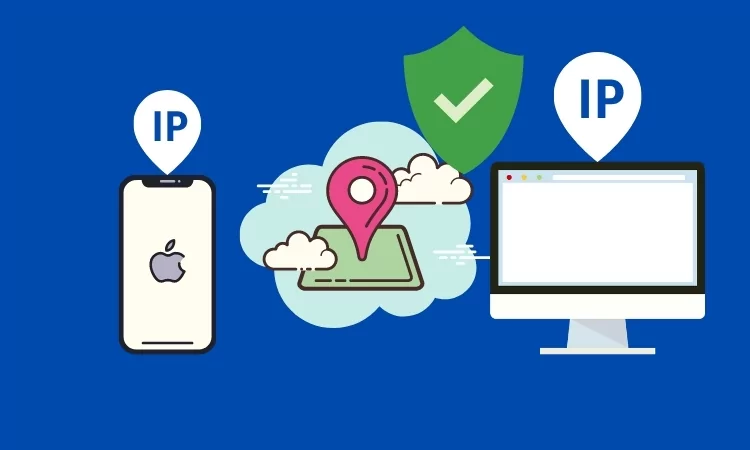
Finding Your IP Address Using Safari
To find your IP address on Safari, open a new tab and type in “What is my IP address” into the search bar. A website should appear with your IP address listed on it. Alternatively, you can also go to the Apple menu and select “System Preferences,” then select Network and look for your IP address listed next to the connected network you’re using.
Does Safari Mask IP Addresses?
Yes, Safari can hide your IP address to keep you safe while browsing online. By default, Safari protects your IP address from known trackers. If you have an iCloud+ subscription, your IP address will be protected from trackers and websites as you browse in Safari. To make sure this feature is enabled, open Safari’s settings and check that the option to hide your IP address is turned on.
Viewing IP Address on Mac
To view your IP address on a Mac, first, open the Apple menu and select System Preferences. Then, open the View menu and select Network, or click Network in the System Preferences window. From there, choose your network connection from the menu on the left. For an Ethernet or USB connection, your local IP address will be shown. You can also use Terminal to view your IP address by entering “ifconfig | grep ‘init'” into the command line.
Viewing IP Address on an iPhone
To see your IP address on your iPhone, first, open the Settings app and select Wi-Fi. Select the name of the Wi-Fi network you are currently connected to and tap the “i” icon next to it. Your IP address will be listed in the provided details. Make sure to note down this number if you want to use it for other purposes, such as setting up a remote connection or troubleshooting a network issue.
Can IP Address Reveal Search History?
Yes, someone with access to your IP address can see what you search online. Your IP address is a unique identifier that is assigned to the device you are using to connect to the internet. It can be used to track your activity and monitor the websites you visit and the searches you make. When you use a public Wi-Fi network, anyone on that network can potentially see your IP address, giving them access to all of your online activity. It is important to take steps to protect yourself when using public networks, such as using a Virtual Private Network (VPN) or limiting your browsing activities.
Can IP Address Be Traced Through History?
Yes, it is possible for someone to see your IP address through your browsing history. Your IP address is a unique identifier assigned to you by your Internet Service Provider (ISP) when you access the internet. It is similar to your home address in that it can be used to locate and identify you online.
When you visit a website, the website sends a request to your IP address asking for content. This means that when someone looks at your browsing history, they can see the websites you’ve visited and the requests sent from those websites. Since each request contains your IP address, anyone who has access to your browsing history can also see your IP address.
To protect yourself from unwanted tracking, you should use a Virtual Private Network (VPN) or proxy server. A VPN or proxy will encrypt all of your online activity and hide your real IP address from third parties. You should also ensure that any browser you use has private browsing mode enabled so that no one can view what websites you have been visiting through the browser’s history.
Can IP Address Activity be Monitored?
No, someone with your IP address cannot directly see what you are doing online. However, they can use your IP address to gain more information about you and your activities. For example, if a malicious hacker has access to your IP address, they can use it to track any websites you visit, determine where you are located geographically, and even gain access to personal information such as financial records if they have additional information about you. It is important to take precautions such as using secure passwords or a virtual private network (VPN) when accessing the internet in order to protect your data from being stolen or compromised.
Viewing All IP Addresses on a Mac Network
To see all of the IP addresses on your network using a Mac, you can use the command line tool. First, open the Terminal application. Once opened, enter the command “ifconfig” without quotation marks and press enter to run it. This will display all of the network interfaces available, as well as their assigned IP address. You can then use the “arp -a” command to view all of the other IP addresses on your network. If you need more detailed information about any particular IP address, you can use the “ping -t” command followed by the IP address in question. This will send out a request to that specific address and return its response time, which can be useful for troubleshooting purposes.
Is the MAC ID the Same as the IP Address?
No, MAC ID (Media Access Control address) is not the same as an IP address. A MAC ID is a unique identifier assigned to every network device or interface. It is used to identify devices on a local area network (LAN) and is composed of six pairs of hexadecimal numbers. An IP address (Internet Protocol address) is a number that identifies a specific device on the internet or a local network. It consists of four numbers separated by periods and it can be static or dynamic.
Conclusion
In conclusion, IP addresses are essential for the function of the internet and our devices. Safari has a range of features that help protect your IP address from being tracked or exposed. This includes hiding your IP address from known trackers and websites when you browse in Safari if eligible iCloud+ subscriber. Additionally, for Mac users, you can find your local IP address through the System Preferences window. It is important to be aware of how to protect your IP address and stay safe while browsing online.