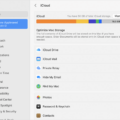Are you considering purchasing a new pair of AirPods? If so, you’ll want to make sure that your AirPods are providing the best possible sound quality for your listening needs. Fortunately, Apple povides a simple and easy way to test the audio from your AirPods – the Ear Tip Fit Test.
The Ear Tip Fit Test is designed to measure how well the ear tips of your AirPods fit in your ears. A proper seal betwen the ear tips and your ears is essential for delivering optimal sound quality from your AirPods. To perform this test, simply connect your AirPods to your iPhone or iPad, go to Settings > Bluetooth and select More Info next to your AirPods in the list of devices. Then select Ear Tip Fit Test and press Continue. You will then be instructed to play a sound while wearing both AirPods in your ears.
After playing the test sound through both of your AirPods, you should listen closely and determine if there is any difference betwen each ear bud. If one ear bud sounds quieter or distorted compared to the other, it means that there is an issue with the fit in one of your ears and you may need to switch out the ear tips for a different size or shape.
It is also important to check that Mono Audio mode is turned on before performing this test as this feature ensures that audio plays thrugh both of your AirPods at an equal level. To turn on Mono Audio mode on an iPhone or iPad, go to Settings > Accessibility > Audio/Visual and turn on Mono Audio; on Apple Watch, go to Settings > Accessibility then turn on Mono Audio below Hearing.
Finally, once you have completed the Ear Tip Fit Test it is recommended that you check the charge status of each individual AirPod using either your iPhone or iPad by connecting them via Bluetooth or using one of Apple’s wireless charging cases if available. This will ensure that both buds are charged properly and ready for use when needed!
By taking these steps before using an exciting new pair of AirPods, you can be sure that they will provide you with optimal sound quality and a comfortable fit every time!
Testing AirPod Audio
To test the audio of your AirPods, you first need to make sure they are connected to your iPhone or iPad. Go to Settings > Bluetooth and tap the More Info button next to your AirPods in the list of devices. Then tap Ear Tip Fit Test and tap Continue, followed by the Play button. This will play a series of tones that should sound crisp and clear in both AirPods. If either one sounds muffled or faint, try adjusting the fit of your AirPods or swapping out the ear tips for dfferent sizes until you find a comfortable fit with a good seal.

Source: gq.com
Testing Audio with AirPods
To test both of your AirPods and ensure they are working properly, you will need to play audio on your iPhone, iPad, or iPod touch. First, go to Settings > Accessibility > Audio/Visual, then turn on Mono Audio. This will allow the same sound to be played in both AirPods at the same time. Then, launch any music app that you have installed and select a song to play. If you can hear the audio playing through both AirPods simultaneously, then your AirPods are functioning properly!
Testing AirPods for Optimal Performance
To test if your AirPods are working perfectly, you should firt make sure that both AirPods are fully charged. Then, place them in your ears and play some audio. Listen to ensure that sound is coming through both AirPods. If an AirPod isn’t working, try resetting them by pressing and holding the setup button on the back of the case for at least 15 seconds. If this doesn’t solve the issue, you may need to contact Apple Support for further assistance.
Troubleshooting: Why Is Sound Only Coming Out of One Earbud?
Sound only coming out of one earbud can be caused by a few different issues. It could be the result of a bad connection between the headphone jack and plug, which would require cleaning the headphone jack. It could also be caused by damage to the headphones themselves, such as a broken wire or damaged speaker. Finally, it could be due to an issue with your device’s audio output, like a bad connection or faulty hardware. To diagnose the problem, first try connecting your headphones to another device and see if they work correctly. If they do, then it’s likely an issue with your device or headphone jack specifically. If they still don’t work properly, then it’s likely an issue with your headphones and you should cnsider replacing them.

Source: macrumors.com
Using Two AirPods to Hear Audio Simultaneously
To hear from two AirPods, make sure both of your AirPods are connected to the same device. On your device, open the Control Center, select Audio Source and choose Stereo. This will allow you to hear audio from both AirPods simultaneously.
Investigating Uneven Volume in AirPods
The imbalance between the left and right AirPod sound coud be caused by a number of factors. It could be due to unequal audio output from your device, the placement of the AirPods in your ears, or a hardware issue with one of the AirPods. Adjusting the sound balance slider in Accessibility > Audio/Visual may help to redistribute and equalize the sound levels between both AirPods.
Identifying Faulty AirPods
If you think your AirPods may be faulty, thre are a few ways to tell. First, check for any strange noises like crackling or static when in loud environments, while exercising or talking on the phone. If this is present, it could be an indication that your AirPods are not working correctly. Additionally, if your AirPods don’t seem to charge properly or have significantly shorter battery life than usual, they may have developed a fault. To get them checked out and potentially serviced, you can find an Apple Authorized Service Provider, make an appointment at an Apple Retail Store or contact Apple Support.
Signs of Damage to AirPods
If you suspect your AirPods may be damaged, the best way to tell is to try connecting them to your iPhone. First, make sure they have been dried out thoroughly for at least a day or two. Once connected, test out the sound quality of your AirPods and listen for any distortion or static in the audio. If you notice any changes in the sound quality, it’s likely that your AirPods are damaged and may need to be replaced.

Source: support.apple.com
Conclusion
In conclusion, the AirPods test audio is an important step in ensuring a comfortable and secure fit. It’s recommended to check the charge status of your AirPods before testing and to make sure that both are properly seated in your ears. By using the Mono Audio setting on your iPhone, iPad, or Apple Watch, you can ensure that both AirPods will play at the same level. Following these steps will ensure that you get the best sound quality possible from your AirPods.