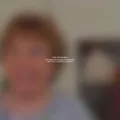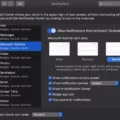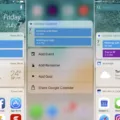Powerbeats Pro are one of the best wireless earphones available in the market. They are designed to provide high-quality sound and a comfortable fit. However, sometimes, they may not work as expected due to various reasons. In this article, we will discuss how to reset Powerbeats Pro and troubleshoot some common issues.
Resetting Powerbeats Pro
Resetting Powerbeats Pro is a straightforward process that can solve many problems. Here are the steps to reset Powerbeats Pro:
Step 1: Put both earphones inside the charging case.
Step 2: Press and hold the button on the back of the case until the LED light on the front flashes white.
Step 3: Release the button, and close the lid of the charging case.
Step 4: Wait for a few seconds, and then open the lid of the charging case.
Step 5: The LED light on the front should flash amber, indicating that Powerbeats Pro are ready to pair with your device.
If the above steps do not work, try resetting your device and pairing it again.
Troubleshooting Common Issues
If resetting Powerbeats Pro does not solve the problem, here are some other troubleshooting steps you can try:
1. Readjust and Reposition the Earbuds
Sometimes, the earbuds may not fit properly in your ear, causing discomfort and reduced sound quality. Try adjusting and repositioning the earbuds in the charging case for a better fit.
2. “Forget” and Pair Powerbeats Pro with the Source Again
If you are experiencing connectivity issues with your device, try forgetting Powerbeats Pro from the Bluetooth settings and pairing them again.
3. Turn off the Ear Detection Feature
If the ear detection feature is causing issues, you can turn it off by going to Settings > Bluetooth > (i) next to Powerbeats Pro > Ear Detection > Off.
4. Clean the Powerbeats Pro Case and Earbuds
Dirt and debris can build up on the Powerbeats Pro case and earbuds, causing connectivity and sound quality issues. Use a clean, dry cloth to wipe them clean.
5. Check the Cable Jack
If you are only getting sound from one earbud, it may be due to a partially plugged cable jack. Check and make sure the cable jack is fully plugged in. If required, eject the cable and plug it back in properly.
Powerbeats Pro are an excellent choice for those looking for high-quality wireless earphones. However, like any electronic device, they can experience issues. By following the steps outlined above, you can reset Powerbeats Pro and troubleshoot common issues.

Resetting Powerbeats Pro: Why Is It Not Possible?
There may be several reasons why you are unable to reset your Powerbeats Pro earphones. One potential reason could be that the earphones are not properly seated in the charging case. Ensure that the earphones are properly aligned with the charging pins and that the charging case’s lid is securely closed.
Another possible reason could be that the Powerbeats Pro earphones are not charged. If the earphones have low battery levels, they may not be able to reset properly. Charge the earphones fully before attempting to reset them.
Additionally, it is important to make sure that you are following the correct steps to reset the Powerbeats Pro earphones. To reset the earphones, press and hold the button on both earbuds for approximately 15 seconds until the LED indicator light flashes red and white. If you are not pressing and holding the buttons for long enough, the earphones may not reset.
If you are still unable to reset your Powerbeats Pro earphones after trying these steps, it may be helpful to contact the manufacturer or seek assistance from a technical support professional.
Hard Resetting Beats Wireless
To hard reset Beats Wireless, you will need to follow a few simple steps. Firstly, locate the power button on your headphones and press and hold it for approximately 10 seconds. Then, release the power button. After this, you will notice that all of the Fuel Gauge LEDs will start blinking white, followed by one LED blinking red. This sequence will repeat itself three times. Once the lights stop flashing, your headphones will be reset. It is important to note that this process will erase all of the settings and stored data on your headphones, so it should only be used as a last resort if you are experiencing issues with your device. By resetting your Beats Wireless, you can troubleshoot any issues you may be experiencing and restore your headphones to their original factory settings.
Troubleshooting a Non-Functioning Powerbeats Pro
There are several possible reasons why one of your Powerbeats Pro earbuds may not be working. Here are some potential causes and solutions:
1. Poor connection: If you’re experiencing connectivity issues, try resetting your Powerbeats Pro earbuds and re-pairing them with your device. Also, make sure that your device’s Bluetooth is turned on and that it’s within range of your Powerbeats Pro.
2. Low battery: If one of your earbuds is not working, it may be due to a low battery. Try charging the earbuds in the charging case and make sure that they are fully charged before using them again.
3. Ear detection feature: The Powerbeats Pro earbuds are designed to pause audio playback when they are removed from your ears. If one of the earbuds is not working, it may be due to a malfunction in the ear detection feature. Try turning off the ear detection feature and see if that resolves the issue.
4. Dirty or damaged earbuds: Over time, earwax and other debris can accumulate in the earbuds, which can affect their performance. Try cleaning the earbuds with a soft, dry cloth or a cotton swab. If the earbuds are damaged, you may need to replace them.
5. Malfunctioning hardware: If none of the above solutions work, it’s possible that there is a hardware issue with one of the earbuds. In this case, you may need to contact Apple support or take your Powerbeats Pro to an authorized service provider for repair or replacement.
There are several potential reasons why one of your Powerbeats Pro earbuds may not be working, including poor connection, low battery, malfunctioning ear detection feature, dirty or damaged earbuds, or malfunctioning hardware. By trying the solutions outlined above, you may be able to resolve the issue and get your Powerbeats Pro working again.
Troubleshooting a Non-Functioning Beat
One possible reason why one of your Beats headphones is not working could be due to a partially plugged cable. When the cable is not fully connected, the headphone may not receive signals on one side, resulting in one side not working. To resolve this issue, it is highly recommended that you check and ensure that the cable jack is fully plugged in. If necessary, eject the cable and plug it back in properly to ensure a secure connection. By doing so, you can potentially restore the functionality of both sides of your Beats headphones.
Conclusion
Powerbeats Pro is a high-quality wireless earphone that offers great sound quality and convenience. However, like any other electronic device, it may encounter some problems that can be resolved by following some simple troubleshooting steps. Whether it’s resetting the device, cleaning the earbuds and case, or repositioning the earbuds, there are several ways to get your Powerbeats Pro working again. Additionally, it’s important to make sure that the cable jack is fully plugged in to ensure that the device receives signals from both sides. Powerbeats Pro is a great option for anyone looking for a reliable and high-quality wireless earphone that offers great sound quality and convenience.