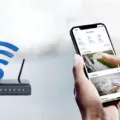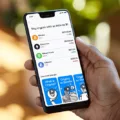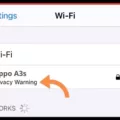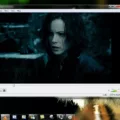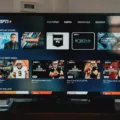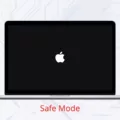In today’s interconnected world, video calling has become an essential way to stay connected with loved ones, colleagues, and friends. FaceTime, Apple’s video calling app, is widely used by millions of iPhone and iPad users. However, like any other technology, it is not immune to issues, and one common problem users face is poor connection during FaceTime calls. If you’ve experienced this frustrating issue, fear not! We have some troubleshooting tips to help you resolve it.
1. Check your internet connection: The first step is to ensure that your Wi-Fi connection is stable and fast. FaceTime requires a significant amount of bandwidth to stream both video and audio smoothly. Slow or unstable Wi-Fi can result in poor connection warnings. Go to your device settings and check your Wi-Fi connection. If necessary, restart your router and modem to refresh the connection.
2. Activate FaceTime: It may seem obvious, but sometimes FaceTime can be accidentally turned off. To check if FaceTime is activated, go to Settings and tap on FaceTime. Ensure that the toggle switch is turned on. If you see the “Waiting for Activation” message, try turning FaceTime off and then on again.
3. Check restrictions: In some cases, FaceTime may be restricted due to privacy settings. To make sure FaceTime is not restricted, go to Settings, then tap on Screen Time. From there, go to Content & Privacy Restrictions and check if Camera and FaceTime are allowed apps. If not, enable them.
4. Restart your device: A simple restart can often resolve software glitches or processor issues that may be causing lag or poor connection on FaceTime. Restart your iPhone or iPad and check if the problem persists.
5. Consider your network strength: If you’re using FaceTime over Wi-Fi, ensure that your signal is strong. Weak Wi-Fi signals can lead to poor connection quality. If you’re on cellular data, make sure you have a strong network connection.
6. Contact your service provider: If you’ve tried all the above steps and are still experiencing poor connection on FaceTime, it might be worth contacting your service provider. They can check if there are any network issues in your area or provide further assistance in troubleshooting the problem.
It’s worth noting that occasional “Poor Connection” warnings are not uncommon, and they may be a result of network congestion or a weak signal. However, if you consistently face this issue, it’s important to address it to ensure a smooth FaceTime experience.
Poor connection on FaceTime can be frustrating, but with the right troubleshooting steps, you can often resolve the issue. Start by checking your internet connection, activating FaceTime, and ensuring there are no restrictions. Restart your device if needed, and consider the strength of your network. If all else fails, reach out to your service provider for further assistance. Stay connected and enjoy seamless FaceTime conversations with your loved ones!
Why Does Your FaceTime Always Say Poor Connection?
There could be several reasons why your FaceTime always says poor connection. One of the main factors is the quality and speed of your Wi-Fi connection. FaceTime requires a fast and stable internet connection to stream both video and audio smoothly.
Here are some possible reasons for the poor connection:
1. Slow internet speed: If your internet connection is slow, it may not be able to handle the bandwidth required for FaceTime. Check your internet speed using an online speed test tool. If the speed is significantly below the recommended requirements for FaceTime, you may need to upgrade your internet plan or contact your internet service provider for assistance.
2. Weak Wi-Fi signal: The strength of your Wi-Fi signal can also affect the quality of your FaceTime calls. If you are far away from your Wi-Fi router or there are physical obstacles like walls or furniture blocking the signal, it can result in a weak connection. Try moving closer to the router or consider using a Wi-Fi extender to improve the signal strength.
3. Network congestion: If multiple devices are connected to the same Wi-Fi network and using a lot of bandwidth simultaneously, it can lead to network congestion and affect the performance of FaceTime. Try disconnecting or limiting the usage of other devices on the network when you are using FaceTime.
4. Router issues: Sometimes, the problem may be with your Wi-Fi router itself. Restarting the router can often resolve temporary glitches or conflicts. You can also try resetting the router to factory settings if the problem persists.
5. Internet service provider issues: If you consistently experience poor FaceTime connection despite having a fast internet speed and a strong Wi-Fi signal, there may be issues with your internet service provider. Contact them to inquire about any known network issues or to seek assistance in troubleshooting the problem.
A poor FaceTime connection can be caused by various factors such as slow internet speed, weak Wi-Fi signal, network congestion, router issues, or problems with your internet service provider. By addressing these potential issues, you can improve the quality of your FaceTime calls.
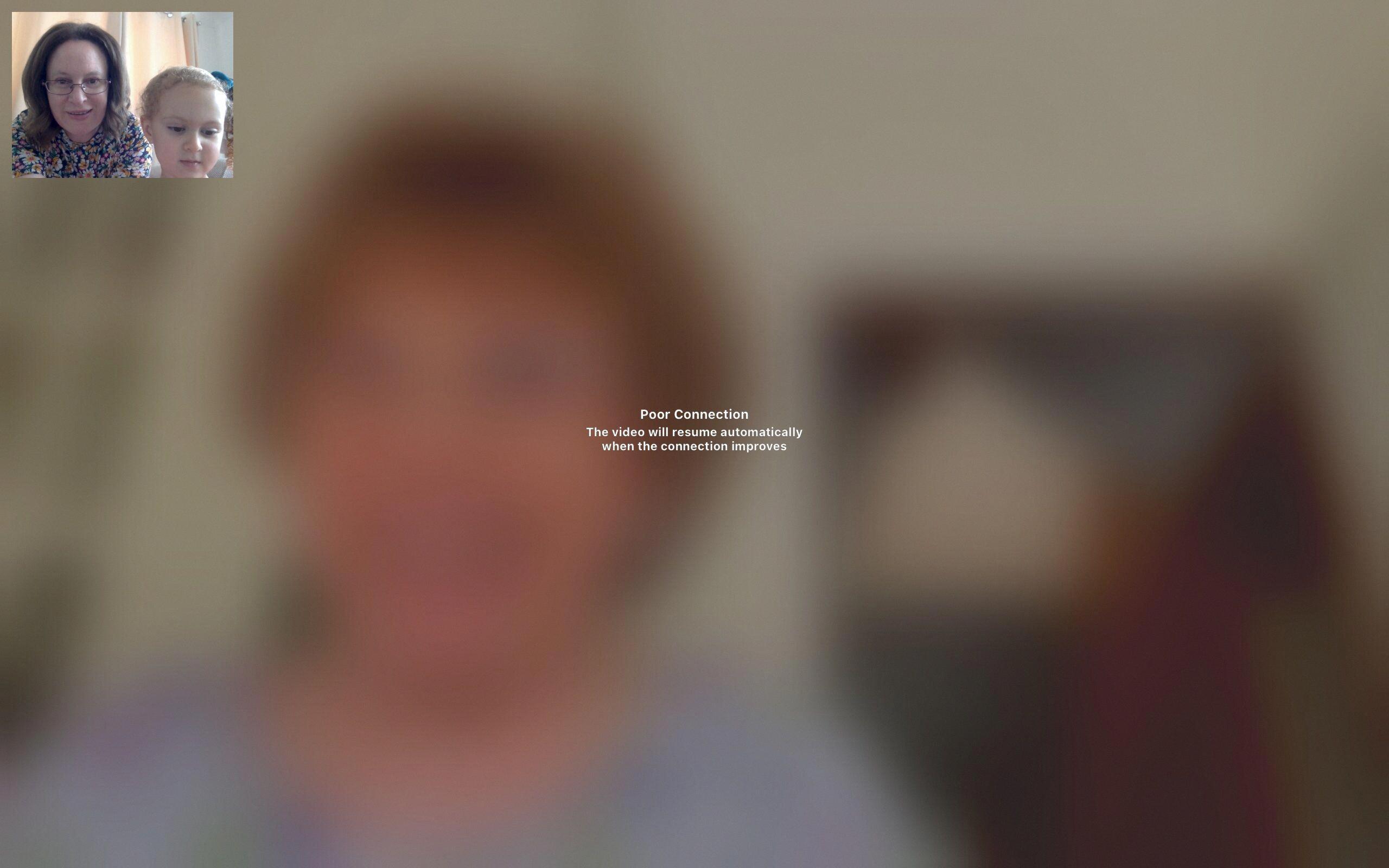
How Can You Fix Your FaceTime Connection?
To fix your FaceTime connection, you can follow these steps:
1. Open the Settings app on your device.
2. Scroll down and tap on “FaceTime.”
3. Make sure that the toggle next to FaceTime is switched on. If it’s already on, you can skip to the next step.
4. If you see a message saying “Waiting for Activation,” tap on the toggle to turn FaceTime off, wait for a few seconds, and then turn it back on again.
5. Check if you have a stable internet connection. FaceTime requires a reliable internet connection to work properly. If you’re on a Wi-Fi network, try resetting your router or connecting to a different network. If you’re using cellular data, ensure that you have a strong signal.
6. Restart your device. Sometimes, a simple restart can resolve connectivity issues. Press and hold the power button until you see the “Slide to power off” option, then slide to turn off your device. After a few seconds, press and hold the power button again to turn it back on.
7. Update your device’s software. Outdated software can sometimes cause compatibility issues with FaceTime. Check if there are any available updates by going to Settings > General > Software Update and install any pending updates.
8. Disable restrictions on FaceTime. If you have enabled content and privacy restrictions on your device, it may prevent FaceTime from working properly. Go to Settings > Screen Time > Content & Privacy Restrictions > Allowed Apps, and make sure that both Camera and FaceTime are enabled.
9. Contact your service provider. If you’ve tried all the above steps and still can’t fix the issue, it’s possible that there might be an issue with your network or service provider. Reach out to them for further assistance.
By following these steps, you should be able to troubleshoot and fix any issues with your FaceTime connection.
How Do You Fix Slow Wi-Fi On FaceTime?
To address slow Wi-Fi on FaceTime, there are a few troubleshooting steps you can follow:
1. Restart your router and modem: To do this, simply power off both your router and modem, wait for about 30 seconds, and then power them back on. This can help resolve any temporary network issues that may be causing the slow Wi-Fi.
2. Ensure a strong Wi-Fi signal: Make sure that you are within range of your Wi-Fi network and that there are no physical obstructions, such as walls or furniture, blocking the signal. You can also try moving closer to your Wi-Fi router to improve the signal strength.
3. Check your internet speed: Slow Wi-Fi on FaceTime could be due to a slow internet connection. Use a speed testing tool to check your internet speed and verify if it meets the requirements for FaceTime. Ideally, a stable connection with at least 1 Mbps upload and download speed is recommended for FaceTime video calls.
4. Limit other devices and network activities: If multiple devices are connected to your Wi-Fi network and using a significant amount of bandwidth, it can affect the overall performance. Consider disconnecting or limiting the usage of other devices, especially those running heavy applications or downloading large files, while using FaceTime.
5. Update your router’s firmware: Outdated router firmware can sometimes cause Wi-Fi performance issues. Check the manufacturer’s website for any available firmware updates for your router model and follow their instructions to update it.
6. Disable other network-intensive applications: Close any other applications or services running on your device that may consume a large amount of bandwidth. This includes file-sharing programs, video streaming services, or online gaming platforms.
7. Reset network settings on your device: If the issue persists, you can try resetting the network settings on your iOS device. Go to the Settings app, navigate to General > Reset > Reset Network Settings. Keep in mind that this will remove saved Wi-Fi networks and passwords, so you’ll need to reconnect to your Wi-Fi network afterward.
By following these steps, you should be able to troubleshoot and fix slow Wi-Fi on FaceTime. Remember, a stable and strong Wi-Fi connection is essential for a smooth video calling experience.
Conclusion
Experiencing a poor connection on FaceTime can be frustrating, but there are several factors to consider and steps you can take to improve the situation. First and foremost, check your internet connection and ensure that your Wi-Fi signal is strong. FaceTime requires a fast and stable connection, so if you are using a weak or unreliable Wi-Fi network, it may be the cause of the poor connection.
If you are on a Wi-Fi network, try restarting your router and modem to refresh the connection. This can sometimes solve temporary network issues. Additionally, make sure that your iOS device is up to date and running the latest software version, as outdated software can sometimes cause performance issues.
If you are using FaceTime on cellular data, ensure that your signal is strong and stable. Weak cellular signal can also result in poor connection quality. Consider moving to an area with better reception or contacting your mobile service provider for assistance.
If you have checked your internet connection and signal strength, and the issue persists, it could be a processor issue on your device. In this case, a simple restart of your iOS device may help resolve the problem.
It is worth noting that occasional poor connection warnings on FaceTime can be normal, especially during peak usage times or if there is heavy traffic on your home network. However, if the problem persists or occurs frequently, it is advisable to contact your local Apple store or seek technical support for further investigation.
Ensuring a strong internet connection, restarting your router or device, and keeping your software up to date are key steps to address poor connection issues on FaceTime. By taking these measures, you can improve the quality of your FaceTime calls and enjoy uninterrupted communication with your loved ones.