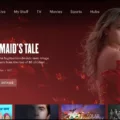Hulu is a popular streaming service that provides a wide variety of TV shows, movies, and original content for its users. However, sometimes users may face issues with the Hulu app not working on their smart TV. In this article, we will discuss some troubleshooting steps to resolve this issue.
Firstly, it is essential to ensure that you have a strong and stable internet connection. Hulu requires a minimum internet speed of 6 Mbps for regular streaming and 8 Mbps for Hulu with Live TV. You can check your internet speed from the device you are using and ensure that it meets the requirements.
Next, try signing out of Hulu on all devices and sign in again. Sometimes, the app may not work correctly due to incorrect login information or an expired subscription. Signing out and signing back in can resolve this issue.
If signing out and signing back in does not work, try deleting the Hulu app from your smart TV and re-downloading it from the app store. This will ensure that you have the latest version of the app and that any bugs or glitches in the previous version are fixed.
In some cases, power cycling your smart TV can also resolve issues with the Hulu app not working. To do this, unplug your TV from the wall and wait for a full 60 seconds. While you wait, press and hold the power button on the TV for 30 seconds. After the minute is up, plug your TV back in and try opening the Hulu app again.
If you are experiencing issues with the Hulu app not working on your smart TV, there are several troubleshooting steps you can take to resolve the issue. By ensuring a strong internet connection, signing out and signing back in, deleting and re-downloading the app, and power-cycling your TV, you can get your Hulu app up and running again.
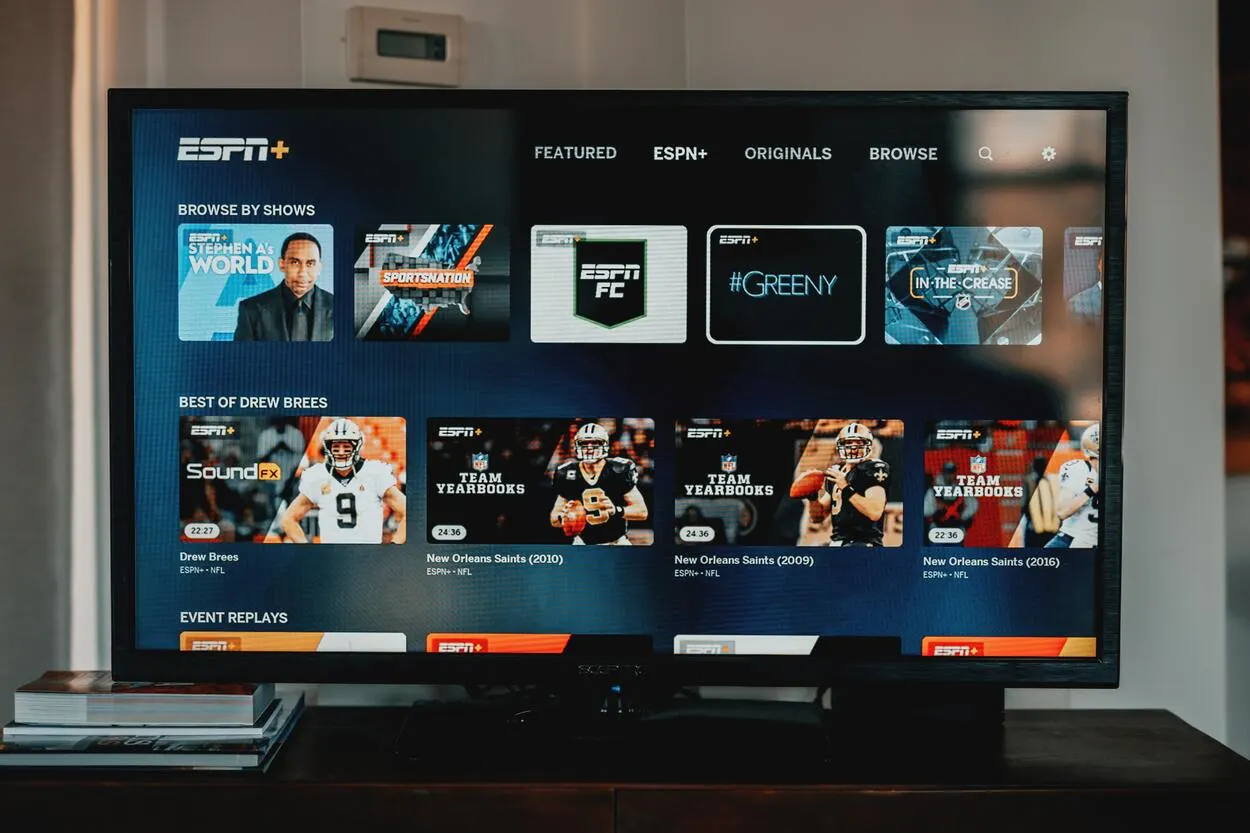
Resetting Hulu on a Smart TV
To reset Hulu on your Smart TV, first, turn on your Smart TV using the remote. Next, locate and launch the Hulu app on your Smart TV. Once the app is open, find the back button on your remote and hold it down for a few seconds until the home page appears on your Smart TV. This should automatically reset the Hulu app on your Smart TV.
Alternatively, you may also try to uninstall and reinstall the Hulu app on your Smart TV to reset it. To do this, navigate to the app settings on your Smart TV, find the Hulu app, and select uninstall. After uninstalling the app, go to the app store on your Smart TV, search for the Hulu app, and download and install it again.
By following these steps, you should be able to reset Hulu on your Smart TV and resolve any issues you may have been experiencing with the app.
Troubleshooting Hulu Loading Issues on TV
There could be a number of reasons why your TV is not loading Hulu. Some possible causes might include a slow internet connection, an outdated Hulu app, or a problem with your device’s software. To troubleshoot the issue, you could start by checking your internet download speed from the device you’re using to access Hulu. Hulu recommends a minimum download speed of 6 Mbps for standard Hulu and 8 Mbps for Hulu with Live TV. If your internet connection is slow, this could be causing the problem. In this case, you may want to consider upgrading your internet plan or contacting your internet service provider to see if they can help you troubleshoot the issue.
Another possible cause of the problem could be an outdated Hulu app. If you haven’t updated your Hulu app in a while, it could be causing compatibility issues with your device’s software. To fix this, you could try deleting the Hulu app from your TV and then re-downloading it from the app store. This should ensure that you have the latest version of the app installed on your device.
In addition to these steps, you may want to try signing out of Hulu on all of your devices, and then signing back in again. This can sometimes help to clear up any glitches or bugs that may be causing the problem. If none of these steps work, you may want to consider contacting Hulu customer support for further assistance. They may be able to help you diagnose the root cause of the issue and provide a solution to get your TV up and running again.
Troubleshooting Hulu Issues on Samsung Smart TV
There could be several reasons why Hulu is not working on your Samsung Smart TV. One of the most common reasons is a connectivity issue. The first step you can take is to check your internet connection. Make sure your TV is connected to the internet and that your Wi-Fi network is working properly. You can also try resetting your Wi-Fi router to see if that resolves the issue.
Another reason why Hulu may not be working on your Samsung Smart TV is due to an outdated app or software. Make sure that you have the latest version of the Hulu app installed on your TV. You can check for updates by going to the app store on your TV and searching for Hulu. If an update is available, install it and try launching Hulu again.
If you have tried these steps and Hulu is still not working on your Samsung Smart TV, you can try resetting the Hulu app. To do this, go to the settings menu on your TV, select the Hulu app, and choose the option to reset the app. This will clear any temporary files or settings that may be causing the issue.
If none of these steps work, you can try contacting Hulu customer support for further assistance. They may be able to help you identify the root cause of the problem and provide a solution.
Conclusion
Hulu is a great streaming service that offers a wide range of TV shows, movies, and live TV options for its users. With its user-friendly interface and affordable pricing, it is a popular choice for cord-cutters who want to access their favorite content anytime and anywhere. However, like any other streaming service, Hulu can sometimes experience technical issues that may require troubleshooting. By following the steps outlined in this guide, users can reset Hulu on their smart TVs and resolve any issues they may encounter. Hulu is a reliable and convenient streaming service that is sure to enhance your viewing experience.