If you are an Android user, you may have encountered a situation where an app that you have installed is not showing up on your home screen. This can be frustrating, especially if it is an app that you use frequently. There are several reasons why an app may not appear on your home screen, and in this article, we will explore some of the common causes and how to fix them.
The first reason why an app may not be showing up on your home screen is that it may not have been installed properly. This can happen if there was a problem during the installation process or if the app was not downloaded from a reputable source. To fix this issue, you can try uninstalling the app and then reinstalling it from a trusted source. You can also check the app permissions to make sure that it has the necessary access to display on the home screen.
Another reason why an app may not be showing up on your home screen is that it may have been disabled or hidden. Some Android devices allow users to disable or hide apps that they do not use frequently, and this can cause the app to disappear from the home screen. To fix this issue, you can go to the app settings and look for the disabled or hidden apps. You can then enable or unhide the app to make it visible on your home screen.
If the app is still not showing up on your home screen after trying the above solutions, it may be due to a problem with the launcher. The launcher is the app that controls the appearance and behavior of the home screen, and if it is not working properly, it can cause apps to disappear. To fix this issue, you can try resetting the launcher by going to the app settings and clearing the cache and data for the launcher app.
There are several reasons why an app may not be showing up on your home screen, but most of these issues can be fixed by following the above solutions. It is important to make sure that you are downloading apps from trusted sources and that you are granting the necessary permissions for the app to display on the home screen. If you are still having trouble, you can consult with a professional or contact the app developer for further assistance.
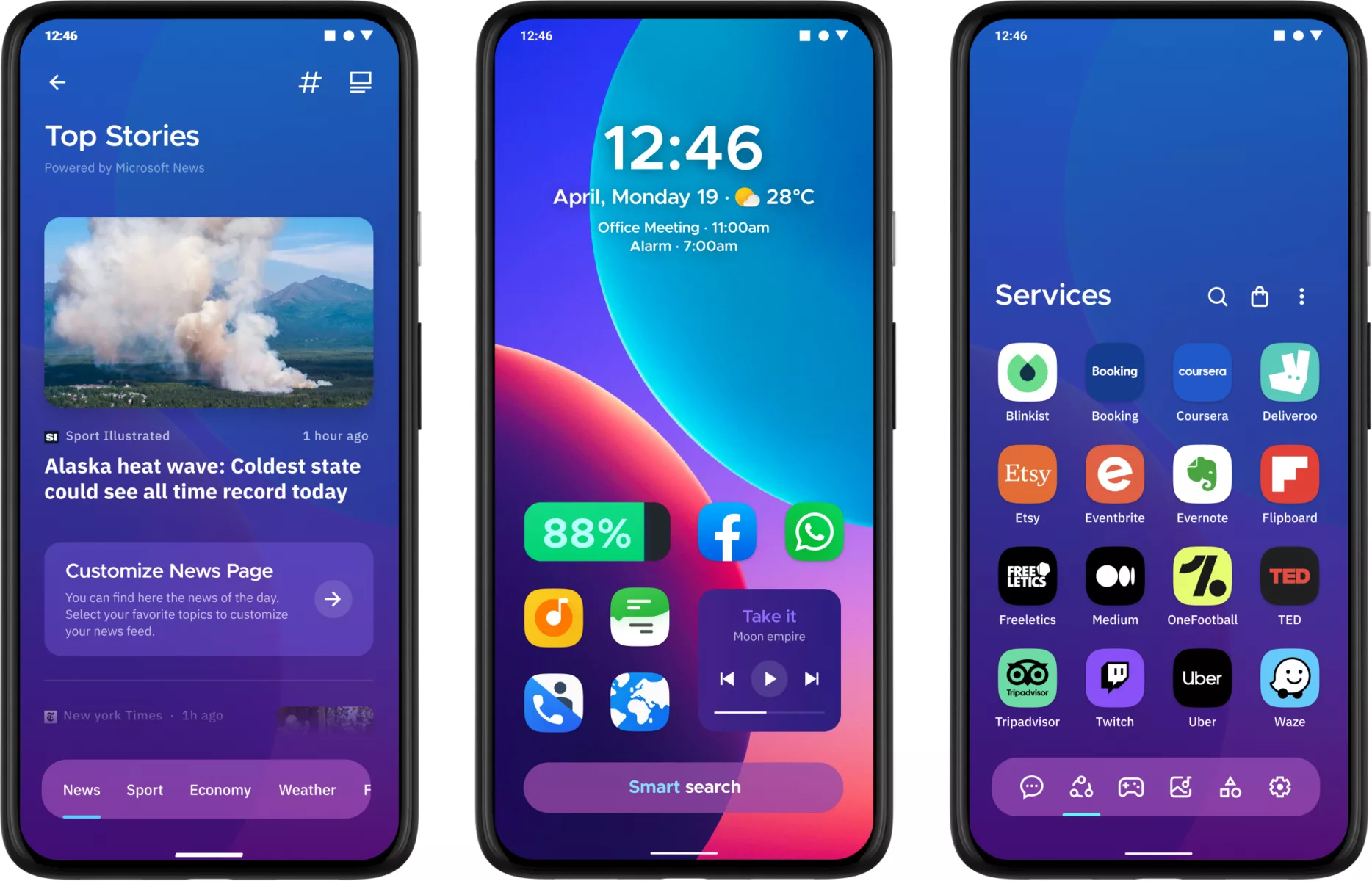
Why Don’t My Apps Appear On My Home Screen?
The reason why your apps don’t appear on your home screen could be because they haven’t been installed yet. Apps that have not been installed on your device will not show up on your home screen. However, you can find both installed and uninstalled apps in App Gallery. This is the place where pre-installed apps and third-party ones are stored. Therefore, you can easily access all your apps, including the ones that don’t appear on your home screen, from the App Gallery.
How Do I Get My App Icon Back On My Home Screen?
To get your app icon back on your home screen, you can follow these steps:
1. First, go to the app drawer on your Android phone. You can usually access the app drawer by tapping on the icon that looks like a grid of dots or squares on your home screen.
2. Once you are in the app drawer, look for the app that you want to restore. You can use the search bar at the top to quickly find the app if you have a lot of apps installed on your phone.
3. When you find the app, touch and hold it with your finger. Then, drag the app icon to your home screen. You can place the icon anywhere you like on the home screen.
4. If you want to create a shortcut for the app, you can also touch and hold the app icon and select the “Add to Home screen” option from the menu that appears.
5. If you still can’t find the app in the app drawer, you may need to reinstall it from the Google Play Store. To do this, open the Play Store app, search for the app, and then tap the “Install” button to download and install the app again.
By following these steps, you should be able to get your app icon back on your home screen in no time.
Conclusion
The App Gallery is a useful tool for managing your apps on Android devices. It allows you to easily find and install new apps, as well as restore apps that may have been accidentally deleted or uninstalled. By using the search feature, you can quickly locate the missing app and drag it back to your home screen for easy access. understanding how to use the App Gallery can help streamline your app management process and ensure you always have the apps you need at your fingertips.







