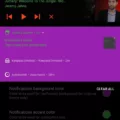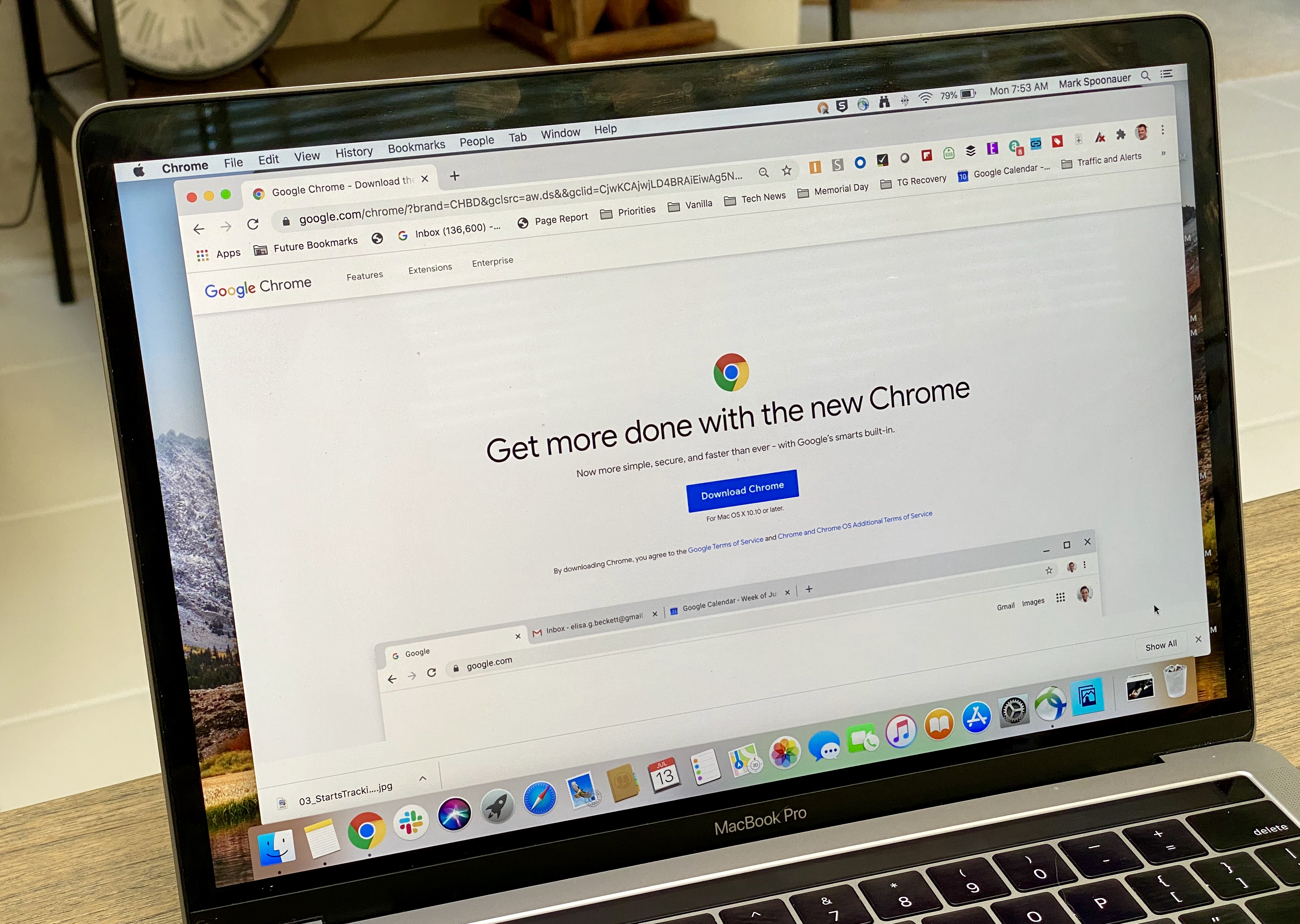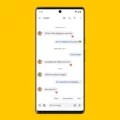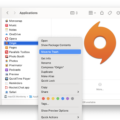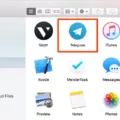Microsoft Edge is a web browser developed by Microsoft and is the default web browser for Windows. It was introduced in 2015 to replace Internet Explorer as the default web browser for Windows 10. Microsoft Edge is designed to be fast, secure, and easy to use, with a focus on providing a seamless browsing experience across all your devices.
While Microsoft Edge is a great browser for most users, there may be some cases where you want to uninstall it. For example, you may prefer to use a different web browser, or you may want to free up space on your computer by removing unused applications. Whatever the reason, uninstalling Microsoft Edge is a straightforward process that can be completed in just a few steps.
To uninstall Microsoft Edge, follow these simple steps:
1. Open Settings: The first step is to open the Settings app on your Windows computer. You can do this by clicking on the Start menu and selecting the Settings icon (it looks like a gear).
2. Click on Apps: Within the Settings app, click on the “Apps” option. This will take you to a list of all the applications installed on your computer.
3. Click on Apps & Features: In the Apps section, click on the “Apps & Features” option. This will open a list of all the applications installed on your computer, sorted by size.
4. Select the Microsoft Edge item: Scroll down the list until you find the “Microsoft Edge” item. Click on it to select it.
5. Click the Uninstall button: Once you have selected the Microsoft Edge item, click on the “Uninstall” button. Windows will ask you to confirm that you want to uninstall the application. Click “Yes” to proceed.
After completing these steps, Microsoft Edge will be uninstalled from your computer. It’s worth noting that Microsoft Edge is an essential component of the Windows operating system, and as such, it cannot be completely removed. If you ever change your mind and want to use Microsoft Edge again, you can easily reinstall it by downloading it from the Microsoft website.
Microsoft Edge is a great web browser for most users, but if you ever need to uninstall it, the process is quick and easy. By following these simple steps, you can free up space on your computer and use a different web browser if you prefer.
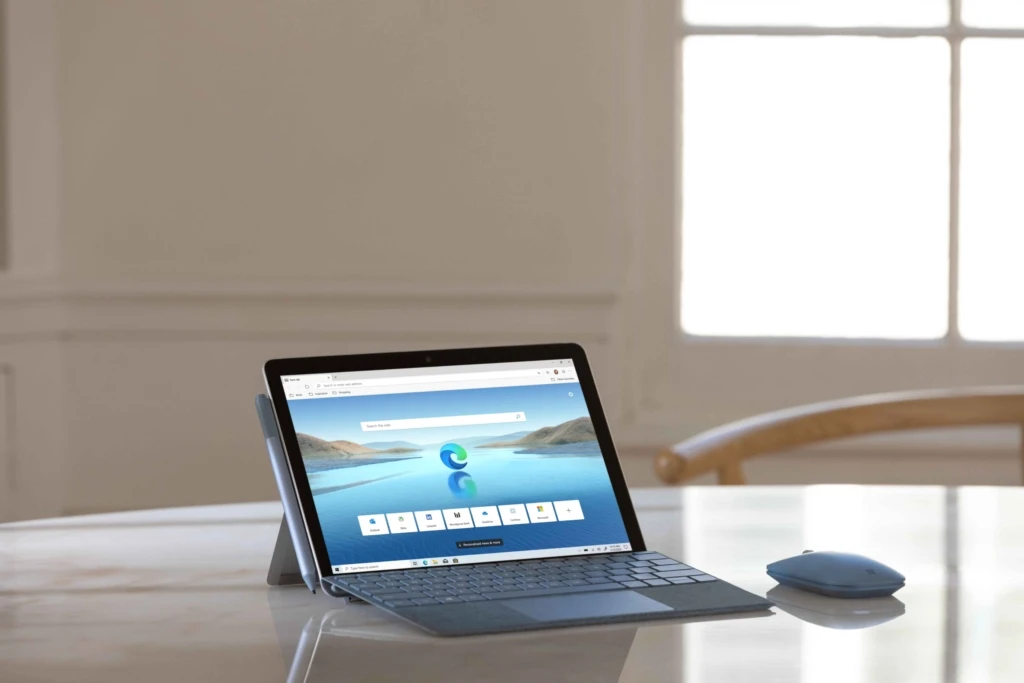
Permanently Deleting Microsoft Edge
To permanently delete Microsoft Edge, you need to follow these steps:
1. Open the Control Panel on your Windows computer.
2. Click on “Programs” or “Programs and Features.”
3. Find Microsoft Edge from the list of installed programs.
4. Right-click on it and select “Uninstall” from the drop-down menu.
5. Follow the prompts to complete the uninstallation process.
Alternatively, you can also use Windows PowerShell to remove Microsoft Edge permanently. Here are the steps:
1. Open the Start menu and search for “PowerShell.”
2. Right-click on the PowerShell app and select “Run as administrator.”
3. Type the following command and press Enter: Get-AppxPackage *MicrosoftEdge* | Remove-AppxPackage
4. Wait for the command to execute and complete the process.
Note that permanently deleting Microsoft Edge may cause some issues with your Windows system, as it is an integral part of the operating system. Therefore, it is recommended that you only remove it if you have a valid reason and know what you are doing.
Can Microsoft Edge Be Uninstalled?
As the default web browser for Windows, Microsoft Edge is an integral part of the operating system and can’t be uninstalled. This is because many applications in Windows rely on the web platform, and the web browser is a vital component for their proper functioning. While it’s possible to disable Microsoft Edge, doing so may cause issues with other applications that depend on it. Therefore, it’s recommended to keep Microsoft Edge as the default web browser for optimal performance and compatibility with Windows applications.
Conclusion
Microsoft Edge is a highly recommended web browser that is an essential component of the Windows operating system. It provides a fast and secure browsing experience and is optimized for modern web standards. With features like built-in Cortana integration, reading mode, and annotation tools, Microsoft Edge offers a unique and innovative browsing experience. While it may not be possible to completely uninstall Microsoft Edge from your system, it is easy to manage and remove specific components as needed. Microsoft Edge is a reliable and powerful web browser that is well-suited for both personal and professional use.