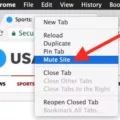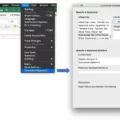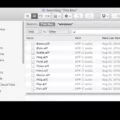Are you looking for an easy way to open and view your CSV files? If so, then you’ve come to the right place! In this blog post, we’ll cover what CSV files are, how to open them in Excel on Mac, and some tips on working with them.
So what is a CSV file? A CSV file stands for Comma-Separated Values. It’s a type of text file that stores data in tabular format, using commas to separate values. This makes the data easier to read and manage. You can create a CSV file from any spreadsheet program like Microsoft Excel or Apple Numbers.
Now let’s talk about how to open a CSV file on Mac in Excel. First, open the .csv file in a text editor like TextEdit on Mac. Do a find & replace and find “,” and replace with “;”. Then save the .csv file. Next, drag and drop the file onto the Numbers app icon. Numbers will display the data in a new sheet. Finally, use Excel’s Data Import from Text feature to open the import wizard and set all columns as text if you click the file and allow Excel to open it automatically, the columns might be formatted improperly.
When working with CSV files there are some important tips that you should keep in mind:
1) Ensure that your spreadsheet program is saving your data as a comma-separated value format before exporting it as a .csv
2) Use quotes around strings of text if they contain commas so that they don’t get split into multiple columns
3) Make sure all rows have an equal number of columns; rows without enough fields will be ignored by most programs
4) Check for hidden characters such as spaces or tabs that can cause issues when importing into other programs
5) Avoid using special characters such as quotation marks or apostrophes within your data 6) Be aware of any limits imposed by other programs when importing large amounts of data
We hope this blog post has provided you with all the information you need about CSV files and how to open them in Excel on Mac! With just these few simple steps, you can easily access your CSV files no matter which program or operating system you are using!
Opening a CSV File on a Mac
You can open a CSV file on a Mac in several ways. First, you can open the file using a text editor such as TextEdit. This will display the contents of the file in plain text format. You can also open and edit the CSV file in Apple Numbers, iWork’s spreadsheet software. To do this, drag and drop the file onto the Numbers app icon, and it will display the data in a new sheet. Finally, you can use third-party software such as Microsoft Excel to open and work with your CSV files. Whichever method you choose, you should be able to view and edit your CSV files on your Mac with ease.
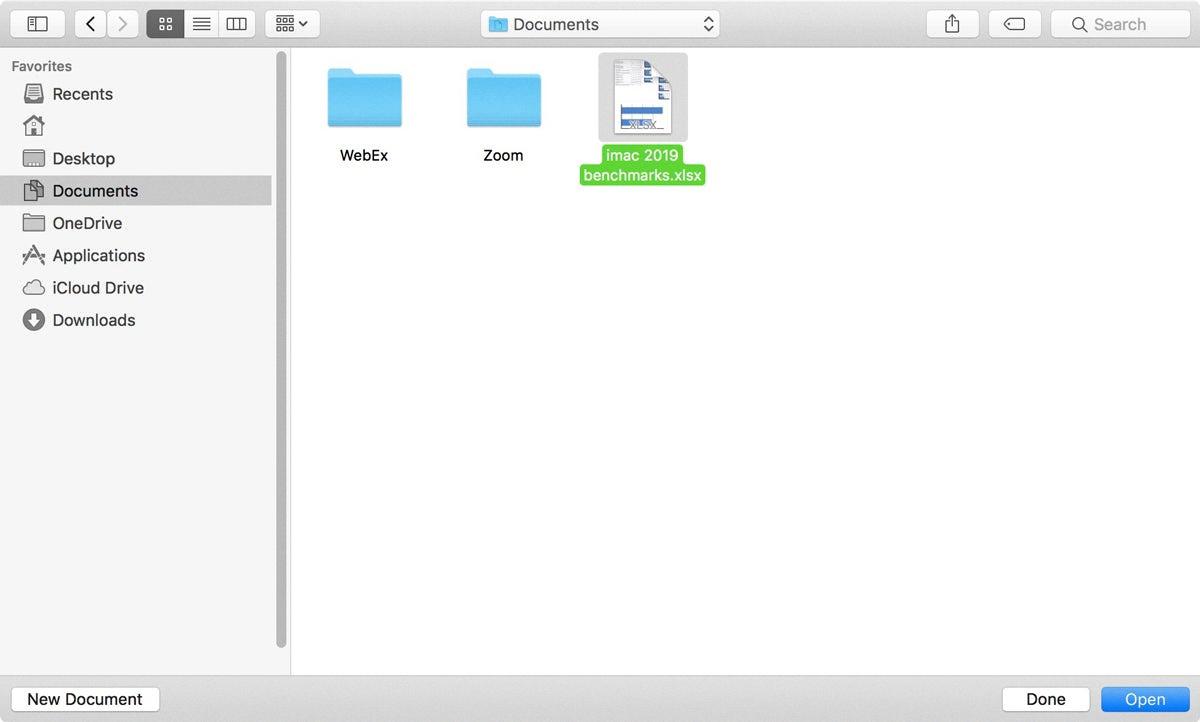
Source: macworld.com
Opening a CSV File in Excel
To open a comma-delimited (CSV) file directly in Excel, the first step is to click the ‘Data’ tab on the ribbon. Next, click ‘From Text’ in the Get External Data group. This will open up the Import Text File dialog box. Find and select your CSV file and click ‘Import’.
The next step is to select ‘Delimited’ as the original data type, then choose Comma as your delimiter and make sure all columns are set to text format. Finally, click ‘Finish’ and a new window will appear with your CSV file data already formatted in Excel. You can then save this file as an Excel Workbook or adjust any of the formatting options before saving it.
Can Macs Open CSV Files Using Excel?
Yes, Mac computers are able to open CSV files with Excel as the default program. To do this, right-click on the CSV file in your Downloads folder and select ‘Open With’ then choose ‘Excel’. After selecting Excel, click ‘Change all’ to confirm your decision. After doing this, any CSV file you open on your Mac will open in Excel automatically.
Are Microsoft Excel CSV Files the Same as Standard CSV Files?
Microsoft Excel CSV is not the same as CSV. CSV stands for comma-separated values and is a file format for storing tabular data in plain text form. Microsoft Excel CSV is the file format used in Microsoft Excel to save data in CSV format. This format includes some additional features such as data validation, cell formatting, and other features that are specific to Excel. So, while both formats are based on plain text separated by commas, the features included in Microsoft Excel CSV make it different from plain CSV.
Locating CSV Files on Mac Computers
The CSV (Comma Separated Value) file format can be found on your Mac by going to the Finder application. To locate the CSV file, simply click on the “Go” menu in the Finder toolbar, then select “Computer”. You will then see a list of available storage devices and folders. Look for the folder or drive that contains your CSV file and open it. You can now view and edit the file from within this folder.
Opening a CSV File: What App is Needed?
In order to open a CSV (comma-separated values) file, you will need a spreadsheet application such as Microsoft Excel. It is the most commonly used spreadsheet application for opening and editing CSV files. With Microsoft Excel installed on your computer, it will automatically be the default program for opening and editing CSV files. You can also download other programs that are capable of opening and editing CSV files, such as Google Sheets, Open Office Calc, or Apache OpenOffice Calc.
Opening CSV Files
CSV files are text-based documents that contain data organized into columns and rows. They can be opened and edited with a variety of programs, such as text editors, spreadsheet software, and database management systems. Popular programs for opening CSV files include Google Sheets, Microsoft Excel, Mac Numbers, OpenOffice Calc, LibreOffice Calc, Apache OpenOffice Calc, and Corel WordPerfect Office X8 for Windows. Text editors such as Notepad++ and Atom can also open CSV files. If you’re working in a web development environment, JavaScript libraries such as PapaParse can be used to parse CSV data and display it in HTML tables. Additionally, there are many online tools available for quickly opening or converting CSV files to other formats like Excel or JSON.
Conclusion
In conclusion, CSV files can be a valuable tool for organizing and managing data. They are easy to read, edit, and share between different programs. Additionally, CSV files can be opened in a wide variety of programs, making them useful for different purposes. Whether you need to store or analyze data, or just need to quickly transfer it from one program to another, a CSV file is often the best choice. With their versatility and ease of use, they are an invaluable asset for any individual or organization.