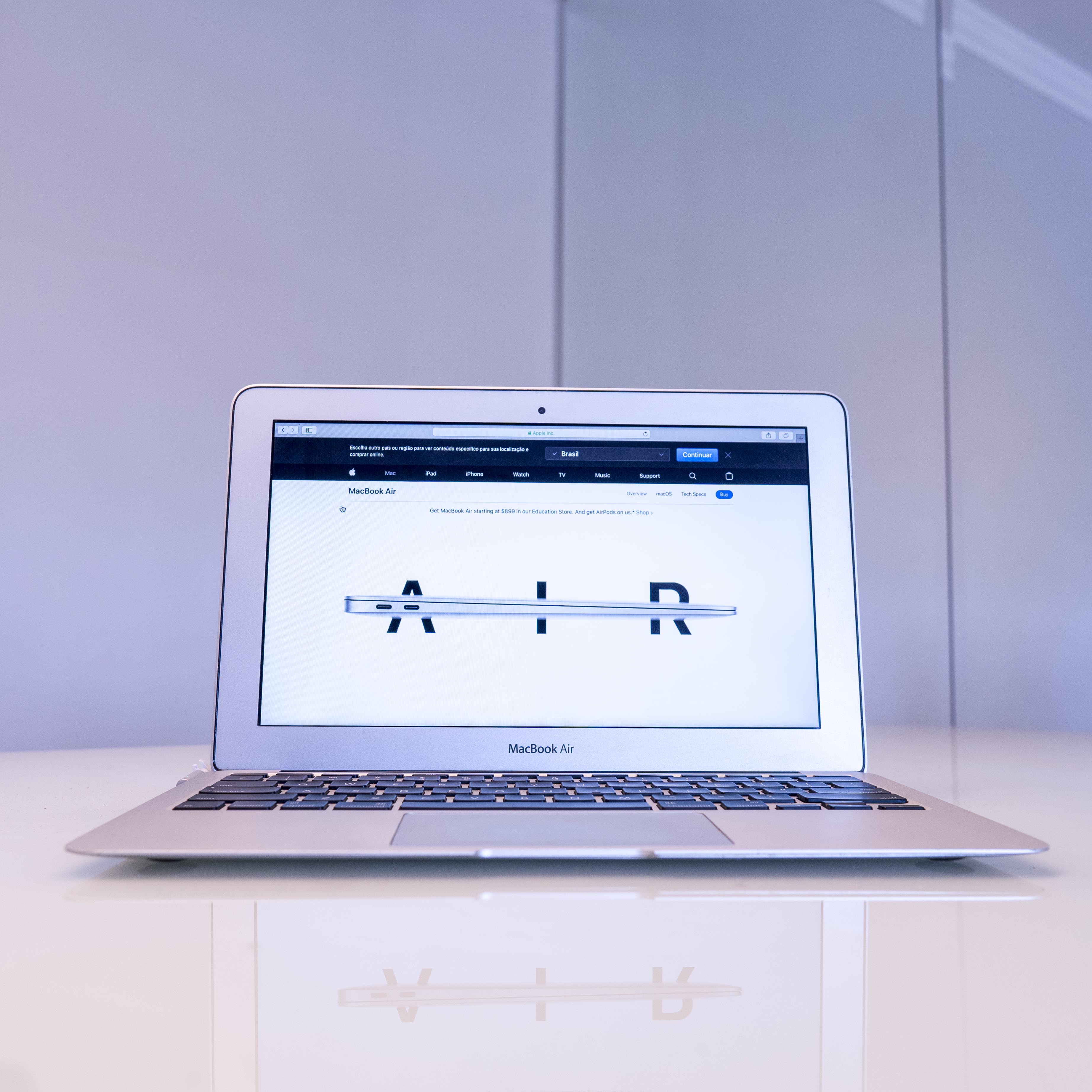If you’re a Mac user, chances are you’ve had your share of frustration when it comes to audio on websites. Whether it’s an advertisement that starts playing automatically or a video that won’t turn off, audio can be distracting and annoying. Fortunately, Apple has made muting sites on your Mac easy.
You can mute sites from the Safari app by clicking and holding the Audio button in the Smart Search field. From here, you’ll see a list of websites that are playing audio and you can select one to go to the tab where the audio is playing. If you’re viewing a website that’s not playing any audio, there’s also an option to mute all tabs at once.
If you’re using another browser like Chrome or Firefox, there are also keyboard shortcuts for muting tabs. The default setup for Chrome allows you to mute/unmute the current tab with Alt+Shift+M and mute all tabs except the current one with Alt+Shift+N. You can customize these keybindings through the “Keyboard Shortcut” menu at the bottom right in Chrome’s extension settings.
Finally, if there’s just one tab or website causing trouble, firefox users can simply right-click on that tab in the tab bar and select “Mute Site”. This will immediately silence any sound coming from that particular tab or website so you can get back to browsing witout interruption.
We hope this guide has helped you figure out how to mute sites on your Mac so you can get back to enjoying your browsing experience.
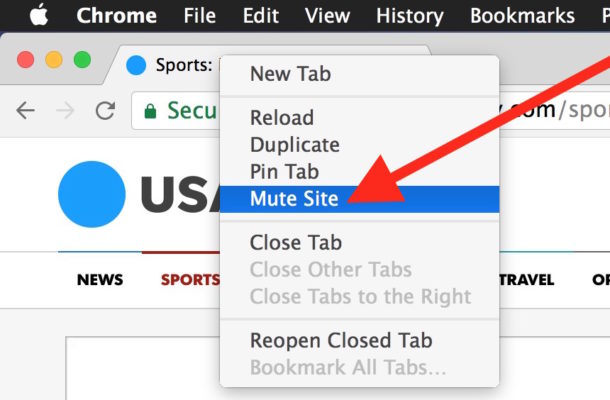
Muting a Website on a Mac
To mute one website on your Mac, open the Safari app and navigate to the website you wish to mute. Once the page is loaded, click the Audio button in the Smart Search field at the top of the window. This will bring up a list of websites that are playing audio. Select the website you wish to mute, then click Mute Tab from the drop-down menu. The audio on that tab should now be muted. If you want to unmute it later, simply choose Unmute Tab from the same menu.
Muting a Website on Mac Chrome
To mute a website on Mac Chrome, you can use the keyboard shortcut Alt + Shift + M. This will mute the current tab only. If you want to mute all tabs excet for the current one, press Alt + Shift + N. To mute/unmute all tabs, press Alt + Shift + Comma.
To edit the shortcuts to your preference, open Chrome and go to Settings > Extensions > Keyboard Shortcuts. Here you can customize the shortcuts so they work best for you.
Muting Website Sounds
Muting sound on a website is easy to do and can be done in any major web browser. To mute a website’s sound, simply right-click the tab in which the website is open and select “Mute” from the right-click menu. This will stop any audio or video playing on that website from playing, so you won’t have to worry abot any unwanted noise. You can also use this feature to mute multiple tabs at once, which is especially useful for managing sound across different windows or tabs.
Muting a Website Tab
To mute a website tab, right-click on the tab in the tab bar. You should see a small speaker icon to indicate that the website has sound enabled. Select “Mute site” from the pop-up menu, and you should no longer hear any audio from that particular website tab. This should help create a more tranquil browsing session for you.
Muting a Single Window on a Mac
On a Mac, you can easily mute a single window by clicking the speaker icon in the tab. This icon is usualy located on the top right corner of the window. Clicking this will mute all audio from that specific window. If you want to mute all tabs playing audio at once, hold down the Option key while clicking either the tab’s speaker icon or the blue one in the bar.
Blocking a Website on a Mac Without an App
To block a website on your Mac without an app, you will need to use the Screen Time feature in System Preferences. First, open System Preferences and click on Screen Time. Then, click on Content & Privacy. In the top-right corner, click Turn On Content & Privacy Restrictions. Now click on Allowed Websites Only and then Customize… Here you can select whch websites you want to access through Safari and which you want to block. If you want to block a specific website, simply type its URL into the Block Website box and it will be blocked from Safari. Once you are done making changes, don’t forget to save them by clicking Done in the bottom-right corner of the window.
Muting a Tab on Google on a Mac
To mute a tab on Google on a Mac, you can use the keyboard shortcut of Command+Shift+M. Alternately, you can right-click on the tab in the top of your browser window and select Mute This Tab. If you want to mute all tabs at once, you can open Chrome’s menu and select Mute All Tabs. Additionally, Google has recently added an Audio icon in the address bar to control audio settings for an individual tab.
Can Websites Be Muted?
Yes, it is possible to mute a website. To do so, go to the top of the browser and right-click the tab of the window you have currently opened. A list of options will appear in a pop-up menu. Look through the options util you find the “Mute Site” option and select it. This will mute any sound coming from that website while you are browsing it.
Muting a Website on Safari
To mute a website on Safari, you can use the Audio button in the Smart Search field. To access this, click the magnifying glass icon at the top right of your browser window and type in ‘Audio’. Clicking the Audio button will mute all audio from all other tabs. To mute any individual tab, simply click the Audio button on the right side of that tab in the tab bar. This will mute that particular website or webpage without affecting any other tabs.
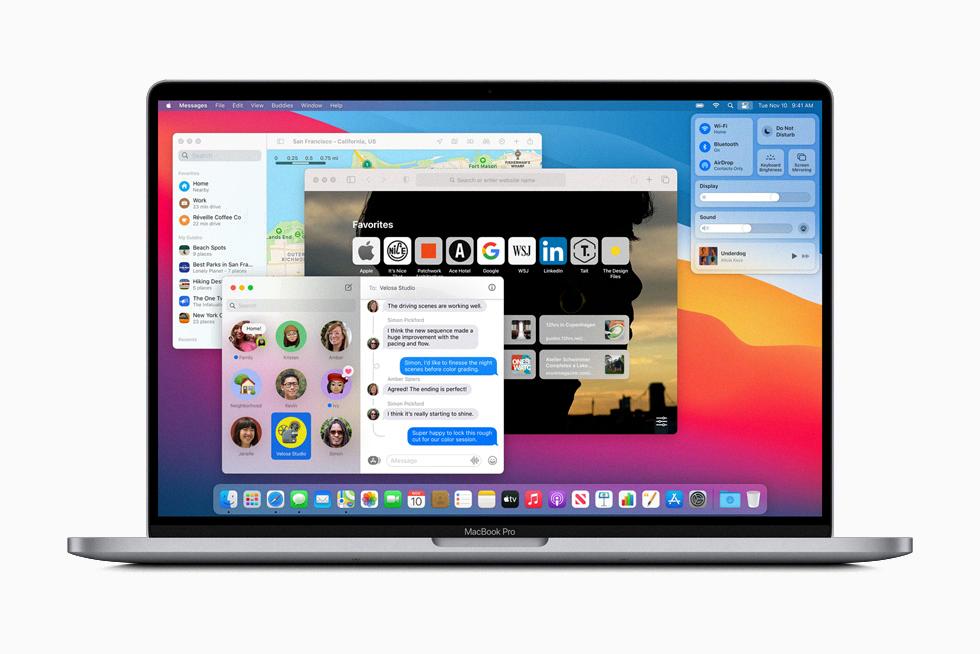
Source: apple.com
Muting Websites Automatically in Chrome
To automatically mute a website in Chrome, you’ll need to enable the “Mute Sites by Default” feature. To do so, open Chrome’s settings menu and click on Advanced Settings. Then, scroll down to the Privacy and Security section and click on Site Settings. Under the Permissions section, find the Sound heading and click on it. Here, you should see a toggle for “Mute Sites by Default.” Enable this toggle to automatically mute any site you visit in Chrome. You can also manually mute any page by right-clicking on the tab and choosing “Mute Site” from the menu.