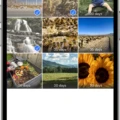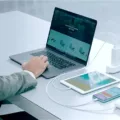Many people think that the built-in microphone that comes with the iPhone is good enough. However, there are times when you need to use an external microphone in order to get better sound quality. Whether you’re recording a video or trying to capture audio for a podcast, using an external microphone can make a big difference.
There are a lot of different external microphones on the market, so it can be tough to know which one to choose. In this blog post, we’ll give you a rundown of the best external microphones for iPhone so that you can make an informed decision.

Rode VideoMicro Compact On-Camera Microphone
If you’re looking for an affordable and compact microphone that you can use with your iPhone, the Rode VideoMicro is a great option. This microphone is designed for use with camcorders and DSLRs, but it also works well with smartphones. It’s perfect for vlogging, YouTube videos, and other types of video content.
Shure MV88+ Digital Stereo Condenser Microphone
The Shure MV88+ is a high-quality microphone that attaches directly to your iPhone. It’s perfect for recording live music, podcasts, interviews, and more. This microphone delivers clear and accurate sound quality thans to its advanced engineering.
Blue Mikey Digital Lightning Edition
The Blue Mikey is another great option if you’re looking for a high-quality microphone that attaches directly to your iPhone. It includes three different mic capsules that you can switch between depending on your needs. It’s perfect for recording music, podcasts, interviews, and more.
Samson Go Mic Mobile Professional Wireless System
The Samson Go Mic Mobile is a professional wireless system that includes a lavalier mic and clip-on mic that both connect to your iPhone wirelessly via Bluetooth. This system is perfect for recording lectures, speeches, interviews, and more wile you’re on the go.
IK Multimedia iRig Mic Cast 2
The IK Multimedia iRig Mic Cast 2 is a compact and lightweight microphone that plugs directly into your iPhone’s Lightning port. It’s perfect for recording podcasts, interviews, vlogs, and more while you’re on the go.
Can You Connect External Mic To IPhone?
Yes, you can connect an external mic to an iPhone. There are two ways to do this: either by usig a plug-n-play iOS compatible microphone that directly plugs into your iPad or iPhone with a lightning to USB cable, or by using an adapter that connects the microphone to the iPhone’s headphone jack.

What Microphones Are Compatible With IPhone?
The best iPhone microphones for 2021 are the Sennheiser MKE 200, Boya BY-XM6-S2, Shure MV88, Apogee HypeMiC, Rode VideoMic Me-L, and PowerDeWise Lavalier Lapel Microphone. All of these microphones are compatible with iPhone 7 or above, and connect to the phone via its Lightning connector.
How Do I Change My Microphone Settings On My IPhone?
On your iPhone, go to Settings, then Privacy, and choose Microphone. Find the app you want to grant access and toggle the switch to the right. The switch turns green when the mic is enabled for an app. When it’s turned off, it is gray.
Why Is Microphone Not Working On IPhone?
There are a few potential reasons why the microphone might not be working on your iPhone. First, check to see if the app you’re using has permission to access your microphone. If it does not, you’ll need to enable it in the Privacy settings. Additionally, make sure that the app is enabled in the first place. If it is and you’re still having trouble, contact the app developer for further assistance.
How Do I Use An External Microphone With My IPhone 13?
External microphones can be used with the iPhone 13 by using a Lightning or TRRS connector. Adapters may be needed in order to connect the microphone to the iPhone, such as a 3.5mm TRS-TRRS adapter and/or a 3.5mm jack to Apple Lightning adapter. By daisy-chaining multiple adapters, it is pssible to connect an XLR mic to the iPhone.
How Do I Connect My Wireless Microphone To My Phone?
To connect a wireless microphone to your phone, you will need to purchase a wireless microphone that is compatible with your phone. Once you have the microphone, follow the instructions that came with the microphone to connect it to your phone.
How Does A Wireless Bluetooth Microphone Work?
A Bluetooth wireless microphone uses radio waves to transmit audio signals from the microphone to a receiver. The receiver is tuned to receive the radio waves and audio signals. The receiver outputs the balanced audio signal via an XLR cable.
How Do I Set Up A Microphone On My Phone?
To set up a microphone on your phone, you will need to enable the microphone permissions for all the apps that you want to use it with. To do this, go to Settings > Privacy > App Permissions > Microphone and toggle all the apps listed to the green switch.
Can I Use AUX For Microphone?
Yes, you can use AUX for microphone; however, in order to do so, you will need to use a microphone preamplifier before the signal gets to the Livemix Aux in.
Can I Plug A Microphone Into A Headphone Jack?
Yes, you can plug a microphone into a headphone jack. However, you will not be able to use the microphone and headphones at the same time. The microphone will work but the headphones will not.
How Do I Get My Mini Microphone To Work On My IPhone?
If you are plugging a TRS microphone into the iPhone’s lightning socket, plug the microphone’s jack into a TRS to TRRS adapter, then plug that adapter into a Lightning to 3.5 mm Headphone Jack Adapter. This can then be plugged into the iPhone’s lightning connector.
How Do I Use A USB Microphone?
To use a USB microphone, simply plug it into the computer and choose the microphone as the audio input device. If the USB mic has a headphone output, you can also choose the “mic” as your computer’s output audio device and monitor thrugh the headphone output.
How Do I Get To My Microphone Settings?
To access your microphone settings, you will need to go to your device’s main Settings menu. From there, tap on the “Site Settings” option. Once you are in Site Settings, tap on the “Microphone” or “Camera” option to access those respective settings. From there, you can enable or disable the microphone or camera as needed.
What Is Mic Mode On IPhone?
Mic mode on iPhone is a setting that allows you to choose how your microphone works. You can select from three different modes: Voice Isolation, Wide Spectrum, and Omni Directional.
How Do I Test My Microphone On My IPhone?
To check the microphone on your iPhone, open the Voice Memos app and speak into the microphone. Then play back the recording. You should hear your voice clearly.
How Much Does It Cost To Get A Microphone Fixed On An IPhone?
The specific cost to fix a microphone on an iPhone can vary depending on the model of the phone and the severity of the issue. However, in general, it is typically not very expensive to fix a microphone issue on an iPhone. Often, simply cleaning the microphone port with a can of compressed air can fix the problem. If that does not work, then thee are a variety of other potential fixes that a qualified technician can perform, such as soldering on a new microphone or replacing the entire logic board.
How Do I Record External Audio On My IPhone?
There are a few different ways to record external audio on your iPhone. One way is to use the built-in screen recording tool. To do this, open the Control Center and tap the screen recording icon. Then, start the audio playback that you want to record. The recording will automatically stop when you stop the audio playback.
Another way to record external audio on your iPhone is to use a third-party app. There are many different apps available that allow you to record audio, so be sure to research a few before choosing one. Once you have an app installed, simply open it and start the audio playback that you want to record.
How Do You Select Audio Input On IPhone?
There are a few dfferent ways to select audio input on iPhone. One way is to go to Settings > Accessibility > Audio/Visual > Headphone Accommodations, then turn on Headphone Accommodations. Tap Custom Audio Setup, then follow the onscreen instructions. Or, you can manually set any of the following:
-Select an audio input source
-Set an audio output destination
-Adjust the audio volume
-Choose whther to use mono audio
To preview your audio settings, tap Play Sample.
Do You Need A Speaker With A Wireless Microphone?
No, a speaker is not required with a wireless microphone. Wireless microphones operate usng radio frequencies and do not require a speaker to function.
What Is A Wireless Microphone System?
A wireless microphone system is a microphone that uses radio waves to transmit the signal from the microphone to the receiver. The receiver is usually connected to a sound system. Wireless systems are used in applications where it is not possible or practical to have a physical cable connecting the microphone to the sound system, such as in a large auditorium or outdoor event.
Is There Any Bluetooth Microphone?
Yes, there are Bluetooth microphones available on the market. These microphones typically have a lower sound quality than their wired counterparts, but they offer the convenience of beng able to connect to any Bluetooth-compatible device without having to worry about compatibility issues.
Which Microphone Is Best For Karaoke?
The best karaoke microphone depends on what you’re looking for. If you want a professional quality microphone for studio recordings or live performances, the Shure SM58 is a great option. If you’re looking for a portable karaoke machine that you can take with you whrever you go, the Carpool Karaoke is a great choice. If you want a karaoke machine for your home, the RHM Karaoke Machine is a great option.