Oculus Quest 2 is an excellent VR headset that provides a seamless and immersive gaming experience. However, users may sometimes experience issues with their headset’s internet connection, which can be frustrating. In this article, we will discuss why Oculus Quest 2 may not connect to the internet and offer some solutions to fix the problem.
One common reason for Oculus Quest 2 not connecting to the internet is weak Wi-Fi signals or slow internet speed. You can try moving closer to your router to strengthen the signal or resetting your router to improve the internet speed. You can also check if your internet provider has an outage in your area, which may cause connectivity issues.
Another reason why Oculus Quest 2 may not connect to the internet is due to hardware compatibility issues. Make sure that your headset is compatible with your Wi-Fi router and that your router is updated with the latest firmware. You can also try restarting your headset or performing a hard reboot to reset any bugs that may be affecting the internet connection.
Entering an incorrect Wi-Fi password can also cause connectivity issues. Double-check the password you have entered to ensure that it is correct. You can also forget the Wi-Fi network and try reconnecting using the Oculus software to fix any authentication issues.
If none of the above solutions work, you can check the Oculus drivers and update them if needed. You can also modify the Wi-Fi channel to avoid any interference from other devices that may be using the same channel.
Oculus Quest 2 connected with no internet can be a frustrating experience for users. However, there are several solutions that you can try to fix the problem. These include testing your internet connection, performing a power cycle on your router, restarting your headset, forgetting the Wi-Fi network and reconnecting using the Oculus software, checking your Oculus drivers, and modifying the Wi-Fi channel. By trying these solutions, you can improve your Oculus Quest 2’s internet connectivity and enjoy a seamless gaming experience.

Troubleshooting Oculus Connection Issues
The Oculus Quest 2 headset may fail to connect to the internet due to a variety of reasons, including:
1. Public Wi-Fi networks: The headset may not connect to public Wi-Fi networks as they require additional authentication steps that may not be compatible with the headset.
2. Weak Wi-Fi signal: If the Wi-Fi signal strength is weak, the headset may not be able to establish a stable connection with the internet.
3. Slow internet speed: Slow internet speeds can also cause the headset to fail to connect or experience connectivity issues.
4. Hardware compatibility issues: If the hardware components of the headset are not compatible with the Wi-Fi network, the connection may not be established.
5. Incorrect Wi-Fi password: Entering an incorrect Wi-Fi password can also prevent the headset from connecting to the internet.
To troubleshoot the issue, users can try the following:
– Move closer to the Wi-Fi router to improve the signal strength.
– Check the Wi-Fi network speed and upgrade if necessary.
– Ensure that the headset is compatible with the Wi-Fi network.
– Double-check the Wi-Fi password and enter it correctly.
– Restart the headset and Wi-Fi router to resolve any temporary connectivity issues.
Troubleshooting Wi-Fi Connection Issues: No Internet Detected
When your Wi-Fi connection says “No Internet”, it means that your device is not able to connect to the Internet even though it is connected to your Wi-Fi network. There are several reasons why this might happen, such as:
1. Internet outage: The most common reason for this error is that there is an internet outage in your area. This can happen due to various reasons such as maintenance work or technical issues at your internet service provider’s end.
2. Router issues: Sometimes, your router might not be functioning properly, which can cause issues with your Wi-Fi connection. This can happen due to outdated firmware, incorrect settings, or hardware problems.
3. Network congestion: If there are too many devices connected to your Wi-Fi network, it can cause network congestion and slow down your internet speed. This can result in the “No Internet” error on your device.
4. Incorrect network settings: If your device is not configured properly, it might not be able to connect to your Wi-Fi network. This can happen due to incorrect network settings such as the wrong password or IP address.
To resolve this issue, you can try the following steps:
– Restart your router and modem
– Check for internet outages in your area
– Reset your network settings on your device
– Update your router’s firmware
– Disconnect unnecessary devices from your Wi-Fi network
– Contact your internet service provider for further assistance.
By following these steps, you can resolve the “No Internet” error on your Wi-Fi connection and get back online.
Troubleshooting Connection Issues with Oculus Quest 2
If you experience trouble connecting your Oculus Quest 2 headset, there are several things you can try to resolve the issue. Firstly, verify that the headset is charged and turned on. Then, ensure that the Wi-Fi signal is strong and stable. If the signal is weak, move closer to your router to improve the connection. You may also need to update your Oculus mobile app, restart your mobile device, and try connecting again. It’s essential to check that the code you have entered to pair your devices is correct. If these steps do not help, you may need to reset your headset and set it up again. In such cases, you may need to contact the Oculus support team for further assistance.
Troubleshooting Oculus 2 Disconnection from Wi-Fi
If you are experiencing issues with your Oculus Quest 2 disconnecting from Wi-Fi, there are several troubleshooting steps you can take to resolve the problem:
1. Test your internet connection: Before proceeding to other troubleshooting steps, it is essential to ensure that your internet connection is stable and strong enough to support your Oculus Quest 2. You can test your internet connection by browsing the web or streaming videos on another device.
2. Perform a power cycle on your router: Disconnect your router from the power source and wait for around 30 seconds before plugging it back in. This will help to refresh your router’s settings and may resolve the issue.
3. Restart your headset/ Perform a hard reboot on Quest: Press and hold the power button on your Oculus Quest 2 until it completely shuts down. Wait for a few seconds, then press and hold the power button again to turn it back on.
4. Forget the Wi-Fi network and reconnect using the Oculus software: Go to Settings > Wi-Fi, then select your Wi-Fi network and choose “Forget.” After that, restart your Oculus Quest 2 and reconnect to the Wi-Fi network using the Oculus software.
5. Check your Oculus drivers: Make sure that your Oculus drivers are up to date. You can check for updates by going to Settings > About > Software Update.
6. Modify the Wi-Fi channel: Try changing the Wi-Fi channel on your router to reduce interference from other devices. You can access your router settings by typing your router’s IP address into a web browser.
By following these steps, you should be able to fix the issue of your Oculus Quest 2 disconnecting from Wi-Fi.
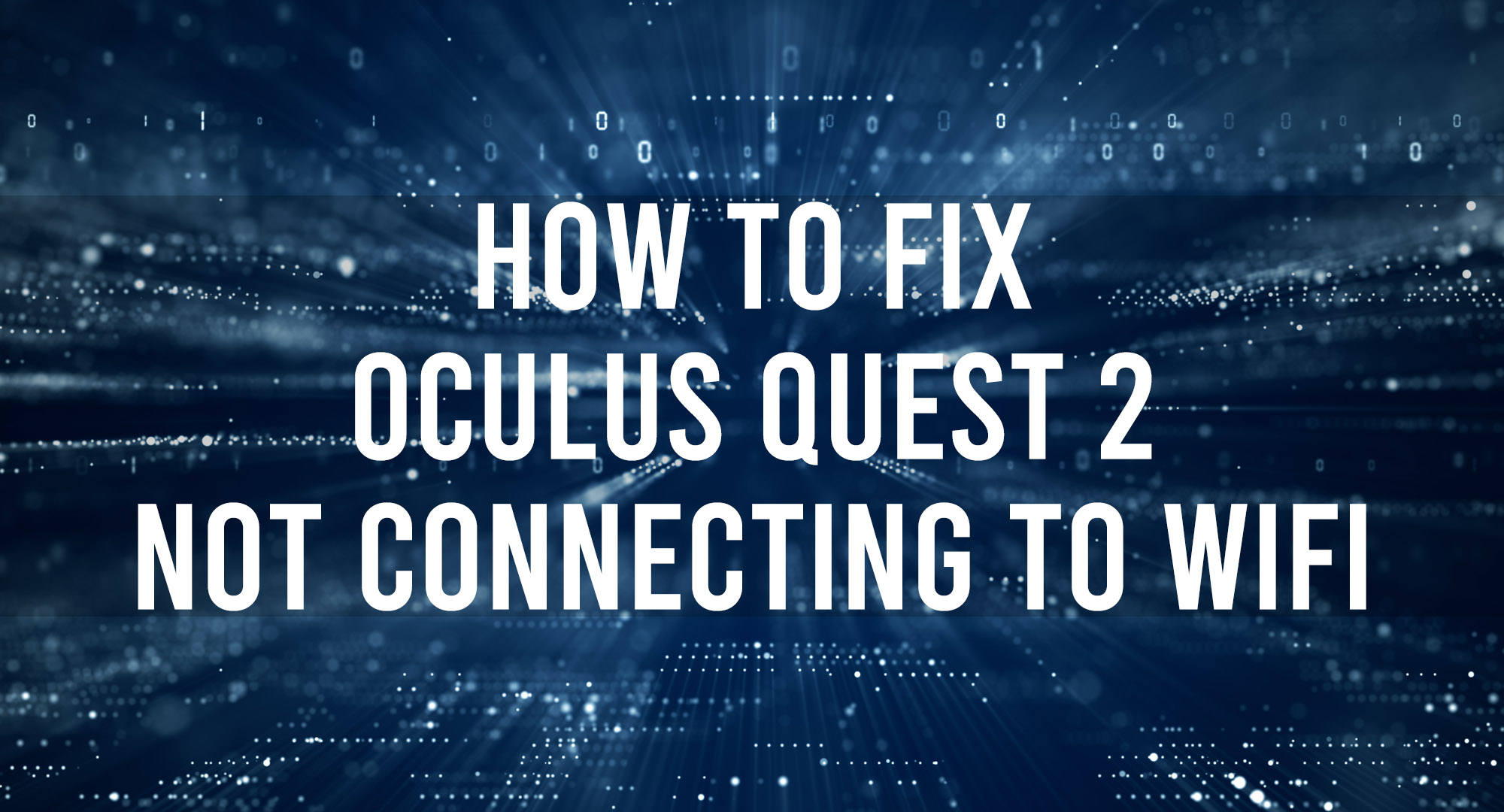
Conclusion
The Oculus Quest 2 is an excellent VR headset that provides an immersive experience for its users. However, users may encounter issues with connecting to Wi-Fi or experiencing disconnections. To resolve these issues, it is recommended to perform a power cycle on the router, restart the headset or perform a hard reboot, forget and reconnect to the Wi-Fi network, check the Oculus drivers, and modify the Wi-Fi channel. Additionally, it is crucial to ensure that the Wi-Fi signal is strong and the internet connection is stable. By following these steps, users can enjoy a seamless and uninterrupted VR experience with the Oculus Quest 2.
