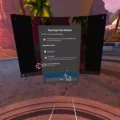The Oculus Quest 2 is a popular virtual reality headset that allows users to immerse themselves in a wide range of virtual experiences, from gaming to socializing. However, like any electronic device, it is not immune to issues that may arise. One of the most common issues that users may encounter is the Oculus Quest 2 getting stuck on the logo screen.
If you turn on your Oculus Quest 2 headset and see the logo hanging on the screen, it is likely that the device is updating the core software. This can take some time, and it is important to be patient during the process. Interrupting the update can cause more problems and may even require a factory reset, which will erase all data and settings.
If you are unable to restart your headset or it is frozen, there is another way to reset it. Press and hold the power button on the right side of the headset for at least 10 seconds. This will force the device to shut down. Wait for at least 30 seconds, but up to a minute, before turning it back on by pressing and holding the power button until the logo appears.
In some cases, the Oculus Quest 2 may remain stuck on the logo screen even after a reset. This could be due to a software glitch or an issue with the device’s hardware. In these situations, it may be necessary to contact Oculus support for further assistance.
It is important to note that the Oculus Quest 2 is not the only Oculus device that can experience issues with the logo screen. The Oculus Go, for example, is known to get stuck showing three loading dots when turned on. This is often caused by synchronization issues with an Oculus account, such as a changed password or a different WiFi network being used.
If you experience issues with your Oculus Quest 2 or any other Oculus device getting stuck on the logo screen, it is important to remain patient and avoid interrupting any ongoing updates. If the issue persists, contacting Oculus support may be necessary for further assistance.
Troubleshooting Stuck Oculus Quest 2 Logo
If your Oculus Quest 2 headset is stuck on the logo when you turn it on, it is likely because the device is updating its core software. During this process, the logo may be displayed for an extended period of time, which can cause some users to believe that the device is stuck. However, it is important to note that interrupting the update process can cause serious issues with the device’s functionality.
If you encounter this issue, it is recommended that you allow the update to complete before attempting to use the device. If the update takes longer than expected, you can try resetting the device by holding down the power button for at least 30 seconds. If this does not resolve the issue, you should contact Oculus Support for further assistance.
It is important to note that attempting to do a factory reset on top of an interrupted core software update is not recommended as it is unlikely to fix the issue and can potentially cause further problems with the device.
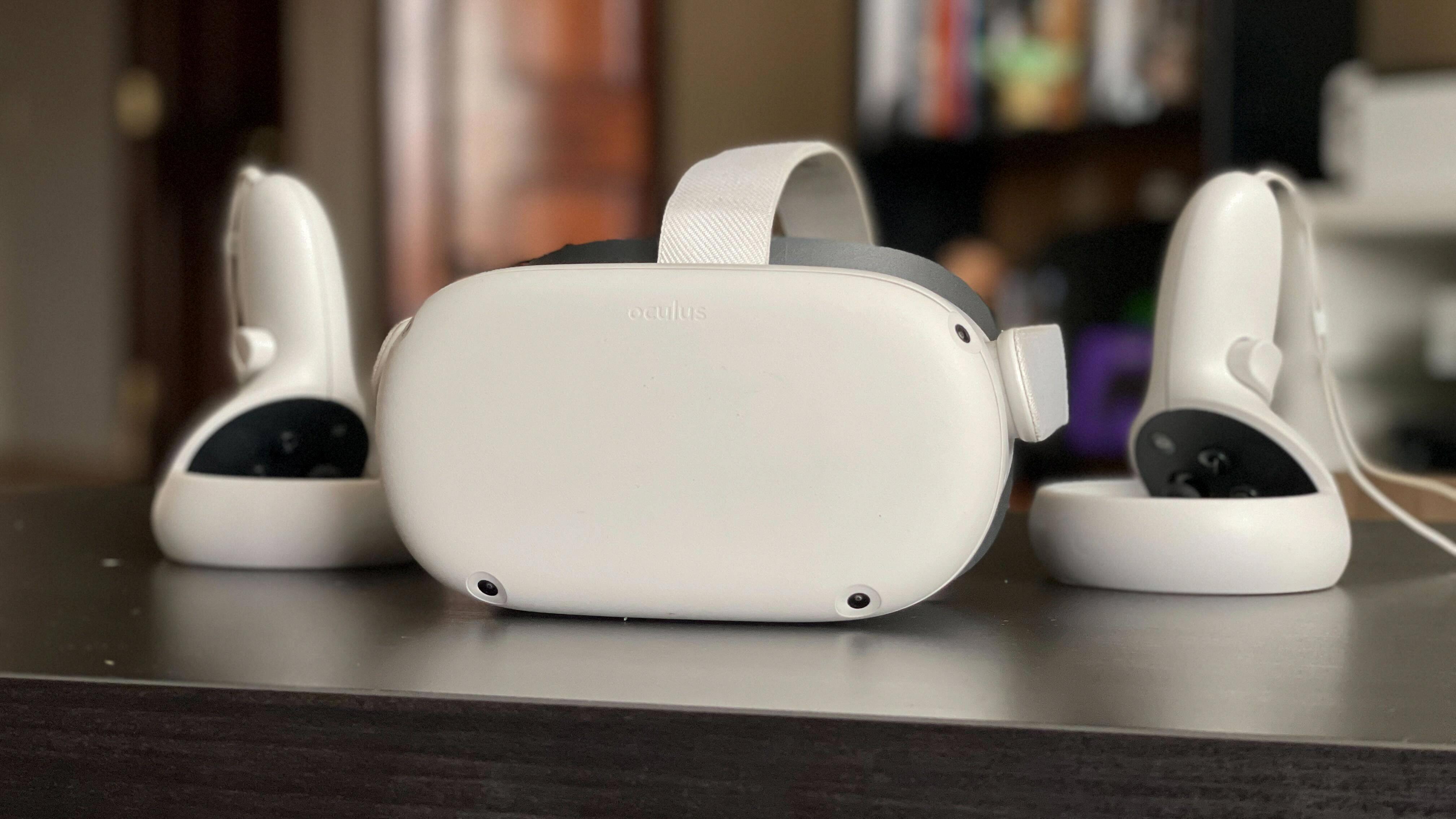
Unfreezing an Oculus 2
To unfreeze your Oculus 2, you have a few options. The first and most basic solution is to restart the headset. To do this, simply press and hold the power button on the right side of the headset for a few seconds until you see the power menu. From there, select “Restart” and wait for the headset to power down and restart.
If the restart option doesn’t work, or if your headset is completely frozen, you can try a hard reset. To do this, press and hold the power button for at least 10 seconds. This should force the headset to power off.
Once the headset is powered off, wait at least 30 seconds before trying to turn it back on. This will give the system time to fully shut down. When you’re ready to turn the headset back on, press and hold the power button until you see the Oculus logo appear on the screen.
If neither of these solutions works, you may need to contact Oculus support for further assistance.
Troubleshooting Stuck Oculus Go Loading Screen
The Oculus Go is a virtual reality headset that allows you to experience immersive content. However, you might encounter an issue when the device is stuck on a loading screen with three dots. This issue is commonly caused by account synchronization problems or network connectivity issues.
If you recently changed your Oculus account password, the device might not be able to synchronize your account information properly, resulting in the loading screen issue. Similarly, if you are using a different WiFi network than the one you used when you first set up the device, it might not be able to connect to the internet properly, leading to the same problem.
To resolve this issue, you can try resetting your Oculus Go by pressing and holding down the power button for at least 10 seconds. This will force the device to shut down and restart. You can also try connecting the device to a different WiFi network or resetting your home WiFi router to ensure the device can connect to the internet properly.
If these solutions do not work, you can contact Oculus support for further assistance. They might be able to provide you with additional troubleshooting steps or offer a repair or replacement if the device is faulty.
Conclusion
The Oculus Quest 2 is a powerful virtual reality headset that is perfect for gaming and entertainment enthusiasts. With its advanced hardware and software capabilities, it offers an immersive and seamless VR experience that is second to none. The device is easy to set up and use, and its wireless design makes it incredibly convenient to use. It also features a wide range of games and apps, making it a versatile device that can be used for a variety of purposes. However, users should be aware of software updates that can cause the logo to hang during startup, but this can be easily fixed by waiting for the update to complete. the Oculus Quest 2 is a fantastic investment for anyone looking to experience the future of entertainment and gaming.