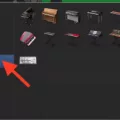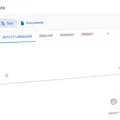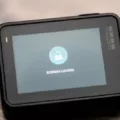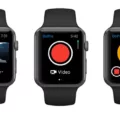If you’re looking for an action camera that takes your adventurous lifestyle to the next level, then the GoPro Hero 8 is the perfect choice for you. This innovative camera has a sleek design and packs a powerful punch with its amazing features. With its rugged and waterproof construction, you can capture all of your outdoor activities without fear of damage from weather or water. Plus, it’s easy to connect to your computer so you can share your photos and videos with friends and family without any hassle.
The GoPro Hero 8 is equipped with a 12 MP camera and HyperSmooth 2.0 stabilization technology that ensures that all of the footage is smooth and clear no matter how much you move around. You can also take advantage of vaious shooting modes such as SuperPhoto, Night Lapse, LiveBurst, and Time Warp to help you get the best shots in any setting. Additionally, the HERO 8 has built-in mounting features so you can attach it easily to any compatible mount or tripod.
When it comes time to transfer your photos and videos from your HERO 8 to your computer, there are several different ways that you can do this. The easiest way is to use the USB-C cable that comes included with the camera and connect it directly to your laptop or desktop computer. Alternatively, if you have an SD card reader on your computer, then you can remove the microSD card from the HERO 8 and insert it into that device in order to transfer your files over.
No matter which method you choose for connecting up your GoPro Hero 8 to your computer, dong so will give you access to an amazing world of editing options and sharing capabilities. So don’t wait – get out there and start capturing amazing moments today!
Getting Computer to Recognize GoPro
To get your computer to recognize your GoPro, you’ll need to follow a few simple steps. First, check the SD card in the GoPro to make sure it is properly inserted and functioning correctly. If that looks good, then try connecting the SD card directly to your computer using an appropriate adapter or cable. If this does not work, try a diffrent USB port on your computer or switch out the USB cable for a new one. If this still does not work, try another computer with the same setup as yours.
Next, check if your computer has the latest drivers installed for the GoPro device and update them if necessary. You may also need to reinstall the drivers if you haven’t done so recently. Additionally, ensure that Windows is up-to-date with any available system updates. If all else fails, restarting your computer may help as well. Once you have completed these steps, hopefully your computer will now recognize and be able to access files from your GoPro device.

Source: bestbuy.com
Can GoPro Recordings Be Saved Directly to a Computer?
Yes, certain models of GoPro cameras can record directly to a computer. Specifically, models with the HDMI-out port built-in are able to stream teir video directly to a computer for recording. To do this, simply connect the HDMI cable from the camera to a capture device or an HDMI capture card connected to your computer. You can then use software such as OBS Studio or Adobe Premiere Pro to record the video from the camera. Additionally, you can connect some GoPro models directly to your computer using a USB cable, allowing you to access the video files stored on the memory card in the camera and transfer them over for editing and playback.
Troubleshooting Computer Recognition Issues with GoPro
There could be a few different reasons why your computer isn’t recognizing your GoPro. Firstly, make sure the camera is powered on and that all the necessary cables and adapters are securely connected. If the camera still isn’t being recognized, try removing and reinserting the microSD card or battery (if applicable). Additionally, it could be helpful to try connecting the camera to anoher computer to narrow down any possible problems with communication. Finally, restarting both the computer and camera can sometimes help resolve any potential connection issues.
Connecting a GoPro to a Computer via USB
To connect your GoPro to your computer via USB, start by pressing the Power button on the top or front of your camera to shut it down. Next, connect the micro USB cable to your GoPro camera and then find an open USB port on your computer and connect the two. Finally, turn on your GoPro camera and it will automatically enter USB Mode, as indicated by a symbol on the screen. Once you’ve done this, you should be able to access files from your GoPro onto your computer.
Getting Windows 10 to Recognize a GoPro
To get Windows 10 to recognize your GoPro camera, you will need to make sure the camera is powered on and an SD card is inserted. Once powered on, plug the USB cable into your GoPro and then connect it to your PC. Windows 10 should automatically detect the device and open a new window with the contents of your SD card. If it doesn’t, you may need to install additional software from the GoPro website or check that you have all of the latest drivers installed for your camera model.

Source: bhphotovideo.com
Connecting a GoPro to a Computer Wirelessly
Yes, you can connect a GoPro to your computer wirelessly. To do this, first you must switch your GoPro camera on and set it to Wireless Mode. Then, on your laptop, click the Wi-Fi icon on your taskbar. Select your GoPro’s Wi-Fi network and click Connect. If the network is password-protected, then you will need to enter the appropriate information when prompted. Once connected, you will be able to transfer media from your GoPro onto your computer wirelessly.
Troubleshooting Computer Not Recognizing Device
If your computer does not recognize a device, there are several possible solutions to try. First, restart your computer and see if the device is recognized. If that doesn’t work, try updating the computer with Tenorshare 4DDiG. If that still doesn’t work, you can try changing the USB Root Hub settings or updating the USB driver. You sould also check and change ports if needed, as well as change USB selective suspended settings if available. Finally, you may need to format the drive for it to be recognized by your computer. If none of these solutions work, it’s possible that the device is malfunctioning and might need to be replaced.

Source: wired.com
Conclusion
In conclusion, the GoPro Hero 8 is an impressive camera with a lot of great features. It is capable of making 4K videos and taking 12MP stil photos with its HyperSmooth video stabilization. It has a wide range of settings for different shooting scenarios, as well as live streaming options for social media. The built-in voice control allows you to easily operate the camera without having to take your hands off the controls. Additionally, it can also be used as a webcam and connected directly to your computer. With its tough waterproof design, the GoPro Hero 8 is perfect for capturing all your adventures in stunning detail.