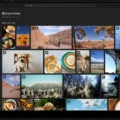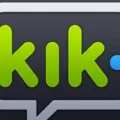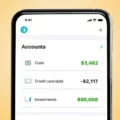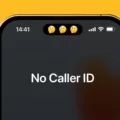Are you looking to connect your Kindle to a mobile hotspot? If so, you’re in the right place! In this blog post, we’ll walk you through the steps for a successful Kindle mobile hotspot setup.
A Kindle hotspot connection allows you to access the internet on your Kindle even when you’re on the go. Whether you need to download a book, look something up on the web, or update your Kindle’s software, you can do so by connecting it to your phone’s hotspot.
Connecting Kindle to iPhone Hotspot
To connect your Kindle to an iPhone hotspot, follow this Kindle iPhone hotspot setup guide:
- On your iPhone, go to Settings > Cellular > Personal Hotspot or (on some models) Settings > Personal Hotspot and turn on your hotspot. Set a password for your hotspot that you will remember.
- On your Kindle, click on the menu icon (the three dots at the top).
- Then, click on Settings (from the Kindle menu) and navigate to Wi-Fi & Bluetooth or to Wireless > Wi-Fi Networks.
- Find your iPhone’s hotspot there in the list of nearby Wi-Fi networks. Select it and enter your password. Then, click on Connect.
Of course, in addition to using an iPhone hotspot for Kindle, you can also use an Android hotspot. The process is generally the same. On your Android, navigate to Network & Internet > Hotspot & Tethering. The navigation options might be slightly different on different Android models, so search for “hotspot” in the settings search bar if you can’t find it.
Troubleshooting Kindle Connection Issues with a Hotspot
If you are facing Kindle connection issues when setting up a Kindle with a hotspot, read this Kindle hotspot troubleshooting guide.
One of the most common problems is an incompatible network. On your iPhone, try one of the following:
- In your Personal Hotspot settings on your iPhone, turn on Maximize Compatibility.
- If you don’t see that option (in older iOS versions), or if it doesn’t work, switch to WAP2 in your iPhone’s hotspot settings.
- Make sure that you have mobile data on your iPhone, as your hotspot needs data to work. If you don’t have data, add data to your plan or move to an area with better network connectivity.
- Restart your phone.
- Go to Settings > General > Transfer or Reset iPhone > Reset and click on Reset Network Settings.
- Make sure you have the latest iOS version.
On Android, you can also switch to WAP2 (or WAP2-Personal). Also, make sure you have data and try restarting your phone. Finally, make sure you have the latest Android version.
Using Kindle Without Wi-Fi
Did you know that you can use Kindle without Wi-Fi? Kindles allow you to download books for offline use. If you downloaded a book, you will be able to read it without an internet connection.
In terms of getting Kindle internet without Wi-Fi, you have two options. One is connecting to your phone’s mobile hotspot – a temporary, on-the-go Wi-Fi solution. If your Kindle supports a mobile data connection, you can also connect to 4G data directly from your Kindle. Read the next section to learn more.
Can Kindle Connect to Cellular Data?
Some Kindles support cellular data access. There are some older Kindles with cellular data; they allow you to insert a SIM card with which you can connect to the internet. To see if your Kindle supports a cellular network setup, go to Settings > Device Options > Device Info > Network Capability.
Does Kindle Use Cellular Data for Downloads?
Typically, your Kindle will use Wi-Fi to download ebooks. However, you can also download books via cellular on Kindle if your Kindle supports a SIM card. Remember to keep track of your Kindle’s cellular data usage if it has a SIM card or if you are connecting it to your phone’s hotspot. If you don’t have an unlimited data plan, these downloads could easily burn through your data allowance.
Updating Kindle Without Wi-Fi
Your Kindle should download new updates automatically. However, if you don’t have Wi-Fi, the updates won’t download. Nevertheless, you can update Kindle without Wi-Fi by performing a Kindle software update via USB. You will need a computer that has an internet connection – you can use a friend’s computer or even a computer in a public library or internet café.
To perform a Kindle manual update, follow these steps:
- On your computer, go to this page and download the latest updates for your Kindle model.
- Make sure your Kindle is turned on, and connect it to your computer via a USB cable.
- From the downloads folder, drag and drop the downloaded update to the “Kindle drive” attached to your PC as an external drive.
- Wait for the file to finish transferring. Then, eject the Kindle from your PC and disconnect it.
- On your Kindle, click on the menu icon (the three dots) and click on Settings, then click on the menu icon again. Click on Update Your Kindle and then confirm by clicking on OK. Wait for the Kindle to finish updating. Your Kindle will restart.
Conclusion
We hope this Kindle mobile hotspot guide was useful. We’ve shown you some useful Kindle hotspot connection tips as well as how to solve common Kindle hotspot issues. By connecting your Kindle to your mobile hotspot, you can enjoy the convenience of on-the-go internet and download books to read offline later.