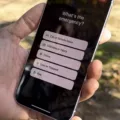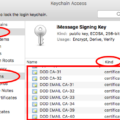When it comes to watching movies or playing games, having an external DVD drive can be incredibly helpful. External DVD drives allow you to connect your computer or laptop to a wide range of media, including CDs and DVDs. However, if you’re using a Mac computer, you might find that your external DVD drive isn’t recognized rght away. Fortunately, there are steps you can take to make sure that your external DVD drive is recognized by your Mac.
The first step is to check the connection between the external DVD drive and your Mac computer. Make sure that the USB cable is properly connected from the drive to your Mac. If it isn’t, then this could be why it isn’t being recognized. If the connection is secure but it still isn’t being detected, then move on to the next step.
Next, try restarting your Mac computer with the external DVD drive connected. This will ensure that all of the necessary drivers are installed and ready for use when you start up again. You may also need to update the driver for the external DVD drive if one exists. If a driver update is available, then download and install it on your Mac computer befoe restarting once more.
If these steps don’t work then you might need to reset System Management Controller (SMC) on your Mac in order for it to recognize the external DVD drive. To do this, shut down your Mac computer and disconnect all cables (including power) from it for at least 15 seconds before reconnecting them again and turning it back on once more.
Finally, if none of these steps have worked then there may be something wrong with either the hardware or software of the external DVD drive itself which could be preventing its recognition by your Mac computer. In this case, try connecting another device such as a USB flash drive or a mouse instead and see if those are recognized by your system instead – if they are then it would suggest that there is something wrong with either hardware/software of your external DVD drive itself which neds addressing in order for it to work correctly with your Mac computer again.
By following thse steps you should be able to make sure that an external DVD drive is properly recognized by a Mac computer so that you can enjoy watching movies or playing games without any problems!
Troubleshooting Issues with External DVD Drive on Mac
There are a few possible reasons why your external DVD drive may not be working on Mac. First, you could have a faulty cable or power supply that is preventing the drive from functioning properly. Second, the drive may be formatted incorrectly, and you’ll need to use Disk Utility to change the format. Third, the drive may be corrupted or broken, in wich case you’ll need to replace it or have it serviced by a qualified technician. Finally, your Mac may not be compatible with the drive, so it’s important to check whether your device supports the type of drive you’re using.

Source: bhphotovideo.com
Compatibility of External DVD Drives With Mac Computers
No, not any external DVD drive will work with a Mac. Apple’s USB SuperDrive is specifically designed to be compatible with Mac computers, and it is the only external optical drive that is guaranteed to work. If you choose to purchase an external drive from anoher manufacturer, there is no guarantee that it will be compatible with your Mac.
Troubleshooting Issues with Mac Not Reading DVDs
It’s possible that your Mac is not reading your DVD for a few different reasons. Firstly, it could be that you’ve inserted the DVD disc incorrectly. Secondly, there may be an issue with either the DVD disc itself or your DVD drive. Lastly, your DVD drive driver may be out of date and need to be updated. To troubleshoot, you can try repairing or replacing your DVD drive, or resetting NVRAM (or PRAM) by pressing and holding the Command-Option-P-R keys to shut down your computer and then turn it on again.
Troubleshooting an External Hard Drive Not Showing Up
It’s possble that your external hard drive is not showing up because the drive itself isn’t functioning properly, the USB port it’s plugged into isn’t working, or there could be a connection issue between the two. To troubleshoot, first make sure the drive is powered on and connected securely to both your PC and its power source. Then check if the drive is being detected by your PC in Device Manager. If not, try plugging it into a different USB port or a USB hub. If that still doesn’t work, you may need to contact customer support for further assistance.
Troubleshooting an Undetected External Hard Drive
If your external hard drive is not being detected on your computer, there are severl steps you can take to try and resolve the issue.
First, make sure that your external hard drive is turned on and properly connected to your computer using a USB cable. If it’s still not being detected, try connecting it to another USB port or even a different computer.
If the drive still isn’t showing up, then you may need to troubleshoot any device driver issues that could be causing the problem. To do this, open Device Manager on your computer and look for any yellow exclamation marks next to any of the devices listed uner Universal Serial Bus controllers. If you find any, right-click on them and select Update Driver Software from the drop-down menu.
Once all drivers are up to date, try creating a new volume for the drive in Disk Management by right-clicking on Disk 0 and selecting New Simple Volume. Follow the instructions in the wizard to complete this process.
If none of these steps work, then you may need to format the external drive before it will show up on your computer again. Open Disk Management again and right-click on Disk 0 and select Format from the drop-down menu. Follow the instructions in the wizard to complete this process – but be aware that formatting will erase all data currently stored on your external hard drive so make sure you have all necessary backups first!
Conclusion
External DVD drives are an excellent way to transfer and store digital data, as well as play movies or music CDs. They are also ideal for backing up important files on discs and creating custom music or movie collections. External DVD drives come in a variety of sizes, shapes and speeds, making them a great choice for any user who wans to access their digital information quickly and reliably. They can be connected to most computers with a USB port, and since they don’t have to be installed internally, they are an easy solution for transferring data without ever having to open the computer case. All in all, external DVD drives provide users with a quick, convenient and reliable way to access their digital data.