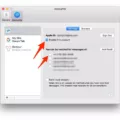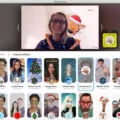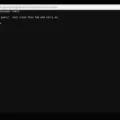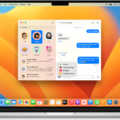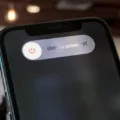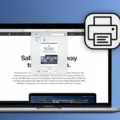If you are looking for a secure and private way to browse the internet on your Mac, then private browsing is the perfect option. Private browser on Mac allos you to browse the internet without leaving any trace of your activity. It’s a great choice if you want to protect your privacy or if you simply don’t want websites to track your movements.
Before we look at how to open private browser on mac, let’s take a quick look at what it is and how it works. A private browser is a special type of web browser that doesn’t save any information about your browsing habits or activities. It also prevents websites from tracking your online activity by blocking cookies, web beacons and othr data-tracking technologies. This means that none of your online activities will be recorded or stored in the browser’s history folder.
Now that you know what private browsing is all about, let’s discuss how to open private browser on mac. The good news is that it’s very easy! All you have to do is launch Safari from the Applications folder in Finder and select “File > New Private Window” from the menu bar at the top of the screen. This will open up a new window with an indication that it’s a “Private Window” in the title bar at the top of the window. Once you are done with your session, simply close this window and all traces of it will be removed from Safari such as searches, history and cookies.
It’s important to note that while using Private Browsing mode, websites may still collect information such as IP address or location data, so keep this in mind when using public wifi networks or other potentially risky situations where privacy may be an issue.
In conclusion, private browser on Mac can povide an extra layer of protection for those who wish to keep their online activities secure and anonymous. Using Safari’s “New Private Window” feature makes it easy to open a private browsing session quickly and easily whenever needed.
Opening Private Browsing on Mac Using a Shortcut
The shortcut to open private browsing on Mac is Shift + Command + N. This shortcut will open a new Private Browsing window in Safari, allowing you to browse the web without leaving any traces of your activity on your computer.
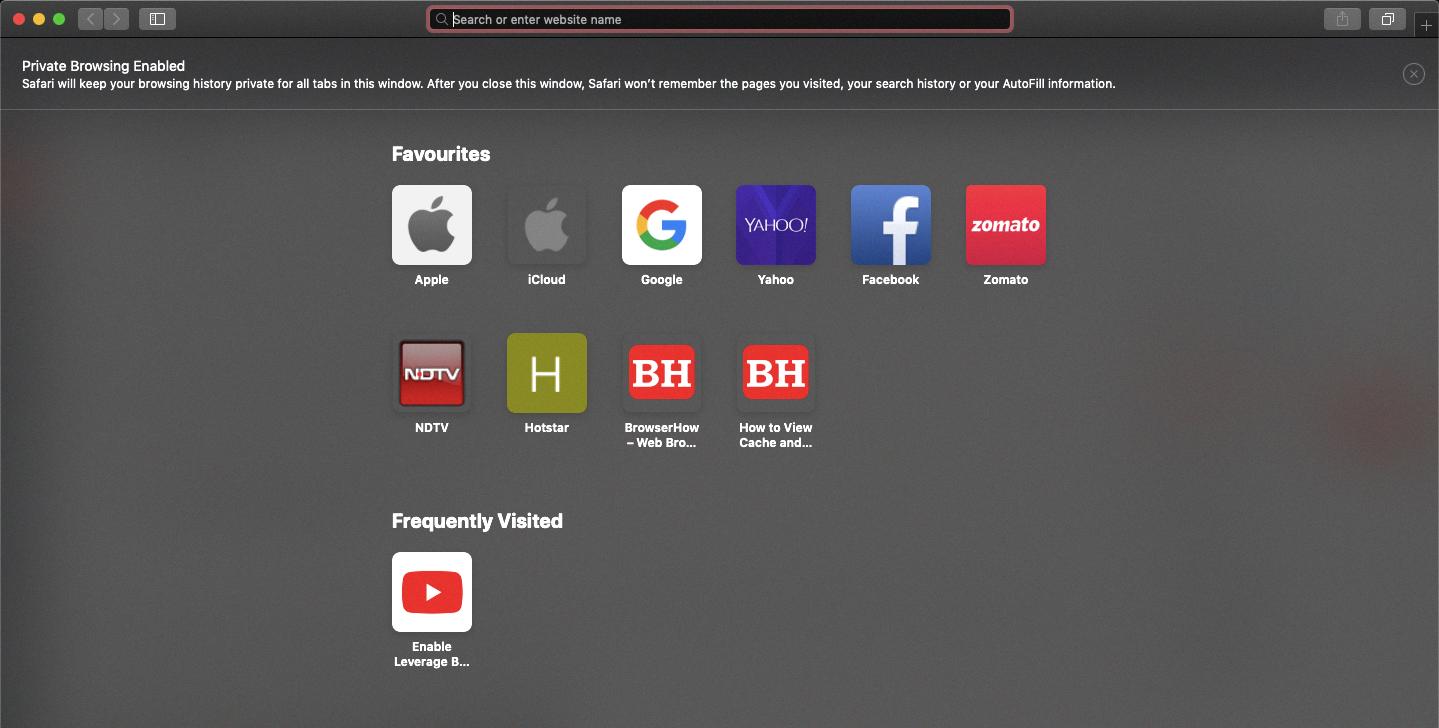
Source: browserhow.com
Opening a Private Chrome Browser on Mac
To open a private Chrome browser on Mac, you can use the Incognito Mode. To open an Incognito window, press ? + Shift + n. This will open a new window in Chrome that won’t save any of your browsing history, cookies, or site data. All of the tabs you have open in this window will also be completely separate from the tabs in your regular Chrome window. Additionally, any downloads or bookmarks that you create in this window will not be saed to your account. Be aware that any activity on websites that require logging in with a username and password won’t be private if they are already logged into another window.
Turning On Private Browsing in Safari
To turn on Private Browsing in Safari, open the app and tap the Tabs button. Then tap [number] Tabs to view the Tab Groups list. Tap Private, then tap Done to activate Private Browsing. With Private Browsing enabled, Safari will not store any inforation about what websites you visit or any searches you make.
Opening a Private Browser
Opening a private browser is a great way to browse the internet without having your browsing history and activity tracked. To open a private browser, you can do so using Incognito Mode on Google Chrome. To open Incognito Mode on your computer, Android, iPhone, or iPad:
1. Open Google Chrome.
2. Click on the tools menu (three vertical dots for Mac or three stacked lines for Windows) in the upper right corner of your browser window.
3. Select “New Incognito Window” from the menu to open a new private browsing window.
4. A new window should appear with a gray incognito icon in the top left corner, indicating that you are now in Incognito Mode and no activity will be tracked or stored by your browser history.
5. You can repeat thse steps to open multiple Incognito windows at once and switch between them as needed while browsing privately online.
6. When you’re finished browsing in private mode, simply close all of the Incognito windows to end your session and ensure that no activity will be tracked or stored by your browser history.
Absence of Private Browsing on Safari
Private Browsing is a feature of the Safari browser that allows users to browse the web without leaving any trace of their activity. Unfortunately, this feature may not be available on some iPhones due to restrictions or adult websites being blocked. If this is the case, there will be no Private Browsing option in your Safari browser settings. Additionally, if you’re usng an older version of iOS, the Private Browsing feature may not be supported. In these cases, you’ll need to upgrade your iOS version in order to gain access to the Private Browsing feature.
Enabling Private Browsing on Chrome
Private Browsing in Chrome is knon as Incognito Mode. To turn on Incognito Mode, open the Chrome Menu in the upper-right-hand corner of the browser window and select New Incognito Window. You can also use the shortcut Shift + ? + N (on macOS), or Shift + CTRL + N (on Windows/Linux). When using Incognito Mode, your activity is not tracked or saved by Chrome, and browsing history and cookies are not stored. However, it’s important to note that your internet service provider (ISP) may still be able to track your activity.
Lack of Incognito Mode in Chrome Mac
There may be a few reasons why the incognito mode in Chrome Mac is not available. The most common reason is that the availability key has gone corrupt, which has disabled private browsing. This key can be corrected, hoever to do so requires Administrator access. Another possibility is that the feature has been disabled through group policies or through an extension. Finally, if the version of Chrome you are using is outdated, it may not include support for incognito mode. To ensure you have the latest version of Chrome, go to ‘Help’ and click ‘About Google Chrome’, then restart your computer after any updates have been installed.
Turning Off Private Browsing on Safari for Mac
To turn off private browsing on Safari Mac, frst open the Safari browser. On the left-hand side of the menu bar, click on File and select New Private Window. This will close your current window and open a new one with a purple mask in the top left corner.
Next, click the Safari tab in the menu bar at the top of the screen. From there, select Preferences and then select Privacy. Under Website Tracking, uncheck ‘Always use Private Browsing’.
Finally, click ‘Close’ to save your changes. Your private browsing mode is now disabled and any webpages you visit will no longer be tracked or stored in your browser history.
Identifying Private Mode in Safari
To determine if you are using Safari in Private Mode, look for the “Private” indicator at the top of the Safari window. It will appear in black text next to a white highlight. Additionally, if you open a new tab or window, you will see a darkened search bar and address bar with the words “Private Browsing Enabled” at the bottom. Finally, any tabs or windows that were opened before activating Private Mode will becme grayed out to indicate that they are not being tracked by Safari.
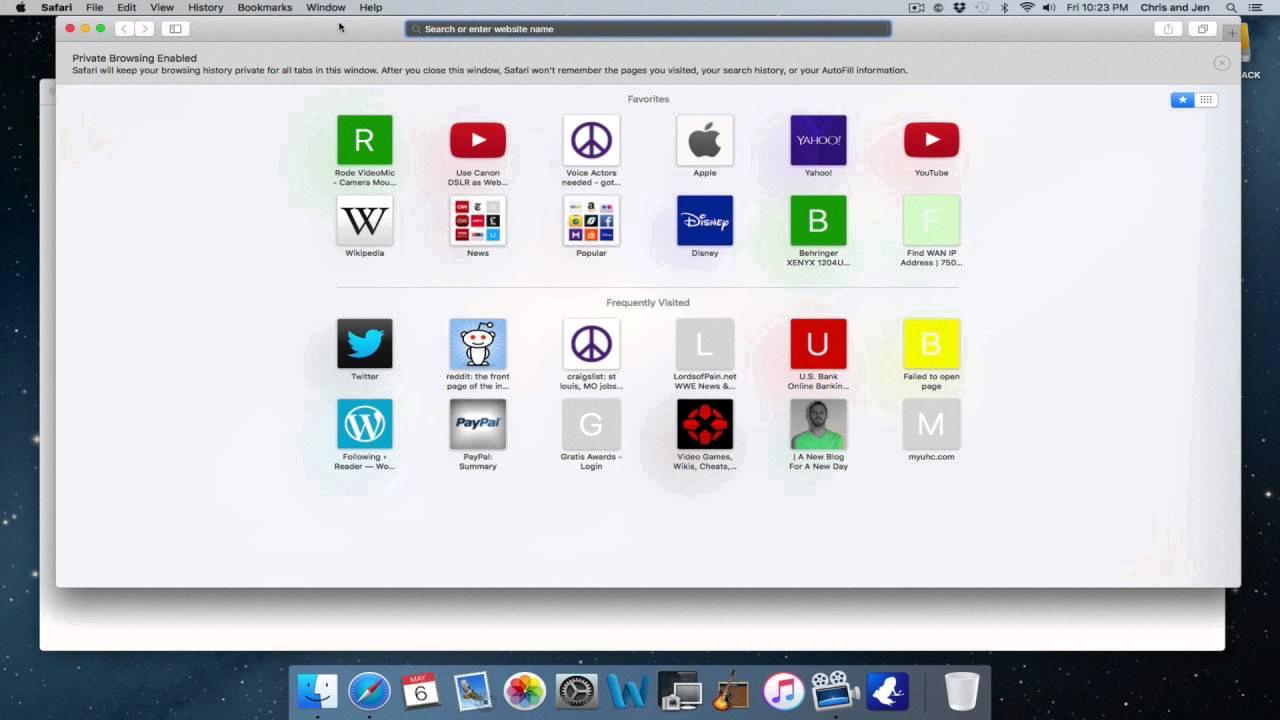
Source: youtube.com
Enabling Private Browsing in Safari on iOS 15
In order to turn on Private Browsing in Safari for iOS 15, you will need to open the Safari app. Once inside, tap the two-square icon located at the bottom right corner (top right corner if usig landscape view). After tapping this icon, select the “1 Tab” button (or “X Tabs”) and choose Private. Finally, tap the + icon in bottom corner to confirm your selection. You can tell you’re using Private Browsing as the address/search bar will turn dark. Enjoy browsing securely with Safari!
Conclusion
Private Browser on Mac is an effective and secure way to browse the internet without leaving a trace. It offers users a variety of features designed to keep their personal information secure and private, such as private browsing mode, tracking protection, and the ability to delete cookies. Additionally, it prevents browser history from being stored, giving users complete control over their online activity. With its simple interface and user-friendly design, Private Browser on Mac is an ideal choice for anyone looking for a secure browsing experience.