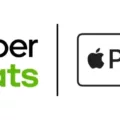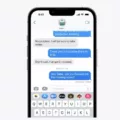Gaming has become a popular form of entertainment worldwide, with millions of gamers engaging in various games on different platforms. Whether you are a professional gamer or just an enthusiast, having the right headset can make all the difference in your gaming experience. Turtle Beach headphones are designed to give gamers a competitive advantage, allowing them to immerse themselves in the game and communicate effectively with their team members. But can Turtle Beach headphones connect to a PC? The answer is yes, and in this article, we will explore how to connect your Turtle Beach headset to your PC.
Connecting Turtle Beach headphones to your PC is a simple process that can be done in a few easy steps. First, ensure that your PC has built-in Xbox Wireless. You can confirm this by going to Settings >> Devices >> Connected Devices on your PC. If your PC does not have built-in Xbox Wireless, you will need to purchase an adapter. The Stealth 600 model requires an adapter if your PC does not have built-in Xbox Wireless or Bluetooth connectivity.
Once you have confirmed that your PC has built-in Xbox Wireless, you can proceed to pair your headset to your PC. Press and hold the Connect button on the headset until the LED on the headset flashes rapidly. This will enable your headset to connect to your PC wirelessly via Xbox Wireless.
Alternatively, you can connect your Turtle Beach headset to your PC or Mac using the USB cable. Launch the Turtle Beach Audio Hub Updater program on your PC or Mac and follow the on-screen instructions to update your headset’s firmware and customize your audio settings.
One of the advantages of using Turtle Beach headphones is their compatibility with multiple gaming platforms. They are designed for Xbox and PlayStation consoles, as well as PC, Mac, Nintendo Switch, and mobile/tablet devices. This means that you can use your Turtle Beach headset to play games on different platforms without having to purchase multiple headsets.
In addition, Turtle Beach headphones are equipped with innovative and advanced technology that enhances your gaming experience. They feature high-quality audio, noise-cancellation, and comfortable designs that allow you to play for hours without discomfort. Some models also come with customizable settings that enable you to adjust your audio preferences to your liking.
Turtle Beach headphones are a competitive advantage for gamers, and they can be easily connected to your PC. Whether you are a professional gamer or just an enthusiast, Turtle Beach headphones will take your gaming experience to the next level. By following the simple steps outlined in this article, you can connect your Turtle Beach headset to your PC and enjoy high-quality audio and comfort while playing your favorite games.

Connecting a Turtle Beach Headset to a PC
To connect your Turtle Beach headset to your PC, you need to follow these steps:
1. Check if your PC has built-in Xbox Wireless. If it does, skip to step 3. If not, proceed to step 2.
2. Use the Xbox Wireless Adapter to connect your headset to your PC. Insert the adapter into an available USB port on your PC and turn on your headset. Press and hold the Connect button on the adapter until the LED on the adapter flashes rapidly. Then, press and hold the Connect button on your headset until the LED on the headset flashes rapidly. Wait for them to sync, and you’re good to go.
3. On your PC, go to Settings >> Devices >> Connected Devices. Look for your headset under the list of available devices and select it.
4. Press and hold the Connect button on the headset until the LED on the headset flashes rapidly.
5. Wait for your PC to detect and connect to your headset. This may take a few seconds.
6. Once connected, you should be able to use your Turtle Beach headset on your PC. If you’re having trouble, try restarting your PC or resetting your headset.
Connecting your Turtle Beach headset to your PC is a simple process that involves checking for built-in Xbox Wireless, using the Xbox Wireless Adapter (if necessary), going to your PC’s settings, and syncing your headset. With these steps, you can enjoy high-quality audio on your PC with ease.

Are Turtle Beach Headphones Compatible With PCs?
Turtle Beach headphones are compatible with PC. Turtle Beach has designed its headphones to work with a variety of devices, including PC. To use Turtle Beach headphones with your PC, you need to connect the headphones to your PC using a headphone jack or USB connection. Once connected, you can adjust the audio settings on your PC to optimize the sound quality of your Turtle Beach headphones. Additionally, Turtle Beach provides software that allows you to customize the sound settings of your headphones to suit your preferences. Whether you’re gaming, watching movies, or listening to music, Turtle Beach headphones provide high-quality audio that enhances your experience on your PC.
Can Turtle Beach Xbox Headphones Connect to a PC?
You can connect your Turtle Beach Xbox headphones to your PC. To do so, you will need to use the USB cable that came with your headphones. Simply plug the USB cable into your computer and the other end into the headphones. Once connected, you can use the Turtle Beach Audio Hub Updater program to manage your headphones and make any necessary updates. This program is available for both PC and Mac and can be downloaded from the Turtle Beach website. With this setup, you can enjoy high-quality audio from your Turtle Beach Xbox headphones on your PC.
Can Turtle Beach Bluetooth Headphones Connect to a PC?
Turtle Beach Bluetooth headphones can connect to a PC, provided that the PC has built-in Bluetooth connectivity or a Bluetooth adapter is installed. However, it’s important to note that not all Turtle Beach headphones have Bluetooth capabilities. Some models require a wired connection or a USB adapter to connect to a PC. It’s also worth mentioning that the process of connecting Turtle Beach Bluetooth headphones to a PC may vary depending on the specific model and the PC’s operating system. In general, though, users can typically connect their Turtle Beach Bluetooth headphones to a PC by turning on Bluetooth on both devices and pairing them together.
Conclusion
Turtle Beach headphones are a top-of-the-line choice for gamers who want to take their gaming experience to the next level. These headphones are designed with innovative and advanced technology that will help you master your skills and enhance your gameplay. They are compatible with Xbox and Playstation consoles, as well as PC, Mac, Nintendo Switch, and mobile/tablet devices. The Turtle Beach Audio Hub Updater program makes it easy to connect your headphones to your PC or Mac, and the built-in Xbox Wireless technology ensures a seamless connection. While some models may require an adapter for use with PCs, the overall quality and performance of Turtle Beach headphones make them a worthwhile investment for serious gamers who demand the very best. With a Turtle Beach headset, you’ll have a competitive advantage that will help you dominate the competition and enjoy your favorite games like never before.