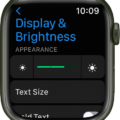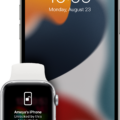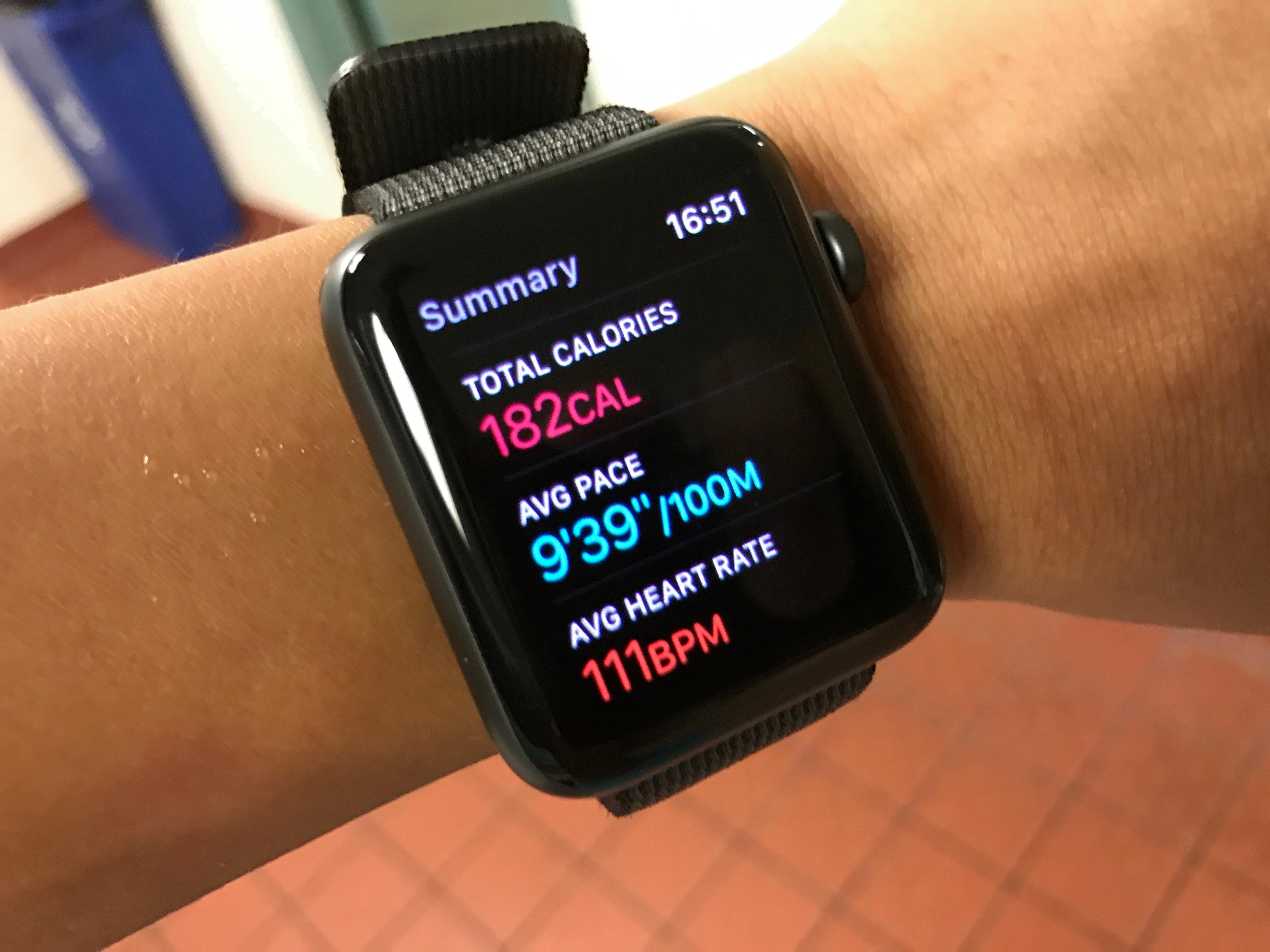Are you looking for a way to dim your Apple Watch at night? If so, you’ve come to the right place! The Apple Watch is a great smartwatch that offers a wealth of features, but it also includes some great tools to help you manage your sleep. In this blog post, we’ll discuss how to dim your Apple Watch at night, as well as some of the other features the watch offers that can help you get better rest.
First things first: how do you dim your Apple Watch at night? There are actually two ways to do this. First, you can use the “Always On” feature which will keep the screen on all night long but at a much lower brightness level than during the day. To enable this feature, open the Settings app on your watch and select “Display & Brightness”. Then scroll down and find “Always On” and toggle it on.
The second way to dim your Apple Watch at night is by using Night Mode. This mode will turn all of the screen elements into a red color which will help maintain your night vision without having to keep the screen on all night long. To enable Night Mode, open up the Health app and tap “Sleep”. Then tap “Full Schedule & Options” and select an existing schedule or create one that fits your needs best. Once you have selected or created a schedule, scroll down and tap “Edit” under it and then drag the curved slider in order to set both Bedtimes and Wake Up times for when Night Mode should be enabled.
In addition to these two ways of managing screen brightness at night, there are several other features on the Apple Watch that can help you get better sleep. For example, if you want complete darkness during your sleep hours, you can use Theater Mode which will keep the screen from lighting up when activated (it is accessed via swiping up from below the watch face). Additionally, there are several pre-installed apps such as Sleep Cycle which can track your sleep cycle in order to give you helpful insights into how well-rested you are each morning!
We hope this blog post has been helpful in guiding you through how to dim your Apple Watch at night! Remember that while these features can help improve your sleep quality they won’t necessarily guarantee a good night’s rest – make sure to prioritize healthy sleeping habits such as avoiding caffeine late in the day or exercising regularly in order to achieve optimal results!
Making Apple Watch Stay Dark at Night
To make your Apple Watch stay dark at night, you can turn on Theater Mode. To do this, open the Settings app on your Apple Watch, press the Digital Crown to see the Home screen, then tap the Settings button. Scroll down and tap ‘General’, and then select ‘Activate Theater Mode’. This will turn off any sound and lights when you raise your wrist and keep your watch dark until you manually wake it up again.

Source: walmart.com
The Benefits of Using Apple Watch’s Night Mode
Yes, you can put your Apple Watch into Night Mode. To do this, turn the Digital Crown up and the Wayfinder watch face will shift into Night Mode. In this mode, all screen elements will be displayed in a red hue that helps to maintain your night vision. You can also use the Control Center to switch between Light and Dark Mode.
How to Turn Off the Night Glow on an Apple Watch
To stop your Apple Watch from glowing at night, swipe up from the bottom of the watch face and tap on Theater Mode (the two faces button). Doing this will keep the screen from lighting up and prevent any notifications from coming through. You can also adjust the brightness settings in the Settings app to lower the light emitted from the watch.
Conclusion
The Apple Watch is an incredibly useful device that can help you stay connected and active. It has a variety of features such as Always On, Night Mode, and Theater Mode to help you stay focused and organized. Additionally, it has a Health app with full scheduling options so you can easily set up your sleep schedule. With these features, the Apple Watch is an excellent tool to keep you on track with your goals and make the most out of your day.