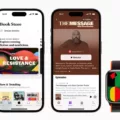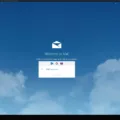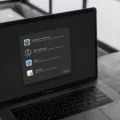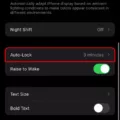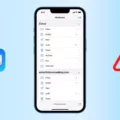The iPhone 12 is one of the latest and most advanced smartphones on the market, offering a range of features and functionalities. However, like any electronic device, it is not without its issues. One common problem that some iPhone 12 users have encountered is the caller ID not working properly. This can be frustrating, as it can make it difficult to identify who is calling.
There are several possible reasons why the caller ID feature may not be working on your iPhone 12. One possibility is that you have accidentally blocked the number or that someone else has blocked it. Blocking a number can prevent the caller ID from being displayed when that particular number calls you. To check if this is the case, you can go into your iPhone’s settings and navigate to the phone settings. From there, you can check if the caller ID feature is enabled or disabled. If it is disabled, you can simply toggle it on to start displaying the caller ID again.
Another possible reason for the caller ID not working on your iPhone 12 is that the phone number calling you is not saved in your contacts. If a phone number is not saved, the caller ID may display as “Unknown” or simply show the phone number without any accompanying name. To fix this issue, you can save the phone number in your contacts and ensure that the caller ID is displayed correctly in the future.
It is also worth noting that some people may intentionally choose to disable the caller ID feature on their iPhone 12. This could be due to personal preferences or privacy concerns. If you are receiving calls from individuals who have intentionally disabled their caller ID, there may be little you can do to identify them. In such cases, it is best to rely on other methods of identification, such as listening to the caller’s voice or asking them to provide their name.
If you have tried all of the above steps and are still experiencing issues with the caller ID not working on your iPhone 12, it may be worth reaching out to Apple support for further assistance. They may be able to diagnose the problem and provide a solution to get your caller ID functioning properly again.
The caller ID not working on your iPhone 12 can be a frustrating issue, but there are several possible solutions. Checking if the caller ID feature is enabled, saving the phone number in your contacts, and considering any intentional caller ID blocking can help resolve the problem. If all else fails, contacting Apple support can provide further guidance.
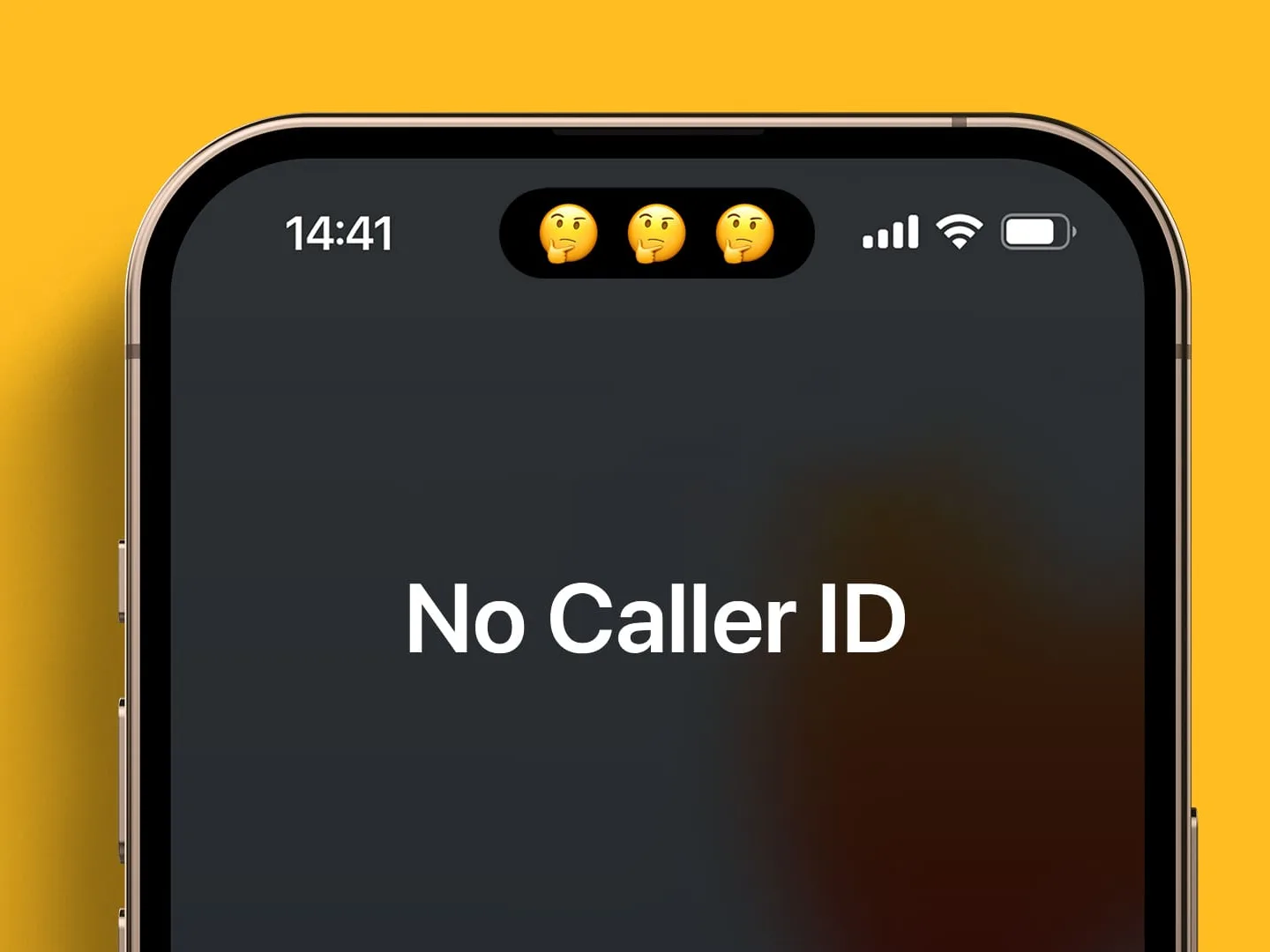
Why Isn’t the Caller ID Working On Your iPhone?
There are several possible reasons why the Caller ID feature may not be working on your iPhone. Here are some potential causes and solutions:
1. Check your settings: Ensure that you have enabled the Show My Caller ID option on your iPhone. To do this, go to Settings, then Phone, and look for the Show My Caller ID option. Make sure it is toggled on.
2. Network restrictions: Your mobile network provider may have restrictions or limitations on the Caller ID feature. Contact your network provider and inquire if there are any specific settings or restrictions that might be affecting Caller ID on your iPhone.
3. Blocked number: It’s possible that the number you are trying to call has blocked your Caller ID. In such cases, your Caller ID will not be visible to the recipient. You can test this by calling a different number and checking if the Caller ID works. If it does, then the issue may lie with the specific number you are trying to call.
4. Software update: Make sure your iPhone is running the latest software update. Sometimes, software bugs or glitches can affect the functioning of certain features. Go to Settings, then General, and select Software Update to check for any available updates. If there is an update available, install it and see if it resolves the issue.
5. Contact Apple support: If none of the above solutions work, it’s recommended to contact Apple support for further assistance. They can provide specific troubleshooting steps or advice based on your device’s configuration and any potential software or hardware issues.
Remember to try these solutions one by one and test the Caller ID feature after each step to identify which one resolves the issue.
Why is Your Phone Not Showing Caller ID?
There could be several reasons why your phone is not showing Caller ID. Here are some possible explanations:
1. Caller ID service not enabled: Check if the Caller ID service is activated on your phone. Sometimes, this feature may not be enabled by default, so you need to manually turn it on in your phone settings.
2. Network issues: Caller ID relies on the network to display the caller’s information. If there are network problems or disruptions, it can affect the display of Caller ID. In this case, you can try restarting your phone or contacting your service provider for assistance.
3. Caller ID blocking: It’s also possible that the caller has intentionally blocked their Caller ID from being displayed. Some people choose to do this for privacy reasons or to maintain anonymity. Unfortunately, there is no way for you to override this block from your end.
4. Compatibility issues: In rare cases, certain phone models or software versions may have compatibility issues with Caller ID display. If this is the case, you can check for any available software updates for your phone or contact the manufacturer for further support.
5. Caller ID subscription: Some service providers may require you to subscribe to a Caller ID service separately. If you haven’t subscribed to this service, you may not see the caller’s information. Contact your service provider to check if you have the necessary subscription.
To troubleshoot the issue effectively, you can try the following steps:
– Restart your phone: Sometimes a simple restart can resolve temporary glitches and restore the Caller ID functionality.
– Check network signal: Ensure that you have a stable network connection to ensure proper Caller ID display.
– Update your phone software: Keeping your phone’s software up to date can help resolve any compatibility issues related to Caller ID.
– Contact your service provider: If the issue persists, reach out to your service provider for further assistance. They can help troubleshoot the problem and ensure that all necessary settings are properly configured.
Remember, the availability and functionality of Caller ID may vary depending on your phone model, service provider, and network conditions.
Why is Your iPhone Showing Unknown When Someone Calls?
There are several reasons why your iPhone might display “unknown” when someone calls. Here are some possible explanations:
1. Caller ID Blocking: The person calling you may have intentionally blocked their caller ID. This means that their name and number will not be displayed on your iPhone screen. They may have enabled this feature in their phone settings or dialed a specific code before making the call.
2. Contact not saved: If the caller’s number is not saved in your iPhone’s contacts, the device will not be able to match the incoming call with a contact name. In such cases, your iPhone will show “unknown” along with the phone number.
3. Network or carrier issue: Sometimes, the issue may not be with your iPhone itself but with the network or carrier you are using. Network glitches or technical problems can lead to caller information not being displayed correctly. In such cases, it is advisable to contact your network provider for assistance.
4. Call forwarding or virtual numbers: If the person calling you is using call forwarding or a virtual number service, it may result in their caller ID appearing as “unknown” on your iPhone. These services often mask the original caller’s information for privacy reasons.
5. Software or firmware update: Occasionally, after a software or firmware update, some iPhone users have reported issues with caller ID display. This could be due to compatibility issues or bugs introduced in the update. In such cases, it is recommended to check for any available updates or contact Apple Support for further guidance.
your iPhone may display “unknown” when someone calls due to caller ID blocking, unsaved contacts, network issues, call forwarding, virtual numbers, or software/firmware updates. If you want to identify the caller, consider checking your settings, updating your contacts, or reaching out to your network provider or Apple Support for assistance.