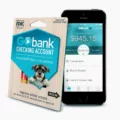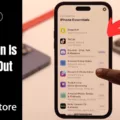The iPhone 11 is known for its impressive camera capabilities, allowing users to capture stunning photos and videos. However, like any electronic device, it is not immune to issues. One common problem that iPhone 11 users may encounter is the camera not working properly. If you’re facing this issue, don’t worry. In this article, we will discuss some potential solutions to get your iPhone 11 camera up and running again.
Firstly, let’s start with some basic troubleshooting steps. Restarting the camera app is often a quick and easy fix. Simply close the camera app and relaunch it to see if that resolves the issue. If not, try restarting your iPhone. Press and hold the power button until the “Slide to Power Off” slider appears, then slide it to turn off your device. Wait for a few seconds, then press and hold the power button again to turn it back on.
Updating your iPhone’s iOS software is another important step to consider. Outdated software can cause various issues, including camera malfunctions. To check for updates, go to Settings > General > Software Update. If an update is available, download and install it. This can often fix bugs and improve overall performance, including the camera functionality.
If the above steps don’t resolve the issue, you may want to consider resetting your iPhone’s settings. This will not erase your content, but it will reset all settings back to their defaults. To do this, go to Settings > General > Reset > Reset All Settings. Keep in mind that you will need to reconfigure your preferences after the reset.
In some cases, a factory reset may be necessary. This will erase all data and settings on your iPhone, so make sure to back up your important files beforehand. To perform a factory reset, go to Settings > General > Reset > Erase All Content and Settings. Follow the on-screen instructions to complete the process. After the reset, set up your iPhone as a new device or restore it from a backup.
It’s also worth checking for any physical obstructions that may be covering the camera lens. Sometimes, dust, fingerprints, or a protective case can interfere with the camera’s performance. Gently clean the lens using a microfiber cloth or lens cleaning solution to ensure clarity.
If none of these solutions work, it’s possible that there may be a hardware issue with your iPhone’s camera. In this case, it’s best to contact Apple Support or visit an Apple Store for further assistance. They will be able to diagnose the problem and provide you with the necessary solutions or repairs.
If you’re experiencing camera issues with your iPhone 11, there are several troubleshooting steps you can take. Restarting the camera app, updating your iOS software, resetting your iPhone’s settings, and checking for physical obstructions are all potential solutions. If these steps don’t work, reaching out to Apple Support or visiting an Apple Store is recommended. Remember, it’s always a good idea to backup your data before attempting any major resets or repairs.
Why Has Your iPhone 11 Camera Stopped Working?
There could be several reasons why your iPhone 11 camera has stopped working. Here are some possible causes:
1. Software issues:
– Outdated iOS: Ensure that your iPhone has the latest version of iOS installed. If not, go to “Settings” > “General” > “Software Update” and update your device.
– App glitch: Close the camera app completely and reopen it. If the problem persists, force close the app and relaunch it.
– Background apps: Close any other apps running in the background, as they might be conflicting with the camera app.
2. Hardware issues:
– Physical damage: Check for any visible damage to the camera lens or the iPhone itself. If you notice any issues, contact Apple Support or visit an authorized service center.
– Dirt or debris: Sometimes, dirt or debris might be blocking the camera lens. Gently clean the lens using a soft, lint-free cloth.
– Connectivity issues: Ensure that the camera module is properly connected to the iPhone’s motherboard. If you have the necessary technical skills, you can try reseating the camera module.
3. Other troubleshooting steps:
– Restart your iPhone: A simple restart might resolve temporary glitches. Press and hold the power button until the “slide to power off” option appears. Slide it to turn off your iPhone, then press the power button again to turn it back on.
– Reset all settings: Go to “Settings” > “General” > “Reset” > “Reset All Settings.” This will reset all your personalized settings without deleting your data. Note that you will need to reconfigure your preferences afterward.
– Factory reset: If all else fails, you can perform a factory reset. Remember to backup your data before doing this, as it will erase all content and settings from your iPhone. Go to “Settings” > “General” > “Reset” > “Erase All Content and Settings.”
If none of these steps resolve the issue, it’s recommended to contact Apple Support or visit an authorized service center for further assistance. They will be able to diagnose and fix any hardware-related problems your iPhone camera may be experiencing.
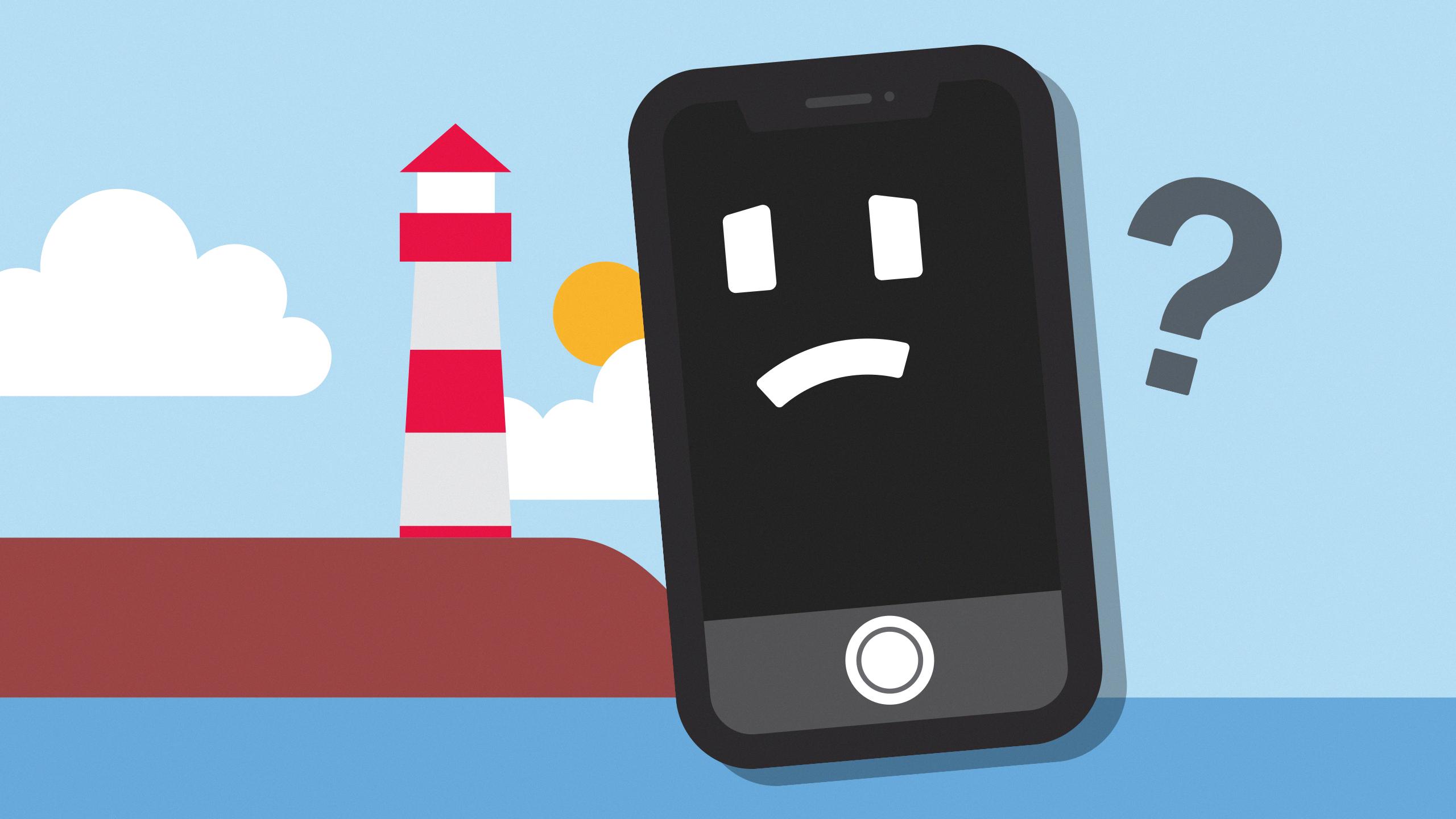
Why is Your iPhone Camera Showing a Black Screen?
There are a few possible reasons why your iPhone camera is showing a black screen. Let’s explore each of them in detail:
1. Camera lens obstruction:
– Check if there is anything physically covering the camera lens on the back of your iPhone. This could be a case, dust, or fingerprints.
– Use a soft cloth to clean the lens and make sure there are no obstructions.
– If you’re using a case, try removing it and see if the camera works without it.
2. Software issues:
– Sometimes, the camera app may encounter glitches or bugs that can cause the screen to appear black.
– Restart your iPhone by holding down the power button and sliding to power off. Then turn it back on and try opening the camera app again.
– If the issue persists, try force-closing the camera app. On iPhones with a home button, double-press the home button and swipe up on the camera app to close it. On iPhones without a home button, swipe up from the bottom and pause in the middle of the screen, then swipe up on the camera app to close it.
– Update your iPhone’s software to the latest version. Go to Settings > General > Software Update and follow the instructions to update if an update is available.
3. Hardware problems:
– If the above steps didn’t resolve the issue, there might be a hardware problem with your iPhone’s camera.
– Contact Apple Support or visit an Apple Store to get assistance from a professional technician.
– If your iPhone is still under warranty, you may be eligible for a free repair or replacement.
Remember, troubleshooting steps may vary depending on the model of your iPhone and the version of iOS you are using. It’s always a good idea to consult official Apple support resources or seek professional help if you’re unsure about any steps.
What Causes iPhone Back Camera to Stop Working?
The iPhone back camera may stop working due to various reasons. Here are some possible causes:
1. Software issues: Outdated iOS software can sometimes lead to camera malfunctions. If you haven’t updated your iPhone’s iOS recently, it’s worth checking if there is a newer version available. Updating to the latest iOS version can often resolve camera problems.
2. Hardware damage: Physical damage or a hardware malfunction can also cause the back camera to stop working. This can occur due to accidental drops, water damage, or a manufacturing defect. If you suspect hardware damage, it may be necessary to have your iPhone inspected and repaired by an authorized service center.
3. Obstructed lens: Sometimes, dirt, dust, or fingerprints on the camera lens can interfere with its functionality. It’s a good idea to gently clean the lens using a soft, lint-free cloth to ensure clarity and proper functioning.
4. Camera app issues: Occasionally, issues with the camera app itself can affect the functionality of the back camera. Force quitting the app and relaunching it can help resolve minor glitches. If the problem persists, try restarting your iPhone or resetting the camera settings.
5. Software conflicts: Certain third-party apps, particularly those related to photography or editing, may conflict with the camera function. If you recently installed or updated such apps, try uninstalling them to see if it resolves the problem.
If none of these troubleshooting steps work, it may be necessary to seek professional assistance from Apple or an authorized service provider. They can diagnose the exact cause of the camera malfunction and provide appropriate solutions or repairs.
Conclusion
If you are experiencing issues with your iPhone 11 camera not working, there are several steps you can take to troubleshoot the problem. Start by ensuring that nothing is obstructing the camera lens and that your phone’s software is up to date. Restarting the camera app and your iPhone itself may also help resolve any minor glitches. If these basic steps do not work, you can try resetting your iPhone settings or even performing a factory reset, although be aware that this will erase all of your data. If the problem persists, it is possible that there may be a hardware issue with the camera itself, in which case it is recommended to contact Apple Support for further assistance. Remember to always handle your iPhone with care and keep it updated to avoid any potential camera issues in the future.