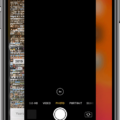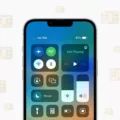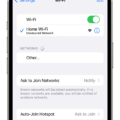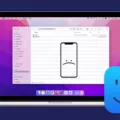The iPhone 11 is an impressive device that offers a range of features and capabilities. However, like any smartphone, it is not immune to encountering issues. One common problem that iPhone 11 users may face is the “no service” issue, where the device is unable to connect to their network provider.
There can be several reasons why your iPhone 11 is experiencing this problem. In some cases, it may be due to a simple setting change, such as Airplane Mode being enabled. To check if this is the case, you can try switching Airplane Mode on and off again. This action can sometimes resolve the issue and restore your device’s connection to the network.
Another possible cause of the “no service” problem could be outdated carrier settings on your iPhone. Carrier settings are essential for your device to connect to your network provider’s services. Occasionally, these settings need to be updated through a software update provided by your cellular service provider. You can check if any updates are available by going to Settings > General > About. If an update is available, you can install it and see if it resolves the issue.
In some cases, the problem may lie with your SIM card. The SIM card is a small, removable card that allows your iPhone to connect to your network provider’s cellular network. If the SIM card is not inserted properly or is damaged, it can result in a “no service” situation. To troubleshoot this, you can try removing and reinserting the SIM card, ensuring it is properly seated in its slot. If the issue persists, you may need to contact your network provider to obtain a new SIM card.
Additionally, performing a restart of your iPhone 11 can sometimes resolve service-related issues. To do this, simply press and hold the power button until the “slide to power off” option appears. Slide to power off, wait a few seconds, and then press and hold the power button again until the Apple logo appears. This process can help refresh your device’s settings and potentially restore its connection to the network.
It’s also worth considering the possibility that the problem lies with your network provider itself. Occasionally, network outages or maintenance can result in service interruptions. In such cases, the issue is likely temporary, and waiting for a while can often resolve the problem without any action on your part. However, if the problem persists for an extended period, it may be worth contacting your network provider for further assistance.
The “no service” issue on your iPhone 11 can be caused by various factors, ranging from simple settings changes to more complex hardware or network-related problems. By trying some basic troubleshooting steps such as switching Airplane Mode on and off, updating carrier settings, restarting your device, or checking your SIM card, you may be able to resolve the issue. If not, contacting your network provider for further assistance is recommended.
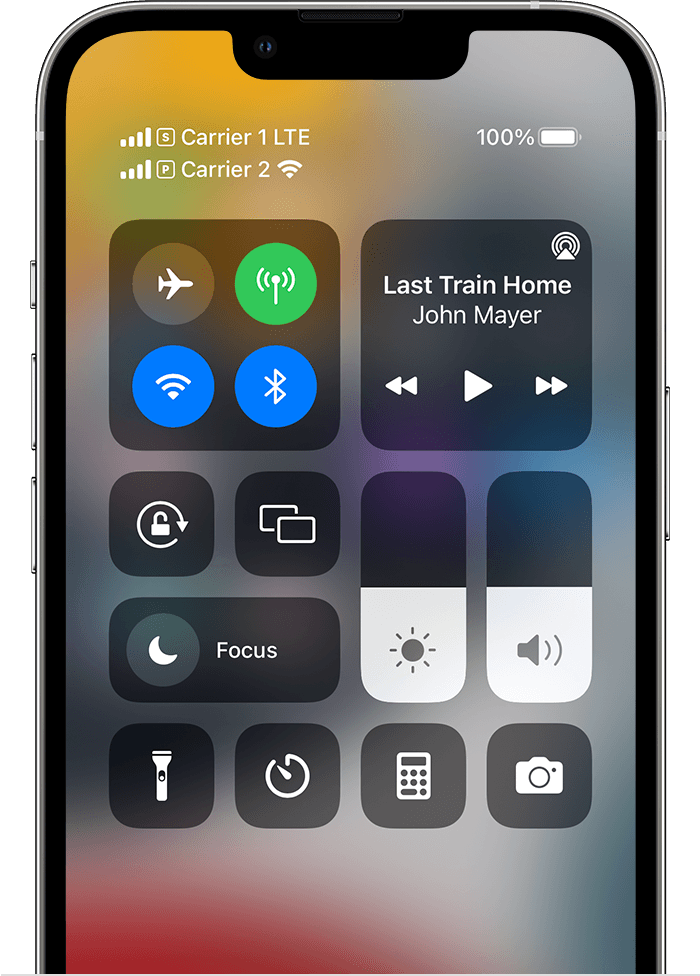
Why Did Your iPhone Suddenly Lose Service?
There can be several reasons why your iPhone suddenly lost service. Here are some possible explanations:
1. Airplane Mode: Check if Airplane Mode is enabled on your iPhone. When Airplane Mode is on, it disables all wireless connections, including cellular service. Make sure Airplane Mode is turned off by going to the Control Center or the Settings app and toggling off Airplane Mode.
2. Carrier Settings: Occasionally, your iPhone may need to update its carrier settings to ensure proper connectivity. Carrier settings updates are released by your cellular service provider and can include optimizations and bug fixes related to network connectivity. To check for carrier settings updates, go to Settings > General > About. If an update is available, you will be prompted to install it.
3. Software Update: Updating your iPhone’s software to the latest version can sometimes resolve issues with cellular service. Software updates often include bug fixes and improvements that address network connectivity problems. To check for a software update, go to Settings > General > Software Update. If an update is available, follow the on-screen instructions to install it.
4. SIM Card Issues: Your iPhone’s SIM card may be causing the loss of service. Try removing the SIM card from your iPhone, carefully cleaning it, and reinserting it back into the device. Make sure the SIM card is properly seated in the SIM tray. If the issue persists, you may need to contact your cellular service provider to replace the SIM card.
5. Network Outages: Sometimes, service interruptions can occur due to network outages or maintenance being performed by your cellular service provider. Check if other devices on the same network are experiencing similar issues. If the problem seems to be widespread, contact your cellular service provider to inquire about any known network issues in your area.
It’s important to note that if none of these troubleshooting steps resolve the issue, you may need to contact your cellular service provider for further assistance. They can help troubleshoot the problem and determine if there are any specific issues with your account or network coverage.
Why is Your iPhone 11 Not Connecting to Your Network?
There could be several reasons why your iPhone 11 is not connecting to your network. Here are some possible causes and troubleshooting steps you can follow:
1. Network issues: Ensure that your Wi-Fi network is working properly. Restarting your router and modem, as mentioned earlier, can help resolve any temporary network glitches.
2. Incorrect network settings: Check if you have entered the correct Wi-Fi password on your iPhone. Sometimes, a simple typo can prevent your device from connecting to the network. Verify the password and try connecting again.
3. Airplane mode: Make sure that Airplane mode is turned off on your iPhone. When enabled, Airplane mode disables all wireless connections, including Wi-Fi. You can check this by swiping up from the bottom of the screen to access the Control Center and ensuring that the airplane icon is not highlighted.
4. Wi-Fi network congestion: If you’re in a crowded area with multiple Wi-Fi networks, there might be interference causing connectivity issues. Try connecting to a different Wi-Fi network or move closer to your router to see if that helps.
5. Software updates: Ensure that your iPhone is running the latest version of iOS. Software updates often include bug fixes and improvements that can resolve connectivity issues. To check for updates, go to Settings > General > Software Update.
6. Network settings reset: If none of the above steps work, you can try resetting your network settings on the iPhone. This will remove all saved Wi-Fi networks and their passwords, so you’ll need to reconnect to Wi-Fi networks manually. To do this, go to Settings > General > Reset > Reset Network Settings.
7. Hardware issues: If none of the above solutions work, there might be a hardware problem with your iPhone’s Wi-Fi antenna or other components. In such cases, it’s recommended to contact Apple Support or visit an authorized service center for further assistance.
Remember to try each step one at a time and check if the issue is resolved before moving on to the next step.
Why Do You Have No Service?
There can be several reasons why you are experiencing a “no service” issue on your phone. Here are some possible explanations:
1. Network Coverage: One common reason for having no service is being in an area with poor or no network coverage. This can happen in remote or rural areas where the network infrastructure is limited or in buildings with thick walls that block signals.
2. SIM Card Issues: Your SIM card may be damaged, not inserted properly, or expired, which can cause a loss of service. Try removing the SIM card, cleaning it gently, and reinserting it securely. If necessary, contact your network provider for a replacement SIM card.
3. Network Congestion: During peak hours or in crowded areas, the network may become congested, leading to temporary loss of service. This is more common in densely populated areas, stadiums, or concert venues. The issue usually resolves on its own once the network congestion eases.
4. Software Glitch: Occasionally, software glitches or bugs within the phone’s operating system can cause connectivity issues. Restarting your phone or performing a software update can help resolve such problems.
5. Account Suspension or Billing Issues: If you have unpaid bills or your account has been suspended or deactivated by your network provider, you may experience a loss of service. Contact your provider to check if there are any outstanding payments or account issues.
6. Hardware Problems: In some cases, hardware issues like a faulty antenna or a damaged radio chip can cause a loss of service. If you have tried all the above steps and are still experiencing “no service,” it may be necessary to visit a service center or contact your phone manufacturer for further assistance.
Remember, if you continue to experience no service despite trying these troubleshooting steps, it is best to contact your network provider directly as they can provide specific guidance based on your account and location.
Conclusion
The “no service” issue on the iPhone 11 can be quite frustrating, but there are several steps you can take to try and resolve it. First, it’s important to check if there have been any recent changes to your device’s settings, such as Airplane Mode or carrier settings. Simply toggling Airplane Mode on and off again may help establish a connection with your network provider.
If that doesn’t work, it’s worth checking if your device requires a software update from your cellular service provider. Sometimes, outdated cellular settings can cause service interruptions, and updating your device’s software may help resolve the issue.
In some cases, the problem may be related to the SIM card. Resetting or replacing the SIM card can sometimes fix the “no service” problem. It’s worth contacting your network provider for assistance and guidance on how to proceed with this.
Additionally, restarting both your iPhone and your router or modem can also help in resolving any connectivity issues. Unplugging the router or modem, waiting for a few seconds, and then plugging it back in can refresh the connection and potentially fix the problem.
Troubleshooting the “no service” issue on an iPhone 11 involves a combination of checking and adjusting settings, updating software, resetting or replacing the SIM card, and restarting devices. By following these steps, you can increase the chances of resolving the issue and restoring proper cellular service to your iPhone 11.