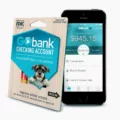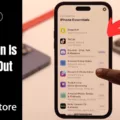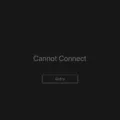The iPhone is undoubtedly one of the most popular and widely used smartphones in the world. With its sleek design, powerful features, and user-friendly interface, it has become a favorite among tech enthusiasts and casual users alike. However, like any other electronic device, the iPhone is not immune to issues and glitches. One common problem that many iPhone users face is the camera not working properly after a software update.
After updating the iOS on your iPhone, you may notice that the camera app is not functioning as expected. This can be frustrating, especially if you rely on your iPhone for capturing precious moments and sharing them with others. There are a few reasons why this issue may occur, and fortunately, there are some simple steps you can take to troubleshoot and resolve the problem.
One of the first things you should try is to force restart your iPhone. This can help to clear any temporary software glitches that may be causing the camera app to malfunction. To force restart your iPhone, simply press and hold the power button and either the volume up or down button simultaneously until the Apple logo appears on the screen. Once your iPhone restarts, check if the camera app is now working properly.
If force restarting your iPhone doesn’t solve the problem, the issue may lie with the camera lens itself. It’s possible that something is obstructing the lens, such as a case or debris. Remove any protective case you may have on your iPhone and gently clean the camera lens with a soft, lint-free cloth. Ensure that there are no smudges, fingerprints, or dirt on the lens that could be affecting its functionality.
In some cases, the camera app itself may be experiencing a software glitch. To troubleshoot this, you can try closing the camera app and reopening it. Swipe up from the bottom of the screen (or double-click the home button on older iPhone models) to access the app switcher. Find the camera app and swipe it off the screen to close it. Then, relaunch the camera app and see if the issue is resolved.
If none of these steps work, it may be worth considering a factory reset of your iPhone. This will erase all data and settings on your device, so it’s crucial to back up your iPhone before proceeding. To perform a factory reset, go to the Settings app, select General, then Reset, and choose Erase All Content and Settings. Follow the on-screen prompts to complete the process. After the reset, set up your iPhone as new and check if the camera is now functioning properly.
It’s worth mentioning that sometimes, the camera issue may be due to a hardware problem that requires professional repair. If none of the troubleshooting steps mentioned above work, it’s advisable to contact Apple Support or visit an authorized service center for further assistance.
Experiencing camera issues on your iPhone after a software update can be frustrating, but there are steps you can take to troubleshoot and resolve the problem. From force restarting your iPhone to cleaning the camera lens and closing the camera app, these simple troubleshooting techniques can often fix the issue. However, if the problem persists, it may be necessary to seek professional help for a hardware-related problem.
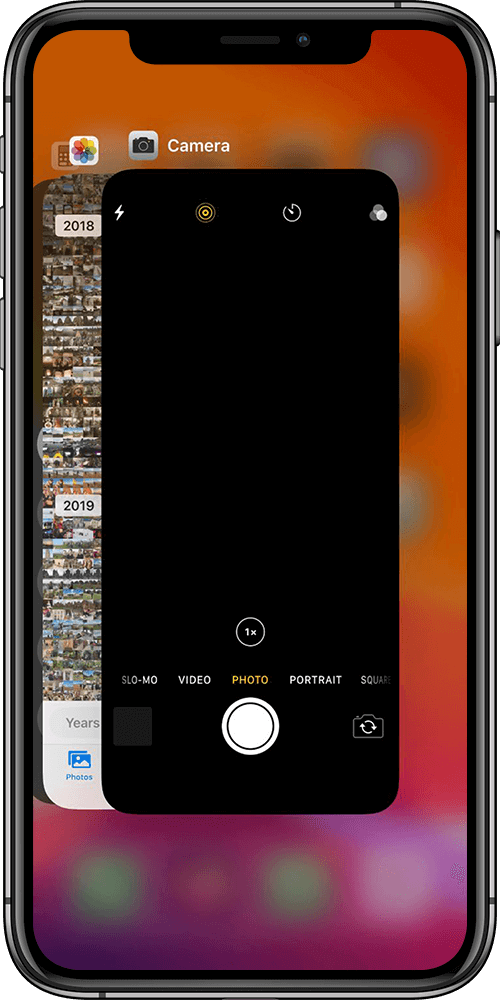
Why Did Your Camera Stop Working On Your iPhone After the Update?
There are several reasons why your camera may have stopped working on your iPhone after an update. These can include:
1. Software Glitches: Sometimes, after updating your iPhone’s operating system (iOS), certain software glitches or bugs can occur. These glitches can affect various features of your device, including the camera.
2. Incompatible Apps: If you have recently installed or updated any third-party apps that use the camera, they may not be compatible with the latest iOS version. This can cause conflicts and lead to camera malfunctions.
3. Insufficient Storage: When your iPhone’s storage is nearly full, it can cause issues with various functions, including the camera. If your device has limited storage space, it may struggle to operate the camera properly.
4. Physical Damage: If your iPhone has suffered any physical damage, such as a drop or water exposure, it can result in hardware issues that affect the camera’s functionality.
5. Outdated Firmware: If your iPhone’s firmware is outdated, it may not be compatible with the updated iOS version. This can lead to camera problems.
To troubleshoot the issue and potentially fix your camera, you can try the following steps:
1. Restart your iPhone: Sometimes, a simple restart can resolve temporary software glitches. Press and hold the power button until the “slide to power off” option appears. Slide it to turn off your device, then turn it back on after a few seconds.
2. Update your apps: Make sure all your apps, including the camera app, are up to date. Open the App Store, go to the “Updates” tab, and update any pending app updates.
3. Clear storage space: Delete unnecessary files, photos, or apps to free up storage space on your iPhone. You can check your storage usage in the “Settings” app under “General” > “iPhone Storage.”
4. Reset camera settings: Go to the “Settings” app, scroll down to “Camera,” and tap on it. Choose “Preserve Settings” and ensure that all options are disabled. Then, scroll to the top and tap on “Reset Settings” to reset the camera settings.
5. Check for hardware issues: If none of the above steps work, it’s possible that your camera’s hardware has been damaged. In this case, consider contacting Apple Support or visiting an authorized service center for further assistance.
Remember, it’s always a good idea to back up your iPhone before attempting any troubleshooting steps or visiting a service center to avoid potential data loss.
Why is Your iPhone Camera Just A Black Screen?
There could be several reasons why your iPhone camera is showing a black screen. Here are some possible causes and solutions:
1. Camera lens blocked: Check if there is anything covering the camera lens on the back of your iPhone. It could be a case, a sticker, or even dirt or fingerprints. Clean the lens carefully with a soft cloth and make sure nothing is obstructing it.
2. Software glitch: Sometimes, the camera app may encounter a glitch that causes the screen to go black. Try force quitting the camera app and reopening it. To do this, double-click the home button (on older iPhones with a home button) or swipe up from the bottom of the screen (on newer iPhones without a home button) to access the app switcher. Then, swipe left or right to find the camera app and swipe it up or off the screen to close it. reopen the camera app and see if the issue is resolved.
3. Outdated software: Ensure that your iPhone is running the latest version of iOS. Software updates often include bug fixes and improvements that can resolve issues with the camera app. To update your iPhone’s software, go to Settings > General > Software Update and follow the on-screen instructions.
4. Hardware malfunction: If none of the above solutions work, there might be a hardware issue with your iPhone’s camera. In this case, you can try resetting your iPhone to its factory settings. However, be aware that this will erase all data on your device, so make sure to backup your data before proceeding. To reset your iPhone, go to Settings > General > Reset > Erase All Content and Settings. After the reset, set up your iPhone as new and test the camera to see if the black screen issue persists. If it does, you may need to contact Apple Support or visit an Apple Store for further assistance.
Remember, these troubleshooting steps are general suggestions, and the specific solution may vary depending on your iPhone model and iOS version.