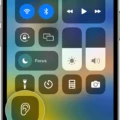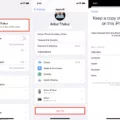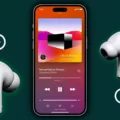Mic mode is a feature that has become increasingly popular on smartphones, especially with the release of iOS 15. This feature allows you to enhance the quality of your phone calls by isolating your voice and eliminating background noise.
One of the mic modes available is the Voice Isolation mode. This mode is designed to prioritize your voice during a call and suppress any ambient noise around you. Whether you’re in a noisy cafe or a busy street, the Voice Isolation mode ensures that your voice comes through clear and crisp, making it easier for the person on the other end of the call to hear you properly.
To activate the mic mode on an iPhone, you simply need to be on a call and swipe down from the top-right corner of your screen to open the Control Center. From there, you can tap on the Mic Mode option and choose the Voice Isolation mode. It’s a simple and convenient way to enhance your phone call experience.
For Android users, the process is slightly different. You can access the mic mode by tapping on the Settings app, then Privacy, followed by App Permissions. From there, you can toggle on the microphone permission for all the apps listed or choose to enable it for specific apps only. This gives you more control over which apps can access your microphone and utilize the mic mode feature.
Mic mode is particularly useful for those who frequently make phone calls in noisy environments or for anyone who wants to ensure that their voice is heard clearly during a call. It’s a feature that enhances the overall phone call experience and allows you to communicate effectively, regardless of your surroundings.
Mic mode is a valuable feature available on both iPhones and Android phones. It allows you to prioritize your voice during phone calls, eliminating background noise and ensuring clear and crisp communication. Whether you’re an iPhone user or an Android user, mic mode is a feature worth exploring to enhance your phone call experience.
What Does Mic Mode Do?
Mic mode is a feature available on iPhones running iOS 15 that allows you to modify how your microphone captures and transmits audio during calls. There are three mic modes to choose from: Wide Spectrum, Voice Isolation, and Standard. In this response, we will focus on explaining what the Voice Isolation mic mode does.
Voice Isolation mic mode is designed to minimize background noise and prioritize your voice during a call. When you activate this mode, your iPhone’s microphone becomes highly sensitive to the sound waves produced by your voice while reducing the pickup of surrounding ambient noise.
This feature is especially useful in noisy environments where you may struggle to be heard clearly during phone calls. By using advanced algorithms and signal processing techniques, Voice Isolation mic mode filters out unwanted sounds, such as chatter, traffic, music, or other background disturbances. It aims to isolate your voice and enhance its clarity, ensuring that the person on the other end of the call hears you more prominently.
Voice Isolation mic mode works by analyzing the incoming audio signals from your microphone and applying sophisticated noise reduction algorithms. These algorithms identify and differentiate between your voice and other sounds in the environment. By focusing on your voice and minimizing other sounds, Voice Isolation mic mode significantly improves the overall audio quality of your calls.
To activate Voice Isolation mic mode, you can simply access the mic modes during a call by tapping the microphone icon on the call screen and selecting the Voice Isolation option. Once enabled, your iPhone will continue to prioritize your voice and minimize background noise until you switch to a different mic mode or turn off the feature.
Voice Isolation mic mode is a valuable addition to iOS 15 that ensures your voice remains clear and prominent during calls by minimizing ambient background noise. It enhances the overall audio quality and improves communication, particularly in noisy environments where background disturbances can hinder conversation.
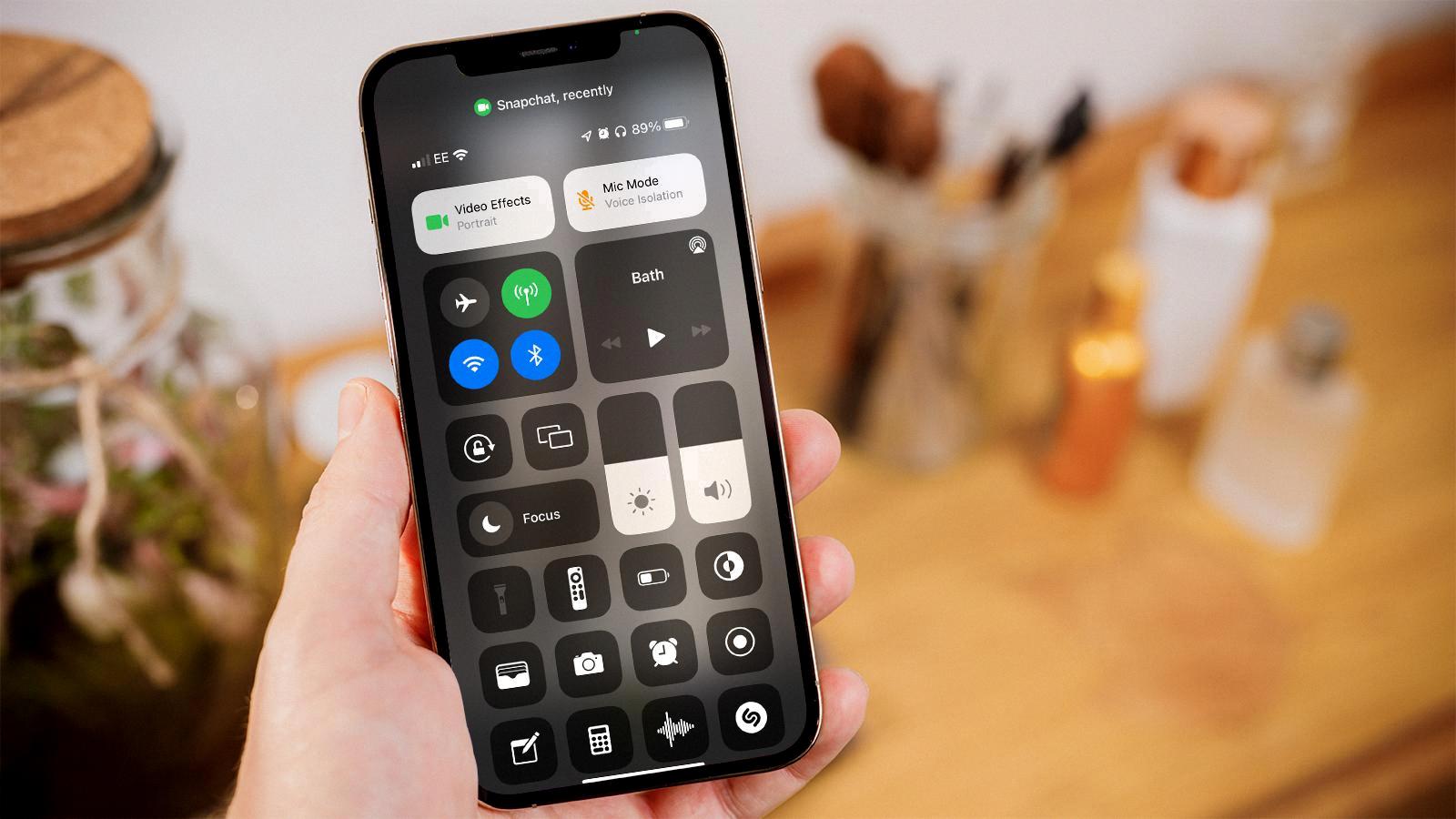
Where is Mic Mode on Your iPhone?
To locate the Mic Mode on your iPhone, follow these steps:
1. Begin by placing your finger at the top-right corner of your screen.
2. Swipe downwards to open the Control Center.
3. Within the Control Center, you will see various icons and options.
4. Look for the Mic Mode icon, which is represented by a microphone symbol.
5. Once you locate the Mic Mode icon, tap on it to activate the feature.
By activating Mic Mode, you can enhance the audio quality and performance of your iPhone’s microphone. This can be useful in situations where you need to record clearer audio or participate in voice calls. Remember to deactivate Mic Mode when you no longer require it to conserve battery life and ensure optimal performance.
Benefits of Using Mic Mode on Your iPhone
– Improved audio quality: Mic Mode helps reduce background noise and enhances the clarity of the recorded audio, making it ideal for voice recordings, conference calls, or any situation where clear audio is crucial.
– Increased microphone sensitivity: Mic Mode adjusts the microphone sensitivity to capture sound more effectively, allowing you to record or communicate with better precision.
– Better voice recognition: With Mic Mode, your device’s voice recognition capabilities may be improved, making it easier for voice assistants like Siri to understand your commands accurately.
Note: Mic Mode availability may vary depending on your iPhone model and iOS version. If you’re unable to locate the Mic Mode icon in the Control Center, consult your device’s user manual or search for specific instructions based on your iPhone model for further assistance.
Why Can’t You See Mic Mode on iPhone?
There could be several reasons why you may not be able to see the Mic Mode on your iPhone. Here are some possible explanations:
1. Not on a call: Mic Mode is only visible when you are on an active call, either through the Phone app or FaceTime. Make sure you are engaged in a call before checking for Mic Mode.
2. Control Center customization: It is possible that Mic Mode is not enabled in your Control Center. To check this, go to the Settings app on your iPhone, then select Control Center. From there, tap on Customize Controls. Look for Mic Mode in the list and make sure it is included in the “Include” section.
3. Older iPhone model: Mic Mode may not be available on older iPhone models. This feature was introduced in iOS 14, so if you have an iPhone that is running an older version of iOS, you may not have access to Mic Mode.
4. Software update: Ensure that your iPhone is running the latest version of iOS. Apple often releases software updates that introduce new features and fix bugs. If you are using an outdated version of iOS, Mic Mode may not be available. To check for updates, go to the Settings app, select General, and then tap on Software Update.
If none of these explanations apply to your situation, it is recommended to contact Apple Support for further assistance. They will be able to troubleshoot the issue specific to your iPhone model and provide a solution.
Conclusion
Mic mode is a valuable feature available on both iPhones and Android phones that enhances the audio quality during calls. Whether you’re using the Voice Isolation mode on an iPhone or enabling the microphone for specific apps on an Android phone, these mic modes prioritize your voice and eliminate background noise, resulting in clearer and more focused conversations.
For iPhone users, mic mode can be accessed during a call by swiping down from the top-right corner of the screen to open Control Center and tapping on Mic Mode. This allows you to choose between Wide Spectrum, Voice Isolation, and Standard modes, depending on your preference and the environment you’re in.
On Android phones, enabling the microphone for apps can be done by going to Settings, Privacy, App Permissions, and then selecting Microphone. From there, you can toggle the switch for each individual app to grant or restrict microphone access as needed.
Mic mode is particularly useful in noisy environments or situations where you want to ensure your voice is the primary focus during a call. It helps to eliminate distractions and background noise, allowing for clearer communication and a more pleasant calling experience for both parties involved.
Whether you’re taking an important business call, conducting an interview, or simply chatting with friends and family, mic mode can greatly enhance the quality of your conversations by isolating your voice and reducing unwanted noise. It’s a valuable feature that improves the overall audio experience on our smartphones, making communication more seamless and enjoyable.