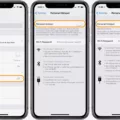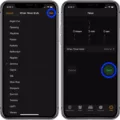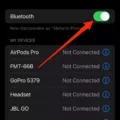Are you looking to add a little more flair to your iPhone XR? Live wallpapers are a great way to customize your phone and give it a unique look. Live wallpapers add dynamic animations and visuals to your home screen and lock screen, with beautiful images that react to the movement of your finger.
Live wallpapers are only available on iPhone XR models and later. To get started, go into your Settings app, tap Wallpaper, then tap Choose a New Wallpaper. You will then see the option for live wallpaper at the top of the page (it will be labeled “Live”). Tap on it and you’ll be presented with an array of live wallpaper options.
Most live wallpapers require 3D touch enabled in order for them to work correctly. To make sure this is enabled, go into Settings > Accessibility > Touch > 3D and Haptic Touch and make sure it is turned on. Once a 3D touch is enabled, you can select any live wallpaper that catches your eye!
When you’ve found the perfect live wallpaper for your phone, just tap “Set” in the upper right-hand corner of the screen. You can choose whether you want it set as your lock screen only, the home screen only, or both!
Live wallpapers are a great way to customize your iPhone XR and make it look even more unique than before! With so many options available, there’s bound to be one that fits perfectly with your personal style. Have fun experimenting with different looks until you find something you love!

How to Make an iPhone XR Live Wallpaper
If you have an iPhone XR, you can set a live wallpaper as your background. To do this, go to the Settings app and select Wallpaper. In the wallpaper section, tap Choose a New Wallpaper. Then choose a live photo to use for your wallpaper. Finally, tap Set and choose whether you want it to be the wallpaper for your Lock Screen, Home Screen, or both.
Troubleshooting Live Wallpaper Issues on iPhone XR
If your live wallpaper is not working on an iPhone XR, the most likely cause is that the 3D touch is turned off. 3D touch is necessary for live wallpapers to work properly on an iPhone XR. To fix the issue, open Settings and navigate to Accessibility > Touch > 3D and Haptic Touch. Make sure that 3D touch is enabled. If it is already enabled, try restarting your device or resetting your settings.
Inability to Use Live Wallpapers on iPhones
There are several reasons why your iPhone may not be able to do live wallpapers. Firstly, your device may not be compatible with the feature – only certain iPhone models support live wallpapers. Secondly, you may need to update your device’s operating system to the latest version as some older versions may not have this functionality. Lastly, if you have recently switched to a new device or restored a backup, the live wallpaper feature may not have been restored correctly, and you will need to set it up again.
Enabling 3D Touch
3D Touch is a feature that is available on certain iPhone models. To enable it, go to Settings > Accessibility > 3D Touch and turn on the toggle switch for 3D Touch. You can then use the slider to select a sensitivity level. This will allow you to use 3D Touch gestures such as pressing firmly on the screen to open shortcuts or preview content.
Conclusion
In conclusion, the iPhone XR offers an exciting feature for users – Live Wallpapers. Live Wallpapers are animated images that move and react to user input on the phone’s display. To use a Live Wallpaper on the iPhone XR, users must first choose a live photo from their wallpaper section in settings, then set it as their lock screen, home screen, or both. Additionally, for the best experience with Live Wallpapers, users should make sure that the 3D Touch feature is enabled in their accessibility settings. With this feature, users can enjoy a more personalized and interactive experience with their phone’s background.