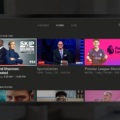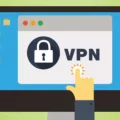Are you looking to maximize your online security while using Xfinity Internet? If so, you should consider using Xfinity’s Virtual Private Network (VPN) connection. A VPN connection is a secure way to access the internet, protecting your data and identity from potential risks.
Xfinity’s VPN service is included with their xFi Complete plan and can be easily enabled with just a few taps on the Xfinity app. With Advanced Security on the go, you can rest assured that your web browsing and data will remain safe and secure.
Here’s how to get started:
1. Download the Xfinity app from the App Store or Google Play Store.
2. Open the app and navigate to Security > Advanced Security on the go
3. Tap I Agree to accept the terms
4. When prompted, allow Xfinity’s app access to add VPN configurations
5. You should now see a secure connection icon in the status bar of your device
6. Enjoy peace of mind knowing that your online activity is protected!
By taking advantage of Xfinity’s VPN connection, you can rest easy knowing that your information is secure while browsing online or using public Wi-Fi networks. Not only that, but it also adds an extra layer of protection against malicious websites and potential hackers trying to gain access to your personal information. So if you’re looking for an added layer of security while using Xfinity Internet, be sure to take advantage of their VPN service today!
Does Xfinity Offer VPN Services?
Yes, Xfinity offers VPN services to its customers through the Xfinity app. All xFi Complete customers can enable Advanced Security on the go through the Xfinity app and benefit from safe browsing and data protection. The Xfinity VPN is an encrypted connection that creates a secure tunnel between your device and the internet, protecting your information from cyber threats. This service provides access to geo-restricted content, prevents malicious sites from tracking you online, and helps keep your online activity private. Additionally, it allows you to bypass firewalls so you can access websites or services that may be blocked in certain countries or regions.
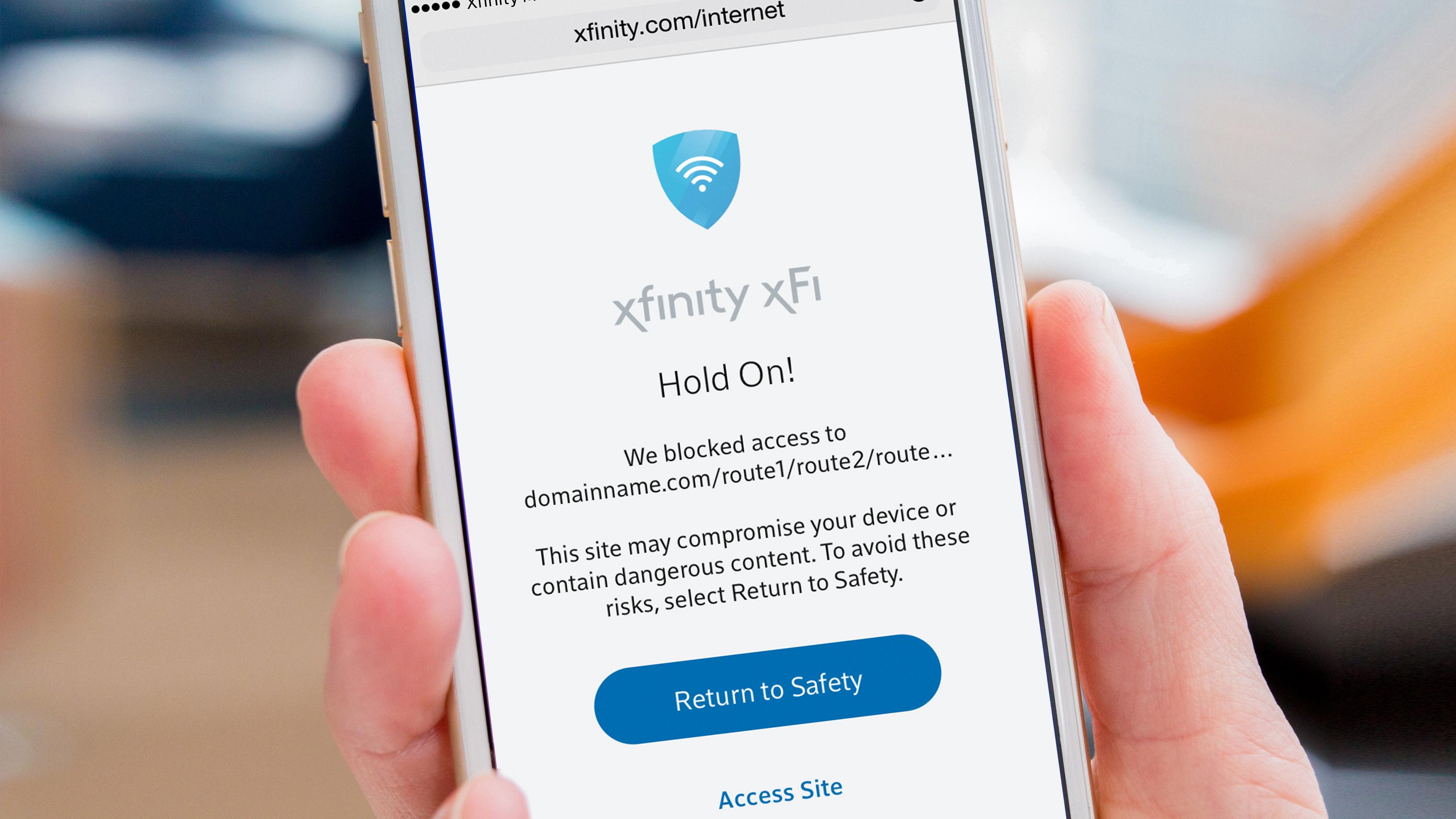
Source: michigan.comcast.com
Setting Up Xfinity VPN on an iPhone
To get Xfinity VPN on your iPhone, start by opening the Settings app and tapping Security. Then, tap Advanced Security. On the “Advanced Security on the go” screen, tap I Agree to confirm that you understand the risks associated with using a VPN. After doing this, you’ll be prompted by the Xfinity app to add VPN configurations. Once you select it, your iPhone will automatically configure the Xfinity VPN settings and connect to it when necessary. You can then use the app to manage your VPN connection, as well as access any other features available through the Xfinity service.
Is It Legal to Use a VPN?
Yes, in most cases you can legally use a VPN. A Virtual Private Network (VPN) is a secure connection between two or more devices, such as your computer and a remote server, which encrypts all data sent over the internet. Using a VPN allows you to securely access websites, apps, and services from anywhere in the world.
In most countries around the world, including the US, Canada, and Europe, using a VPN is legal and does not require any special permission or license. However, it is important to be aware that some countries have restrictions on the use of VPNs due to their national security regulations. For example, in China and Russia, you are required to register your VPN with the government before using it.
It’s also important to note that while using a VPN is legal in most countries around the world, there are certain activities that could result in heavy fines or even imprisonment if done while connected to a VPN. These activities include accessing illegal content such as child pornography or engaging in hacking activities such as phishing attacks or identity theft. Therefore it is important to ensure that you use your VPN responsibly and ethically at all times.
Activating VPN on an iPhone
To activate your VPN on your iPhone, start by opening the Settings app. Once you have opened the Settings app, select General. Then, choose the VPN option and tap the status switch to turn it on. If you are asked to enter additional information, such as a username and password or server address, you can find this information in your VPN provider’s settings. Once you enter all of the required information, your VPN should be activated and ready to use.
Activating VPN on an iPhone for Free
Unfortunately, there is no way to activate a VPN on your iPhone for free. Most VPNs require a paid subscription to use their services. However, some VPNs may offer free trials or a limited free version of their service. You can check with the VPN provider you’re interested in to see if they offer any of these options.
In order to set up a VPN on your iPhone, you will need to do the following:
1. Download and install the relevant app for your chosen VPN from the App Store
2. Open the app and follow the instructions to sign up for an account (if needed)
3. Log in and connect to one of the available server locations
4. Once connected, you should now be able to browse safely and securely.
Setting Up a VPN on a Router
Setting up a VPN on your router is an easy process that can be completed in a few simple steps.
First, you will need to connect your router to the internet and access it through an internet browser. Once logged in, you will need to locate the ‘Advanced’ tab, then select ‘Advanced Setup’ followed by ‘VPN Service’. Here you will need to check the box labeled ‘Enable VPN Service’ before clicking ‘Apply’.
Next, you will need to configure your router’s VPN settings by entering details such as the type of protocol and authentication that are provided by your chosen VPN provider. This can vary depending on the provider but should be clearly stated on their website. Once all of the details have been entered correctly, click ‘Apply’ again and restart your router for these changes to take effect.
Finally, once your router has restarted, you should be able to use the VPN service with all connected devices such as computers and mobile devices. To test if it is working correctly, try accessing a website or service that is usually restricted without using a VPN – if everything has been set up correctly then it should now be available!
Conclusion
Xfinity VPN is a great way for Comcast customers to protect their browsing data and stay secure while online. It offers advanced security features and can be easily enabled through the Xfinity app. With Xfinity VPN, customers can rest assured that their online activities are kept safe and private at all times. This is an excellent tool to have in order to ensure peace of mind while browsing the web.