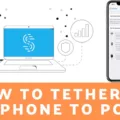Are you having trouble connecting your smartphone hotspot to your Roku device? Don’t worry, you’re not alone! Many users have difficulty connecting their smartphones’ hotspots to their Roku devices. In this blog post, we’ll discuss why this happens and what you can do to get your hotspot up and running with your Roku.
There are a few reasons why your hotspot won’t connect to your Roku. First, make sure that the hotspot feature is enabled on your smartphone device – if it isn’t, then the Roku won’t be able to “see” it. Additionally, some phones may have Wi-Fi enabled which could interfere with the process of connecting the two devices. If this is the case, make sure to disable Wi-Fi before enabling the cellular data on your phone.
Another issue may be related to network settings – if your network settings are out of date or incorrect, then it could prevent the connection from occurring. To update your network settings on Roku, press Home on your remote, select Settings > Network > Set up connection > Wired or Wireless > Select Your Network from the list of available networks.
Lastly, sometimes a simple reset of both devices can help clear up any lingering issues that might be preventing a connection from occurring. To reset both devices simply go into Settings > System > Advanced system settings > Network Connection Reset (not factory reset) on both the iPhone and the Roku device.
By following these steps you should be able to get everything up and running again in no time! If all else fails, feel free to contact customer service for further support.

Troubleshooting Issues with Connecting Roku to Hotspot
If your Roku is not picking up your hotspot, it could be due to a few reasons. First, make sure the hotspot is enabled on your smartphone device and that you are within range of the signal. If you have enabled the hotspot but still can’t locate the network, try disabling your phone’s Wi-Fi and only enable cellular data – having the Wi-Fi feature enabled may interfere with the process and hide your hotspot from being seen. If none of these steps help, try rebooting both devices and trying again. If that doesn’t work either, contact Roku support for further troubleshooting advice.
Connecting Roku to a Wi-Fi Hotspot
To connect your Roku to a Wi-Fi hotspot, start by pressing the Home button on your remote. Scroll and select Settings, then select Network. Select Set up connection, then choose Wireless. Your Roku device will start scanning for available networks, so select your Wi-Fi hotspot from the list of networks. Enter the password when prompted and your Roku should now be connected to the internet via your hotspot!
Troubleshooting Issues with Connecting Roku to iPhone Hotspot
The most likely cause of your Roku not picking up your iPhone hotspot is an incorrect passcode. Make sure that the passcode you are entering is correct and that it does not contain any special characters, as these can be incompatible with Roku’s system. If the passcode is correct, try resetting your network connection on the Roku by going to Settings > System > Advanced system settings > Network connection reset. If that doesn’t work, you may need to try resetting your router or contacting your ISP for further assistance.
Troubleshooting Issues With Connecting TV to Personal Hotspot
It’s possible that your TV is not connecting to your personal hotspot due to a few different reasons. First, make sure the Wi-Fi connection settings on your TV are set up correctly. Also, try restarting your iPhone and turning off its Airplane Mode, then turning it back on again so the personal hotspot can be enabled. Additionally, if you have a firewall or anti-virus software installed on your device, you may need to change its settings in order to allow the connection. Finally, if none of these steps work, you may need to look for any updates for your TV or your iPhone that could help enable the connection.
Troubleshooting No Internet Connection on Roku TV
It’s possible that your Roku TV is having trouble connecting to the Internet due to a poor WiFi signal, a power or router issue, or a malfunctioning Roku. It’s important to check if your router is working properly and make sure your WiFi signal is strong enough. If you’re still having trouble, you can try rebooting your router or restarting your Roku TV. If that doesn’t work, then it may be time to contact customer support for further help.