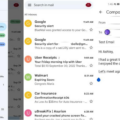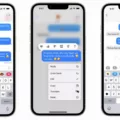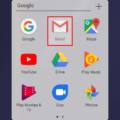In today’s digital world, email has become an essential part of our daily routine. And when it comes to email management, Android has emerged as one of the most popular platforms. But sometimes, Android users face some issues with their email accounts, such as emails not showing up in their inboxes. If you are facing this problem, then this article will guide you through some simple steps to resolve it.
The first thing you should do is to check your email settings. It is possible that you have accidentally changed some settings, which is causing your emails to not show up. To do this, open your email app and go to settings. From there, you can check your email sync settings. Make sure that the option to sync all emails is selected. If it is not, then select it and try refreshing your inbox.
Another reason why your emails may not be showing up is that they might have been archived, deleted, or marked as spam. To check this, you need to look in your ‘All Mail’ folder. This folder contains all of your emails, including those that have been archived or marked as spam. To access this folder, open your email app and go to the ‘All Mail’ folder. From there, you can look for the missing emails.
If you still can’t find your missing emails, then it might be a problem with your email app. Sometimes, the app cache can become corrupted, causing the app to malfunction. To fix this, you can clear the cache and data of your email app. To do this, go to your phone’s settings and select the ‘Apps’ option. From there, find your email app and select it. Then, tap on ‘Storage’ and select ‘Clear Cache’ and ‘Clear Data’.
If you are facing the problem of Android email not showing all emails, there are some simple steps that you can follow to resolve it. By checking your email settings, looking in your ‘All Mail’ folder, and clearing the cache and data of your email app, you can ensure that all of your emails are visible in your inbox. So, follow these steps and enjoy a hassle-free email experience on your Android device.
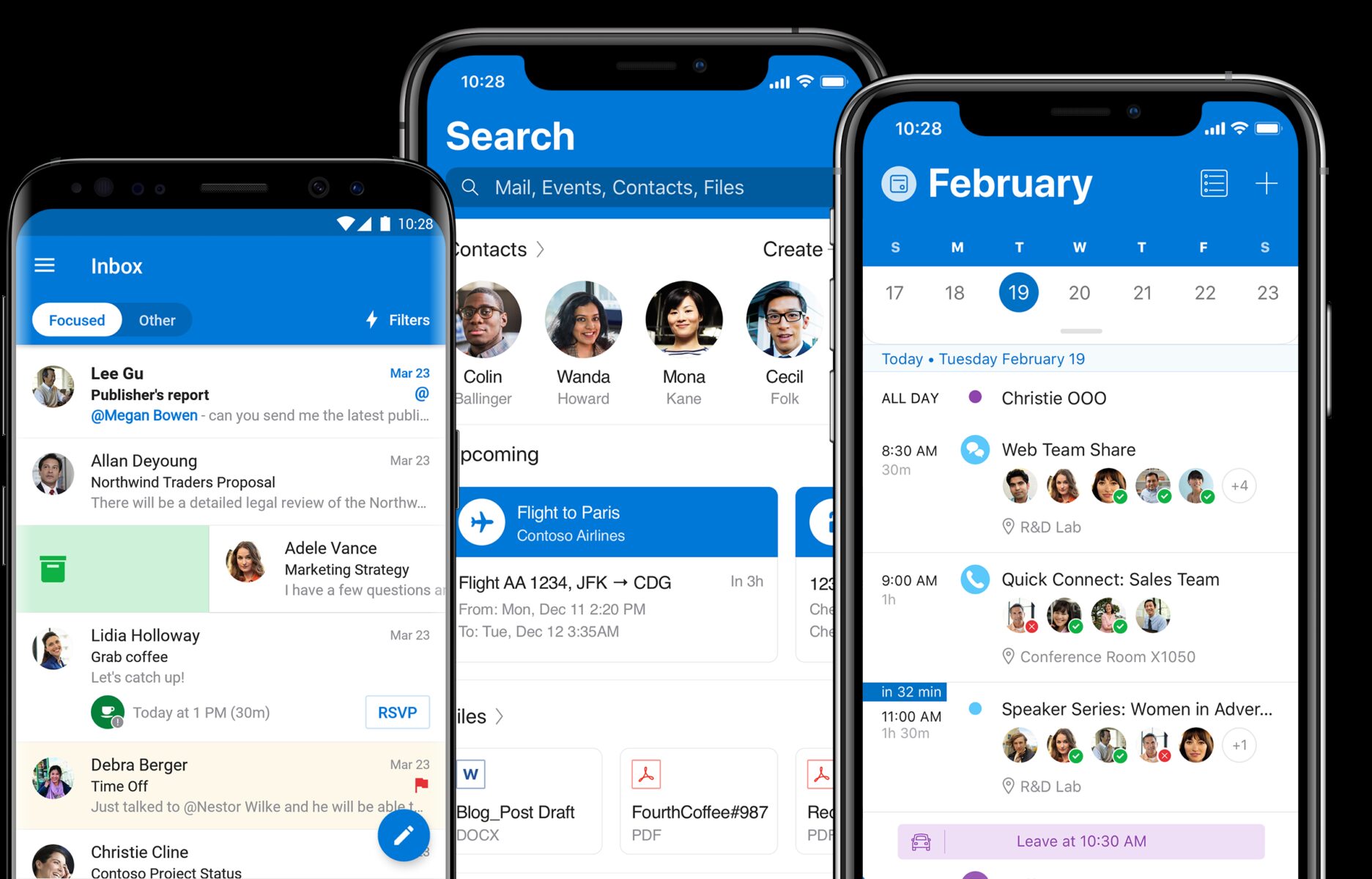
How Do I See All Emails On Android?
To view all emails on your Android device, open the Gmail app and tap on the menu button located in the top left corner of the screen. From there, select “All Inboxes” to see a list of all your emails from different accounts in one place. This will allow you to easily view and manage all your emails without having to switch between different accounts. If you want to filter your emails, you can tap on the search bar at the top of the screen and type in specific keywords or phrases to find the emails you are looking for. Additionally, you can use labels to organize your emails and make it easier to find specific messages in the future.
Why Are My Emails Not Showing Up On My Samsung Phone?
There could be several reasons why your emails are not showing up on your Samsung phone. Some of the common reasons are:
1. Syncing issue – If the email app is not properly synced with your account, then your emails may not show up on your phone. You can try to manually sync the app or check the account settings to ensure that it is correctly configured.
2. Incorrect login credentials – If you have recently changed your email account password or entered the wrong login credentials, then your emails may not be accessible on your phone. Double-check your account information to ensure that you have entered the correct details.
3. Storage space – If your phone’s internal storage is running low, then it may not be able to download new emails. You can try to free up some space on your phone by deleting unnecessary files or moving them to an external storage device.
4. Email filters – If you have set up email filters to automatically sort your messages, then it’s possible that your emails are being redirected to a different folder. Check your email app’s settings to see if any filters are in place that may be causing this issue.
By identifying the root cause of the problem, you can take the necessary steps to resolve it and get your emails to show up on your Samsung phone.
How Do I Sync All My Emails On Android?
To sync all your emails on Android, you can follow these steps:
1. Open the Gmail app on your Android device.
2. Tap on the three horizontal lines in the top left corner of the screen to open the menu.
3. Scroll down and tap on “Settings.”
4. Tap on your email account.
5. Make sure that the toggle switch next to “Sync Gmail” is turned on.
6. If you have multiple email accounts, repeat the above steps for each account to ensure that all your emails are synced.
By syncing your emails, you can access all your emails across multiple devices and ensure that your inbox is up-to-date with the latest emails. It is important to keep in mind that syncing your emails may use up your data plan, so make sure that you are connected to Wi-Fi or have sufficient data allowance before syncing your emails.
Conclusion
Android is a powerful and versatile operating system that has revolutionized the mobile industry. With its user-friendly interface, customizable features, and a wide variety of apps, Android has become the preferred choice for millions of smartphone users worldwide. From its seamless integration with Google services to its ability to run on a wide range of devices, Android continues to set the standard for mobile technology. Whether you’re a casual user or a power user, Android offers something for everyone. So if you’re in the market for a new smartphone or tablet, be sure to consider Android as your go-to option.