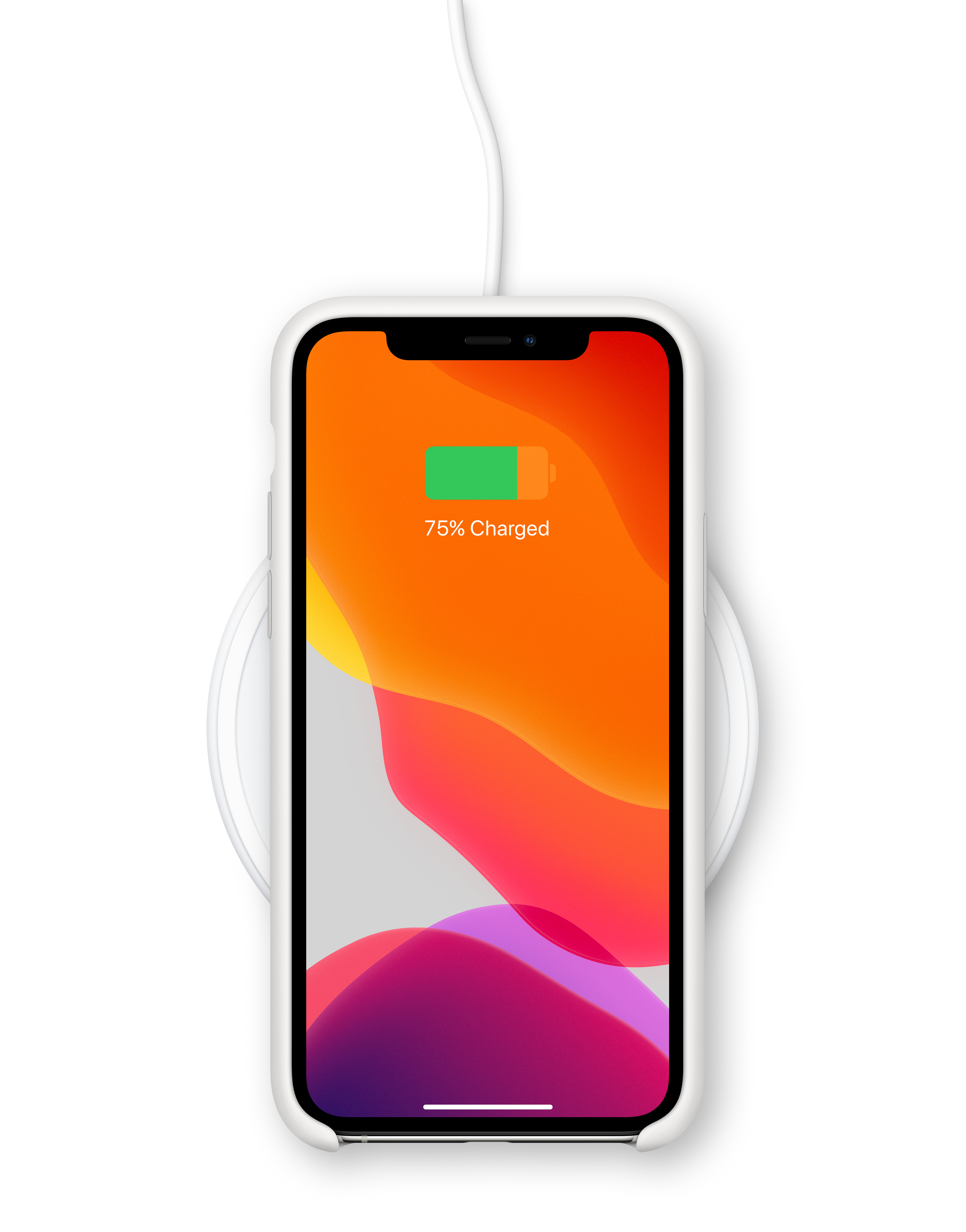Are you having trouble charging your iPhone with your Mac? You’re not alone. Many users find their Macs are unable to charge their iPhones, leaving them with a frustratingly low battery life. But don’t worry – there are some simple steps you can take to solve the problem and get your iPhone up and running again.
First, make sure you’re using an Apple-certified device charger and USB wall adapter. Many third-party chargers can cause problems when used with Macs, so it pays to double-check that yours is approved by Apple. Also, check that you’re using the right type of USB port on your Mac – some models may require a USB-C port to charge the device.
Second, check for any signs of damage on your charging cable or USB adapter – such as breakage or bent prongs – and replace these if necessary. Then try a different wall outlet and make sure there are no loose connections between the charging cable, USB wall adapter, and AC power cable.
Finally, once your device is plugged in and charging, check for a lightning bolt icon next to the battery icon on your iPhone screen. If this doesn’t appear after a few minutes then it could mean that either your iOS device has a dirty or damaged charging port, your charging accessory is damaged or non-Apple certified, or your USB charger isn’t designed to charge devices. In this case, you should contact Apple Support for further advice.
We hope this quick guide has helped you get your iPhone up and running again with your Mac!

Troubleshooting iPhone Not Charging from Mac
Your iPhone may not be charging from your Mac because the USB port on your Mac may not be providing enough power to charge the device. Additionally, some Macs may not support fast charging, which can reduce the rate at which your iPhone charges. To ensure efficient charging, we recommend using an Apple wall adapter and USB-C to Lightning cable.
Allowing a Mac to Charge an iPhone
To allow your Mac to charge your iPhone, you will need to connect the device end of the charger cable (Lightning connector or Apple Watch puck) to your iPhone. Then plug the USB or USB-C end of the device charger cable into one of the available USB or USB-C ports on your Mac. Once connected, you should see a lightning bolt icon appear next to the battery icon on your iPhone, indicating that it is charging. If you have any trouble connecting the device charger cable to your Mac, make sure that all ports are clear from dust and debris and try again.
Troubleshooting iPhone Charging Issues When Connected to a Computer
Your iPhone may not charge when connected to a computer because the computer may not be providing enough power to your device. Your USB port on the computer may be damaged, or it may not provide enough current to charge your device. Additionally, if you are using a non-Apple certified USB charger or cable, this could also prevent your iPhone from charging. To ensure that your phone is charging correctly, try using an Apple-certified charger with an Apple Lightning cable and make sure the charging port on your device is free of dirt and debris.
Conclusion
In conclusion, Macs are reliable and powerful computers that offer great performance for a variety of tasks. Macs come with a variety of charging options, including wall outlets and USB chargers. It is important to use the correct charger and to check for signs of damage when using any type of charger. Additionally, it is important to keep your Mac’s charging port clean and free from debris in order to ensure proper functioning. With the right care and maintenance, your Mac can stay charged up and running smoothly for many years to come!