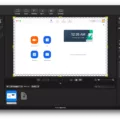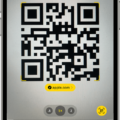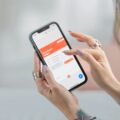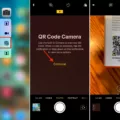Are you frustrated with your phone not scanning a menu? You’re not alone! Many people find themselves in the same position. It can be a real hassle when you’re trying to make an order, but your phone won’t scan the menu.
Let’s take a look at why this happens and what you can do about it. The most common reason for a phone not being able to scan a menu is that the QR code is too small or too low quality for your phone’s camera to recognize. Many menus are printed on paper that is thin or glossy, which can make it difficult for a camera to pick up the details of the code correctly.
Another potential issue is that your phone may need to be updated. Older devices may not have the necessary software to detect and decode QR codes, so updating your device could be the key to getting it to work properly.
Finally, if all else fails, you can try using an app like QR Code Scanner or another third-party scanner app to read the code instead of relying on your device’s built-in scanner. This may be more reliable than using your stock camera app and will ensure that you can access whatever information is encoded in the QR code.
if your phone won’t scan a menu, there are several steps you can take to troubleshoot and get it working again. First, check that the QR code is of decent size and quality – if not, ask for a new one from whoever provided it in the first place. Next, update your device if necessary and then use a third-party scanner app if needed. Following these steps should help get things working again in no time!

Using a Smartphone to Scan Menus
To get your phone to scan menus, you will need to download an app that specializes in menu scanning. There are several apps available on both Android and iOS that can help you do this. The most popular ones are MenuSnap, MealSnap, and DishPointer. Once you have downloaded the app of your choice, you can open the app and point your phone’s camera at the menu. The app will then detect the items on the menu and provide information about them, such as nutritional facts or prices. You can then select items from the menu or make orders directly from within the app.
Troubleshooting Issues with Scanning QR Codes on Mobile Phones
There may be a few reasons why your phone won’t let you scan QR codes. First, make sure that the QR code scanning feature is enabled in your phone’s settings. Go to Settings > System Apps > Camera and toggle on the Scan QR codes option. If it’s already enabled, then you may need to update or reinstall your camera app. Lastly, if you’re still having trouble, try using a different QR code scanner from the app store.
Scanning a Menu on an iPhone
To scan a menu on your iPhone, open Control Center and tap the Code Scanner icon. Position your iPhone so that the menu appears on the screen, and make sure there is enough light for the scanner to read it. If you need more light, tap the flashlight icon to turn it on. Once you’ve properly positioned your phone, hold it steady for a few moments until the scanner reads the menu. You should then see an alert with any relevant information about the menu.
Troubleshooting Scanning Issues on Mobile Phones
If your phone won’t let you scan a QR code, there are a few things you can try. First, make sure the code is properly framed on your screen. If it’s too close or too far away, it may not be detected. You should also clean your camera lens to remove any dirt or debris that may be preventing the QR code from being scanned. Additionally, try to get better lighting on the code as some QR codes require light to be read properly. If these steps don’t work, you can also try using Google Lens or a third-party QR code app.
Scanning Menus with Apps
If you’re looking for an app to scan menus, QRTIGER QR Code Generator, Kaspersky QR Code Scanner, and QR and Barcode Scanner are all great options. QRTIGER QR Code Generator is a free and easy-to-use app that lets you generate a QR code from any URL or text. Kaspersky QR Code Scanner is a reliable tool that uses advanced security protocols to scan QR codes safely. And finally, QR and Barcode Scanner is a free and handy QR code reader for Android devices. All three apps are available on Google Play Store.
Can You Scan a QR Code Without an App?
Yes, you can scan a QR code without an app. Most Android phones have the capability to scan QR codes built into their Camera app. To scan a QR code, open the Camera app and hold your phone so that the QR code appears in the viewfinder. Your phone should recognize the QR code and give you a notification.
Troubleshooting an iPhone That Won’t Read a QR Code
If your iPhone isn’t reading a QR code, first make sure that you have enabled the QR scanning feature in the camera app. Go to Settings -> Camera -> Scan QR code and enable the option if it is disabled.
If the QR scanning feature is already enabled, check to make sure that you are not too close or too far away from the code. The iPhone needs to be at a certain distance from the code in order for it to read it properly. If you are still having trouble, try restarting your phone or using a different QR code scanner app.
Conclusion
In conclusion, smartphones are becoming increasingly powerful tools for communication, entertainment, and productivity. They offer a variety of features to meet the needs of different users, from basic calling and texting to sophisticated augmented reality applications. With their ability to scan QR codes, smartphones have become even more useful for quickly accessing information or services. With their increasing capabilities, smartphones are becoming an indispensable part of our lives.