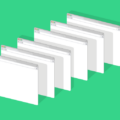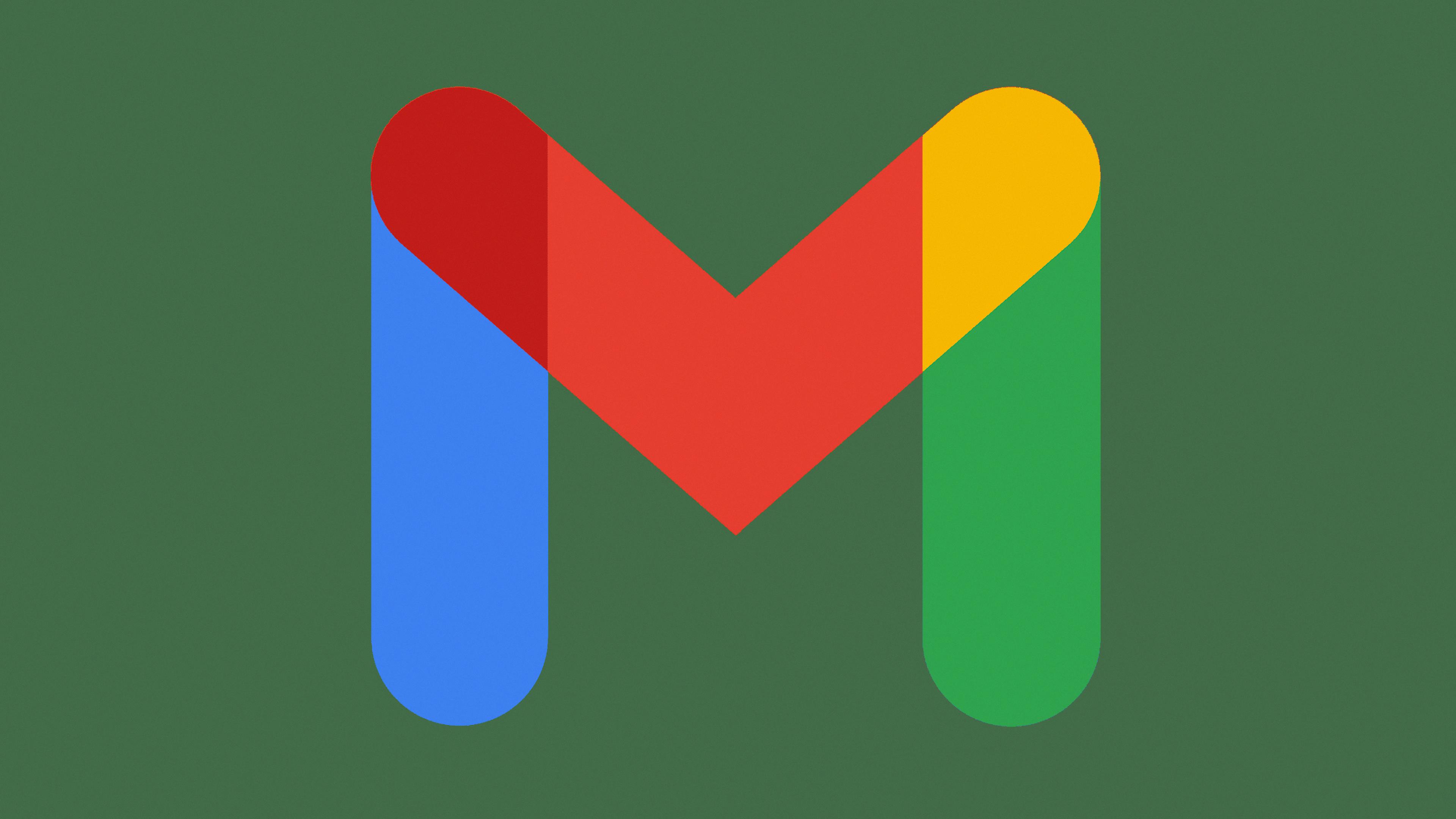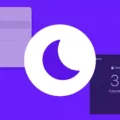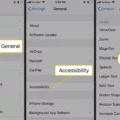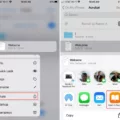QR codes are a convenient way to share information quickly and conveniently. With the rise of smartphones, QR codes can be scanned quickly and easily. This makes it easy to access websites, social media accounts, contact information, and more with just a few taps. But what if you want to save a QR code to scan later? Fortunately, it is possible to scan a QR code from a screenshot on your iPhone.
The first step is to take a screenshot of the QR code. To do this, simply press the side button (or top button on older iPhones) and the volume up button at the same time. The screenshot will be saved in your device’s Photos app.
Next, open the App Store and search for “QR code scanner” or “QR reader”. There are several free apps available that can read the code from your screenshot. Once you have downloaded and opened one of these apps, select the option to upload your photo from your phone’s gallery. Select your screenshot of the QR code from the list of photos and let the app read it for you.
Once it has been read successfully, you can follow any links or instructions that appear onscreen as a result of scanning the QR code. If no links or instructions appear after scanning, chances are there was an error while reading it or no data was encoded into it in the first place. If this is the case, double-check that you have taken an accurate screenshot before trying again with another app or taking another picture altogether!
We hope this guide has helped you learn how to scan a QR code from a screenshot on your iPhone! With this knowledge in hand, you can now quickly access all kinds of helpful information without having to type out long URLs or manually enter contact information into your address book!
Can a QR Code be Scanned from a Screenshot?
Yes, you can scan a QR code from a screenshot. To do so, you will need an additional app that is capable of scanning QR codes from images. Once you open the QR Code scanner app, simply upload the image of the screenshot and it will perform the associated action. Depending on what type of QR code it is, it could lead to a website, opening an app, or even providing more information about something.

Source: idownloadblog.com
Scanning a Picture of a QR Code
To scan a QR code from a picture, open your camera and switch to Google Assistant mode. Then, select the picture from the gallery. The QR Code will be automatically scanned and you can follow the prompt that appears.
Scanning a QR Code on an iPhone Using Camera Roll
Scanning a QR code with your iPhone’s camera roll is simple. To get started, open the Photos app and select the photo containing the QR code. Then, tap the ‘Share’ icon in the bottom left corner of the screen. From here, you’ll see a list of options that includes ‘Scan QR Code’. Tap this option and your iPhone will scan the QR code and display any associated content or links.
Scanning a QR Code on an iPhone Without Using Another Phone
Scanning a QR code inside your phone without using another phone is an easy process. First, open the Google app on your iPhone and tap the camera icon in the search bar. Next, scroll down and select the image containing the QR code you want to scan. Finally, hold your phone over the QR code until it is scanned. You should then see a notification with information about what has been scanned. If you don’t see any information, try adjusting the position of your phone or restarting your device. Once your QR code is successfully scanned, you can take any necessary action associated with it such as visiting a website or downloading an app.
Can You Scan a QR Code Using an iPhone?
Yes, you can scan a QR code already on your iPhone. To do this, open the Camera app and point the camera at the QR code. Then, tap the notification that appears on the screen to go to the relevant website or app. You may need to enable QR code scanning in your phone’s settings if you haven’t done so already.
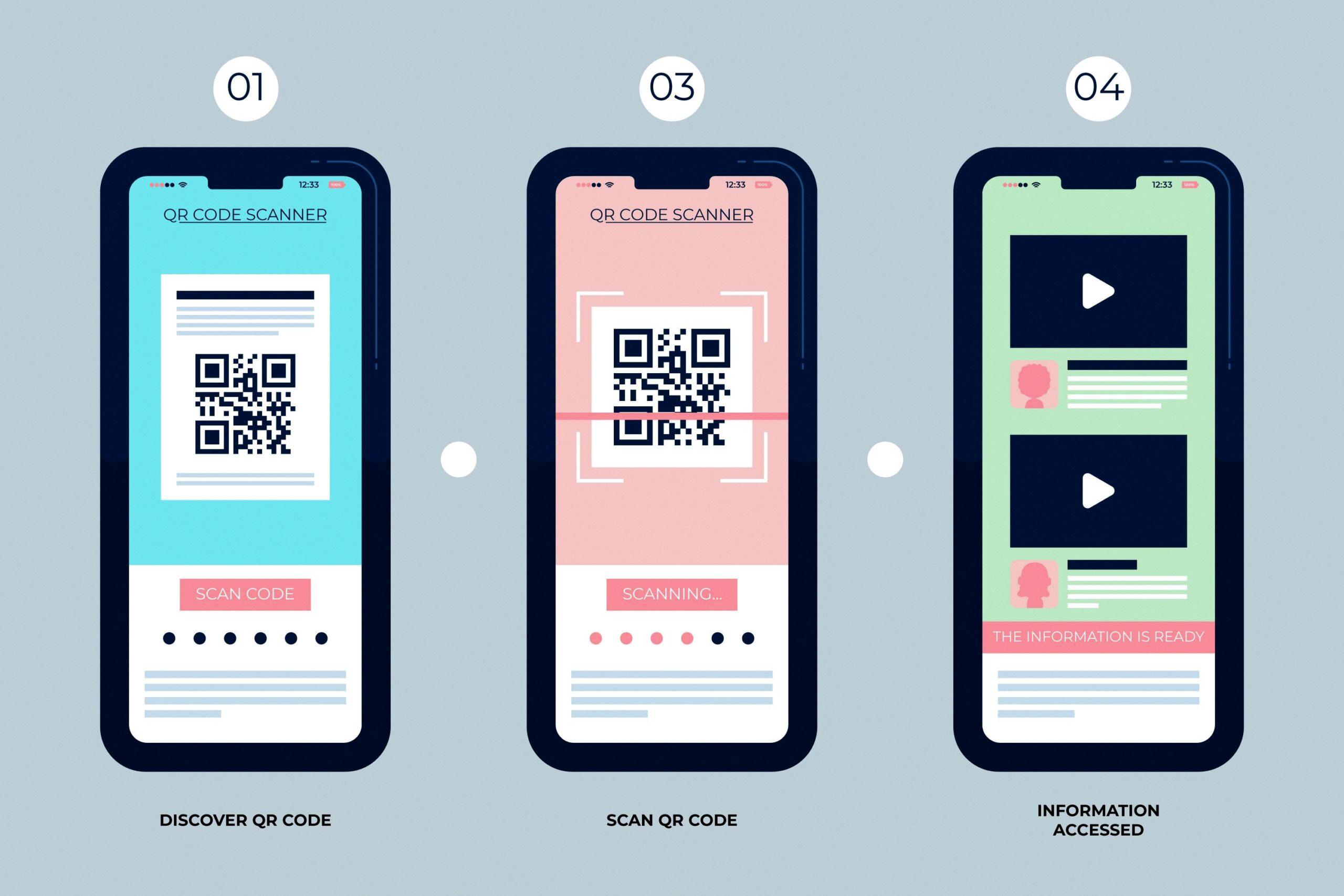
Source: qr.io
Can I Use My Phone Camera to Scan QR Codes?
Yes, you can directly scan QR codes on your phone camera. Most Android phones come with a built-in Camera app that is capable of scanning QR codes without the need for any third-party apps. To use it, open your Camera app and hold your phone so that the QR code appears in the viewfinder. The phone should recognize the code and give you a notification.
Conclusion
In conclusion, QR Codes are versatile and reliable tools that have become increasingly popular in recent years. They provide a convenient way to quickly access information, products, and services with just the scan of a code. Whether you’re using them to pay for a purchase or simply to access an online article, QR Codes can be used in a variety of contexts. With the right software, QR Codes can even be scanned from screenshots or photos if necessary. As technology continues to evolve, it is likely that QR Codes will become even more commonplace in our everyday lives.