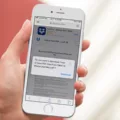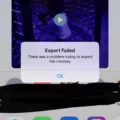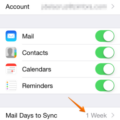The iPhone has become an essential tool for many individuals, offering a wide range of features and capabilities. One of these capabilities is the ability to save PDF files directly on your iPhone. In this article, we will explore how to save PDFs on an iPhone and the benefits of doing so.
Saving PDF files on an iPhone is a straightforward process that can be done in a few simple steps. To begin, open the document or PDF file you wish to save. Once the file is open, locate and tap on the share icon, typically represented by a square with an arrow pointing upward.
After tapping on the share icon, a menu will appear with various options. Scroll through the options until you find the “Save to Files” option and select it. This will open the Files app on your iPhone, allowing you to choose where you want to save the PDF file.
Within the Files app, you can navigate to different folders or create new ones to organize your files. Select the desired location and tap on the “Save” button to save the PDF file to your chosen location. The file will now be accessible through the Files app on your iPhone.
Saving PDF files on your iPhone offers several advantages. Firstly, it allows for easy access to important documents and files on the go. Whether it is a business proposal, a presentation, or a personal document, having these files readily available on your iPhone can be incredibly convenient.
Additionally, saving PDF files on your iPhone eliminates the need for physical copies or carrying around a laptop or tablet. This can help reduce clutter and streamline your workflow, as you can access and view the files directly from your iPhone whenever and wherever you need them.
Furthermore, the Files app on your iPhone also integrates with iCloud Drive, Apple’s cloud storage service. By setting up iCloud Drive, you can sync your PDF files across all your Apple devices, including your iPhone, iPad, and Mac. This ensures that your files are always up to date and accessible from any device.
To set up iCloud Drive, go to the Settings app on your iPhone, tap on your Apple ID at the top of the screen, and select iCloud. From there, toggle on the iCloud Drive option. This will enable iCloud Drive on your iPhone and sync your files across all your devices.
The ability to save PDF files on an iPhone is a valuable feature that offers convenience and accessibility. By following a few simple steps, you can save PDFs directly to your iPhone and access them through the Files app. Additionally, setting up iCloud Drive allows for seamless syncing of files across all your Apple devices. So next time you come across an important PDF file, save it on your iPhone and enjoy the convenience it brings to your digital life.
Where You Can Save PDF File on iPhone?
To save a PDF file on your iPhone, you have a few options. Let’s explore them:
1. Save in the Books app: When you open a PDF file on your iPhone, it will automatically open in the Books app. To save the file for future access, simply tap on the screen to bring up the options menu, then tap on the “Share” icon (usually represented by a box with an arrow pointing upward). From the options that appear, select “Save to Files” or “Save PDF to Books.” The file will be saved in the Books app, and you can find it later in the Library tab.
2. Save in the Files app: The Files app on your iPhone allows you to manage and organize all your files, including PDFs. If you prefer to save your PDF files in a different location, you can do so by opening the Files app and navigating to the desired folder or location. Once you’re in the appropriate location, tap on the “More” (three dots) icon, then select “Save to Files” or “Save PDF to Files.” You can choose a specific folder or create a new one to save your PDF file.
3. Save in iCloud Drive: If you want to access your PDF files on multiple devices, it’s recommended to set up iCloud Drive. With iCloud Drive enabled, you can save your PDF files in the iCloud Drive folder, and they will be automatically synced across all your devices. To save a PDF file to iCloud Drive, follow the same steps mentioned earlier for saving in the Files app, but select the iCloud Drive folder as the destination.
Remember, by setting up iCloud Drive, you can access your PDF files on your other Apple devices, such as iPad or Mac, as long as they are signed in with the same iCloud account and have iCloud Drive enabled.
You can save a PDF file on your iPhone in the Books app, the Files app, or in iCloud Drive. Choose the option that suits your needs and preferences for accessing and organizing your PDF files.
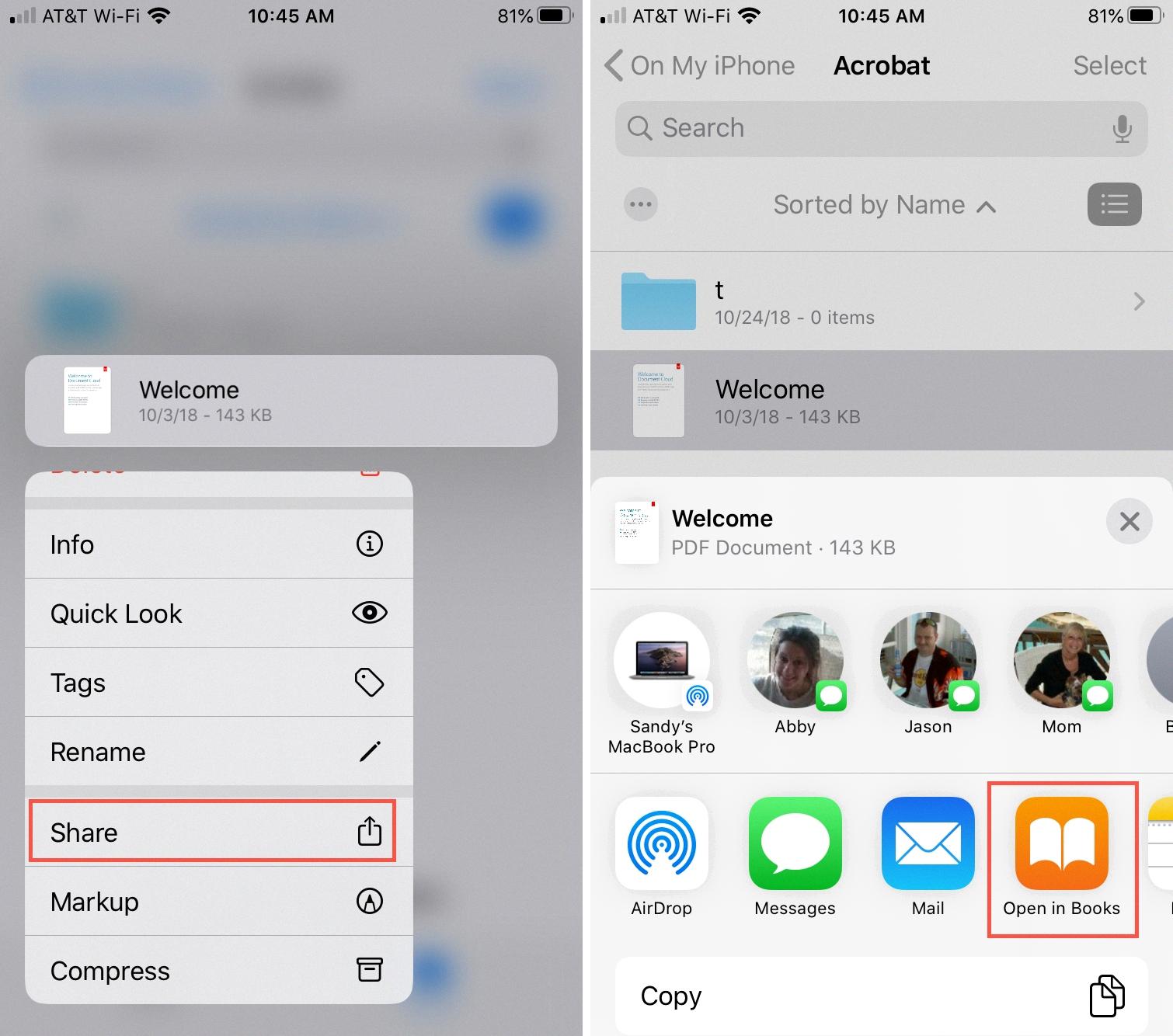
How Do You Save Files On Your iPhone?
To save files on your iPhone, follow these steps:
1. Open the document or file you want to save.
2. Look for the Share icon, which is usually represented by a square with an upward arrow. It can be found in different places depending on the app you are using. For example, in the Notes app, you can find it at the top-right corner, while in the Files app, it is located at the bottom-left corner.
3. Tap on the Share icon to open the sharing options.
4. Among the sharing options, you will see an option called “Save to Files.” Tap on it to proceed.
5. A new window will appear, allowing you to choose the location where you want to save the file. You can select an existing folder or create a new one by tapping on the “+” button.
– To create a new folder, tap on the “+” button, give it a name, and choose its location.
– To select an existing folder, tap on it to open it.
6. Once you have chosen the location, tap on the “Save” button to save the file.
7. Depending on the file type, it may take a few seconds to save. Once the file is saved, you will see a confirmation message or a checkmark icon indicating the successful save.
By following these steps, you can easily save files on your iPhone. Remember to choose the appropriate location and folder for easy access and organization of your files.
Conclusion
The iPhone is undoubtedly a revolutionary device that has significantly impacted the world of technology and communication. Its sleek design, powerful performance, and user-friendly interface have made it a popular choice among consumers.
The iPhone’s advanced features, such as its high-quality camera, Siri voice assistant, and extensive app store, have transformed the way we capture moments, access information, and stay connected with others. It has become much more than just a phone, but a versatile tool that caters to various needs and preferences.
Furthermore, the integration of iCloud services allows seamless synchronization of data across multiple devices, ensuring that users can access their files, photos, and documents from anywhere. This convenience and accessibility have made the iPhone an essential companion for both personal and professional use.
Moreover, Apple’s commitment to privacy and security sets the iPhone apart from its competitors. With features like Face ID and Touch ID, users can rest assured that their personal information is protected. Apple’s stringent app review process also ensures that users can trust the apps they download from the App Store.
Additionally, the iPhone’s longevity and software updates contribute to its long-term value. Apple consistently provides updates and improvements to its operating system, ensuring that older iPhone models can still benefit from new features and security enhancements. This commitment to customer satisfaction and product longevity is a testament to Apple’s dedication to quality.
The iPhone has revolutionized the way we communicate, work, and live. Its innovative features, user-friendly interface, and commitment to privacy and security make it a top choice for individuals seeking a reliable and versatile smartphone. Whether you’re a professional, a student, or someone who simply enjoys staying connected, the iPhone offers a seamless and enjoyable user experience.