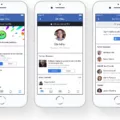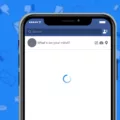The iPhone has become an essential gadget for many people around the world. With its sleek design, advanced features, and user-friendly interface, it’s no wonder why so many individuals choose to use an iPhone. One of the benefits of owning an iPhone is the ability to easily save Facebook videos directly to your device. In this article, we will guide you through the process of saving Facebook videos to your iPhone.
To begin, you will need to have the Facebook app installed on your iPhone. If you don’t have it yet, head to the App Store and download it. Once the app is installed, open it and log in to your Facebook account.
Now, let’s move on to the steps of saving Facebook videos to your iPhone. First, find the video you want to save in your Facebook feed or on a specific page. Tap on the video to start playing it.
Once the video starts playing, you will see some options below it. Look for the Share button, which is represented by an arrow pointing to the right. Tap on this button, and a menu will appear with various options.
From the menu, select the “Copy Link” option. This will copy the link of the video to your iPhone’s clipboard.
Next, open your preferred web browser on your iPhone. It could be Safari, Chrome, or any other browser you have installed. In the address bar, paste the link you just copied by tapping and holding the address bar and selecting the “Paste” option.
After pasting the link, you will see the Facebook video page open in your browser. However, you need to make a small modification to the URL in order to download the video. Replace the “www” part of the URL with “mbasic” and hit enter.
Once the modified URL loads, you will see the video on the page. Long-tap on the video, and a menu will appear with different options. Select the “Download video” option from this menu.
Now, the video will start downloading to your iPhone. You can track the progress of the download in your device’s notification center. Once the download is complete, you can access the video from your iPhone’s gallery or video player app.
Saving Facebook videos to your iPhone is a simple process that allows you to watch your favorite videos even when you are offline. Whether it’s a funny clip, an inspiring speech, or a tutorial, having the ability to save and access Facebook videos on your iPhone is undoubtedly a convenient feature.
Owning an iPhone comes with numerous advantages, and the ability to save Facebook videos directly to your device is definitely one of them. By following the steps outlined in this article, you can easily download and enjoy your favorite Facebook videos on your iPhone at any time. So go ahead, start saving those videos and enhance your iPhone experience even further.
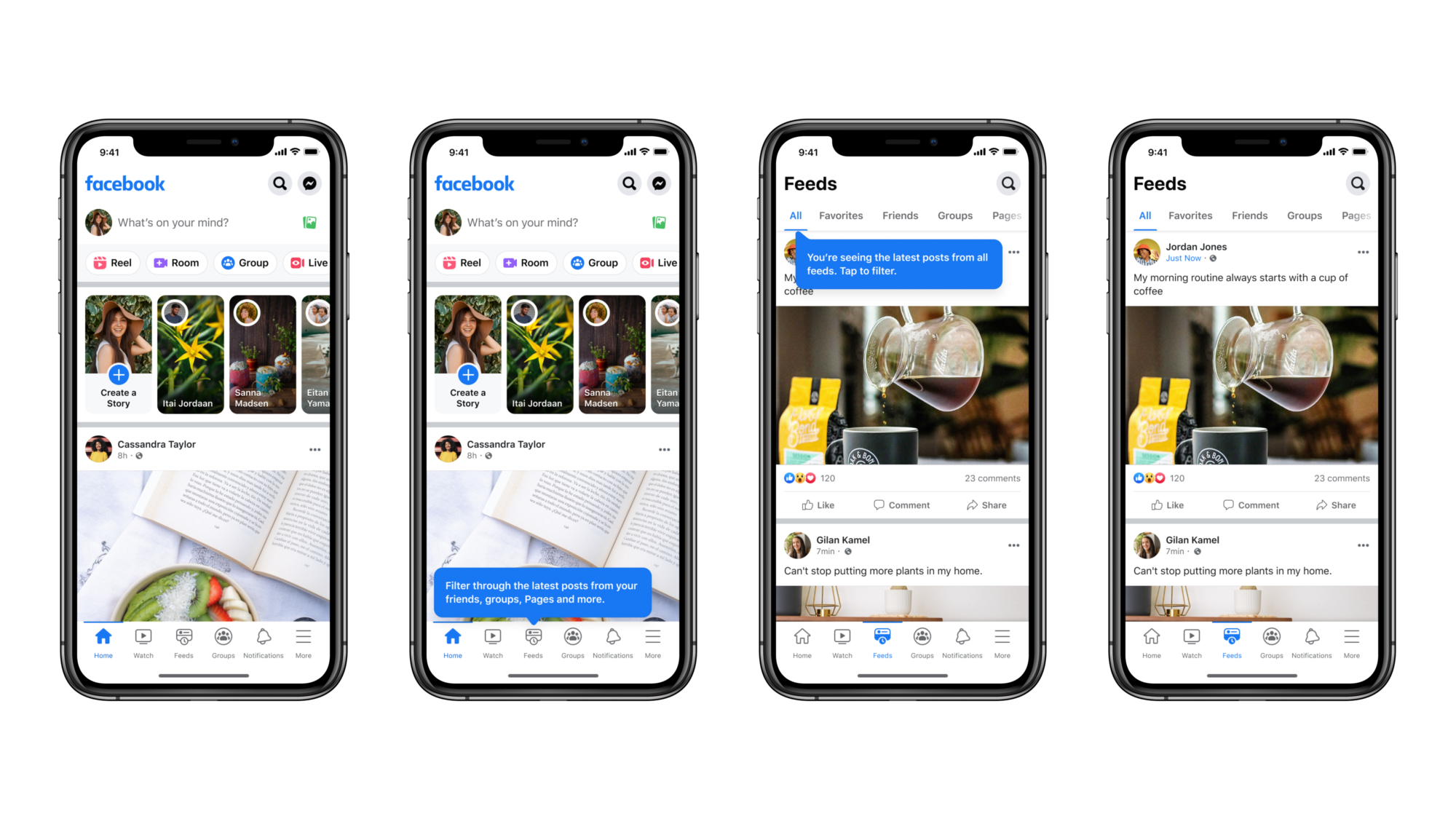
How Can You Save a Video From Your Facebook to Your Camera Roll?
To save a video from Facebook to your camera roll on an Android device, you can follow these steps:
1. Open the Facebook app on your Android device.
2. Locate the video you want to download and tap the three-dot icon (usually located at the top right or bottom right corner of the video).
3. From the options that appear, tap on “Copy Link.” This will copy the video’s link to your device’s clipboard.
Now, we will proceed to download the video using a browser:
4. Open a web browser on your Android device (e.g., Google Chrome).
5. In the address bar, paste the copied link by long-tapping the bar and selecting “Paste.”
6. Once the link is pasted, you need to modify it slightly. Replace “www” in the URL with “mbasic.” For example, change “www.facebook.com” to “mbasic.facebook.com.”
7. Press Enter or go to the modified URL.
Now, you will be redirected to the mobile version of Facebook, where you can download the video:
8. On the modified page, you should see the video playing. Long-tap on the video until a context menu appears.
9. From the context menu, select the option that allows you to download the video. The wording may vary depending on the browser you are using, but it usually says something like “Download video” or “Save video.”
At this point, the video should start downloading to your Android device. Once the download is complete, you can find the video in your device’s gallery or camera roll, depending on your device’s settings.
Please note that downloading videos from Facebook may violate copyright or terms of service, so it’s important to respect the content owner’s rights and only download videos for personal use or with proper authorization.
Can You Download a Video From Facebook?
It is possible to download a video from Facebook. To do this, you can follow the steps outlined below:
1. Open Facebook: Go to the Facebook website and log in to your account.
2. Find the video: Navigate to the video you want to download. It can be a video from your timeline, a friend’s post, or a video in a group or page.
3. Copy the video URL: Right-click on the video and select the “Copy video URL” option. This will copy the URL of the video to your clipboard.
4. Open a video downloader website: Open a new tab in your web browser and search for a reputable video downloader website. There are various options available, such as “SaveFrom.net,” “Getfvid,” or “FBdown.net.”
5. Paste the video URL: On the video downloader website, find the input field where you can paste the video URL. Right-click in the field and select “Paste” to insert the copied video URL.
6. Start the download: Once you have pasted the video URL, you will usually find a “Download” or “Start” button next to the input field. Click on it to initiate the download process.
7. Choose the video quality: Some video downloader websites offer options to select the video quality before downloading. If available, choose the desired quality that suits your needs.
8. Download the video: After selecting the video quality, the website will start processing and generating the download link. Once the download link appears, click on it to download the video to your computer.
9. Save the video: Choose a location on your computer where you want to save the video and click the “Save” button. The video will then be downloaded and saved to the selected location.
It is important to note that downloading videos from Facebook should comply with copyright laws and the terms of service of both Facebook and the video content owner. Always ensure that you have the necessary rights and permissions to download and use the video for your intended purposes.