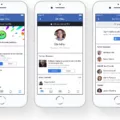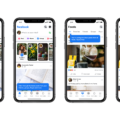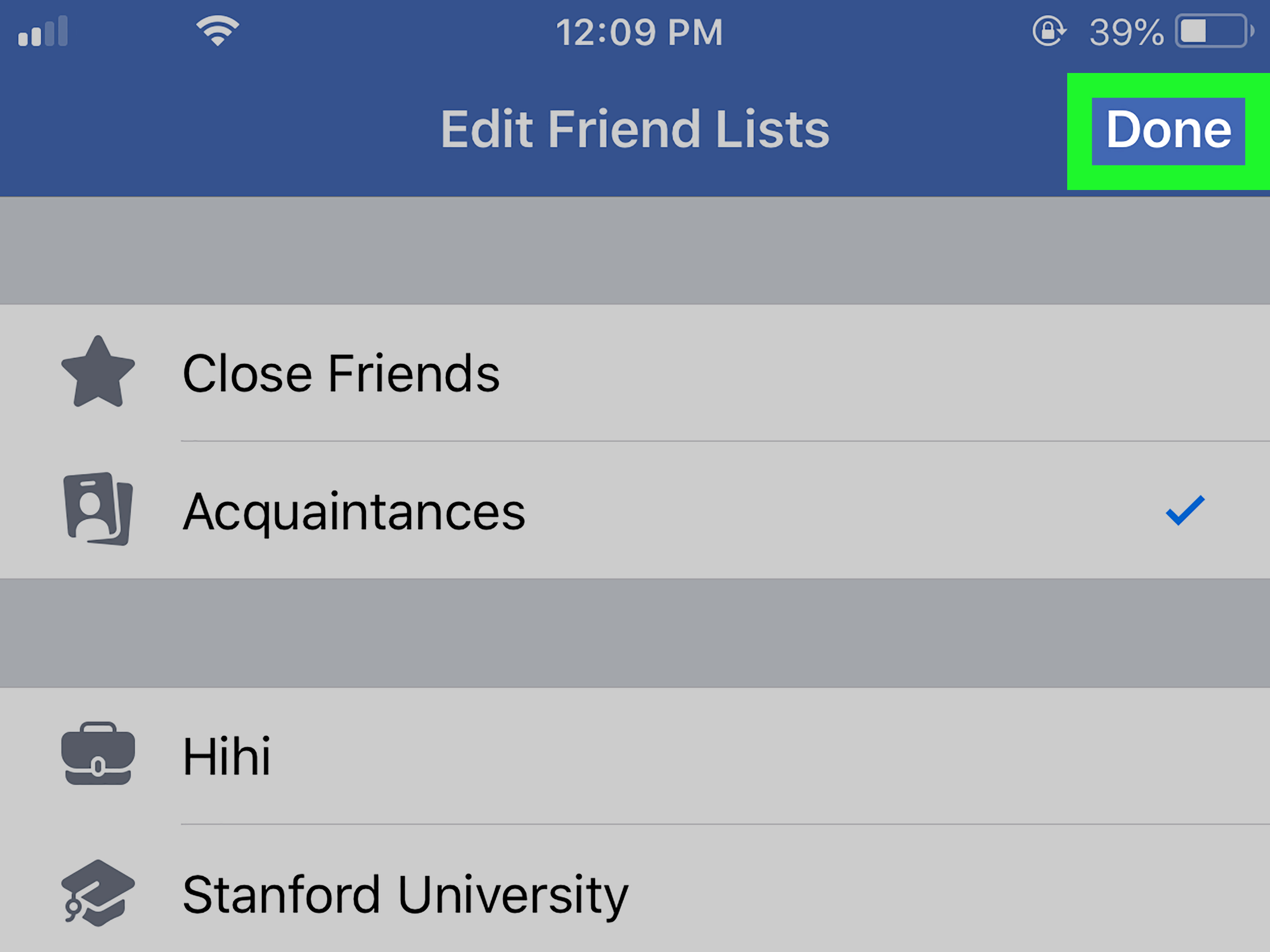Today, Facebook has become an integral part of our lives. It is the go-to platform for connecting with friends, sharing updates, and staying updated on the latest trends. However, like any other app, Facebook is not immune to technical glitches. If you’re facing the frustrating issue of Facebook not working on your iPhone today, don’t worry, as there are several steps you can take to resolve this issue.
One of the first things you can try is to refresh the app screen page by pulling it down. This simple action often resolves minor glitches and allows the app to function properly again. However, if this doesn’t work, the next step is to quit and relaunch the Facebook app. To force quit an app on an iPhone with Face ID, simply swipe up from the bottom of the screen and hold. This will bring up the App Switcher, where you can swipe right to find the Facebook app and then swipe up on it to quit. To reopen the app, go to the Home Screen or App Library and tap on the Facebook app.
If quitting and relaunching the app doesn’t solve the issue, there are a few other potential causes that you can address. One common reason for Facebook not working on iPhone is cached data. To clear the cache, go to your browser settings and find the option to clear browsing data. This will remove any stored data that may be causing conflicts with the app.
Another potential cause of the issue could be an error with your Facebook account. In such cases, try logging out of your account and then logging back in. This simple step often resolves account-related issues and allows the app to function properly.
Additionally, it’s worth checking your phone’s storage and internet connection. If your device is running low on storage, it may affect the performance of apps, including Facebook. Clearing up some space by deleting unnecessary files or apps can help alleviate this issue. Similarly, a stable and reliable internet connection is crucial for accessing Facebook. Ensure that you have a strong Wi-Fi or cellular connection and try restarting your router or toggling your airplane mode on and off.
If you’re facing the issue of Facebook not working on your iPhone today, there are several steps you can take to resolve it. From refreshing the app screen page to clearing cached data, logging out and back in, and checking your phone’s storage and internet connection, these troubleshooting techniques can often help get Facebook up and running again. Remember to try each step one at a time and test the app after each action to determine which solution works for you.
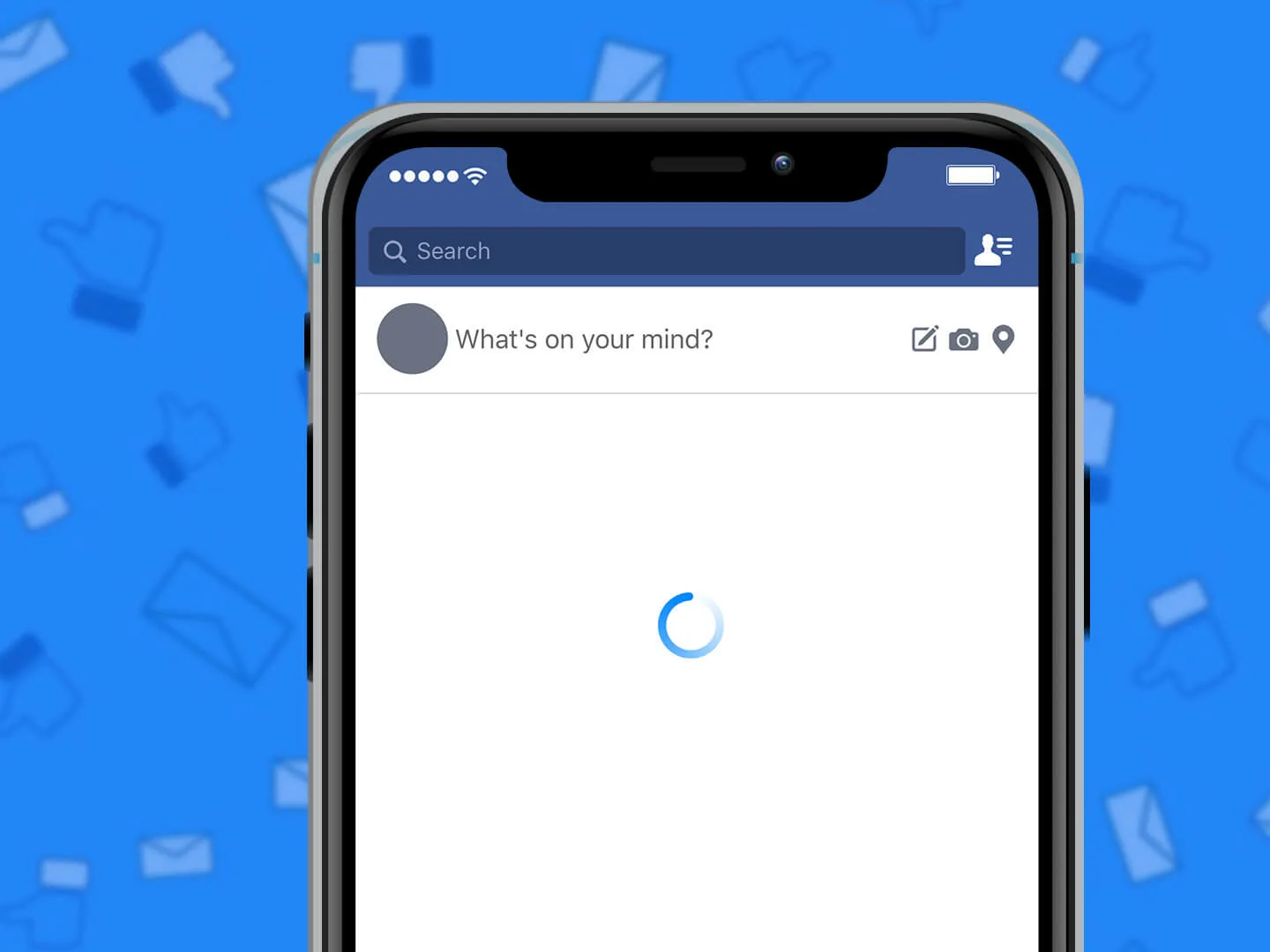
Why Facebook is Not Working On iPhone?
There could be several reasons why Facebook is not working on an iPhone. Here are some possible explanations:
1. Network connectivity issues: Check if your iPhone is connected to a stable internet connection. Poor network coverage or weak Wi-Fi signal can cause Facebook to not work properly.
2. Outdated app version: Ensure that you have the latest version of the Facebook app installed on your iPhone. App updates often contain bug fixes and improvements that can resolve issues with the app.
3. App cache and data: Clearing the cache and data of the Facebook app can help resolve issues related to corrupted files or excessive storage usage. To do this, go to Settings > Facebook > Clear Cache (or Clear Data).
4. Software updates: Make sure your iPhone is running the latest version of iOS. Software updates often include performance enhancements and bug fixes that can improve app functionality.
5. App conflicts: If you have recently installed any other apps that may be conflicting with Facebook, try uninstalling them to see if it resolves the issue.
6. Device storage: Check if your iPhone has sufficient storage space available. Insufficient storage can affect app performance, including Facebook.
7. Facebook server issues: Sometimes, Facebook experiences server downtime or issues that can temporarily disrupt the app’s functionality. In such cases, waiting for a while or checking Facebook’s official status page can provide information on any ongoing problems.
8. Account-related issues: If none of the above solutions work, there might be a problem specific to your Facebook account. Try logging out and logging back in, or contacting Facebook support for further assistance.
Remember, these are general troubleshooting steps, and the specific cause of Facebook not working on an iPhone may vary. If the problem persists, it may be worth reaching out to Apple Support or Facebook Support for more specialized help.
Why is Your Facebook Suddenly Not Working?
There could be several reasons why your Facebook is suddenly not working. Here are a few possible explanations:
1. Internet Connection: Make sure you have a stable internet connection. Facebook requires a reliable internet connection to function properly. Check if you can access other websites or apps to confirm if the issue is specific to Facebook or your internet connection in general.
2. Server Issues: Facebook servers may experience temporary outages or maintenance, which can cause the platform to stop working for a while. You can check if other people are facing similar issues by searching on social media or checking online forums.
3. Browser Compatibility: Sometimes, Facebook may not work properly due to compatibility issues with your web browser. Try opening Facebook in a different browser such as Firefox, Safari, or Microsoft Edge to see if that resolves the problem.
4. Clear Cache and Cookies: Clearing your browser’s cache and cookies can help resolve issues related to stored data that may be causing conflicts with Facebook’s functionality. Go to your browser settings and clear the cache and cookies, then try accessing Facebook again.
5. App Version: If you are using the Facebook mobile app, make sure you have the latest version installed. Outdated app versions may not be compatible with the latest Facebook features and can cause problems.
6. Security Software: Some security software or firewall settings on your device may block Facebook from functioning properly. Temporarily disable any security software and check if the issue persists.
If none of these solutions work, it’s possible that there may be a more specific issue with your account or device. In such cases, you can reach out to Facebook’s support team or consult with a technical expert for further assistance.
How Do You Restart Facebook On Your iPhone?
To restart the Facebook app on your iPhone, you can follow these steps:
1. Open the App Switcher: On your iPhone, swipe up from the bottom of the screen and pause in the middle (for iPhone X or newer models) or double-click the home button (for older models with a physical home button).
2. Find the Facebook app: Swipe right or left to navigate through the open apps until you locate the Facebook app.
3. Close the app: Once you find the Facebook app, swipe it up or flick it off the top of the screen to close it. This action will force the app to quit completely.
4. Return to the Home Screen: Press the home button (for models with a physical home button) or swipe up from the bottom (for iPhone X or newer models) to exit the App Switcher and return to the Home Screen.
5. Reopen the Facebook app: Locate the Facebook app on your Home Screen or in the App Library, then tap on it to reopen the app.
By following these steps, you can restart the Facebook app on your iPhone. This can help resolve any performance issues or glitches you may be experiencing with the app.
Conclusion
Facebook is a widely used social media platform that provides users with a convenient way to connect, share, and communicate with others. However, like any other app or website, Facebook is not immune to technical issues and bugs that can cause it to stop working or become unresponsive.
When faced with the Facebook Not Responding issue on iPhone or Android, there are several steps you can take to troubleshoot and resolve the problem. First, try refreshing the app screen page or force quitting and relaunching the Facebook app. If that doesn’t work, clearing the cache or trying a different browser may help.
It’s important to consider other factors that could be causing the issue, such as Facebook caches, account errors, phone storage, or internet connection problems. Taking these factors into account, you can attempt to fix the problem accordingly.
Facebook remains a popular platform for social interaction and staying connected with friends and family. By following the necessary troubleshooting steps and staying up to date with the latest updates and fixes from Facebook, you can ensure a smooth and enjoyable experience on the platform.