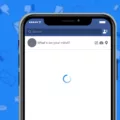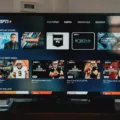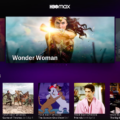Facebook is one of the most popular social media platforms in the world, connecting billions of people and allowing them to share their thoughts, photos, and videos with friends and family. However, like any other app, Facebook is not immune to technical glitches and errors. One common issue that many users encounter is when the app freezes or becomes unresponsive when they try to click on comments. If you’re facing this problem, don’t worry – there are several steps you can take to resolve it.
Step 1: Refresh the Facebook App
The first thing you should try is to refresh the Facebook app. Sometimes, a simple refresh can fix minor glitches and restore the app’s functionality. To do this, swipe down on the screen (on mobile devices) or click the refresh button (on PC) to reload the page.
Step 2: Monitor Your Internet Connection
A poor or unstable internet connection can also cause Facebook to freeze when you click on comments. Make sure you are connected to a stable Wi-Fi network or have a strong cellular data signal. If your internet connection is weak or intermittent, try moving closer to the router or switching to a different network.
Step 3: Force-Quit the App and Restart It
If refreshing the app doesn’t work, the next step is to force-quit the Facebook app and restart it. On mobile devices, swipe up from the bottom of the screen (on iOS) or swipe up and hold (on Android) to access the app switcher. Then, swipe left or right to find the Facebook app and swipe it off the screen to close it. reopen the app and check if the freezing issue persists.
Step 4: Re-Sign into Your Facebook Account
Sometimes, signing out and back into your Facebook account can resolve freezing issues. To do this, go to the settings menu within the Facebook app and find the “Log Out” or “Sign Out” option. Once you’ve signed out, enter your login credentials again to log back in. This process can help refresh your account settings and resolve any underlying issues.
Step 5: Clear the App Cache
Over time, the app cache can accumulate temporary files and data that may cause performance issues. Clearing the cache can help resolve freezing problems. To clear the app cache on mobile devices, go to the settings menu, find the “Apps” or “Applications” section, locate the Facebook app, and select the “Clear Cache” option. On a PC, you can clear the cache by going to the browser settings and selecting the appropriate option.
Step 6: Check for Updates for the App
Outdated versions of the Facebook app may have bugs or compatibility issues that can cause freezing. Make sure you have the latest version of the app installed on your device. Go to the app store on your mobile device or check for updates in the settings menu on your PC. If an update is available, install it and see if it resolves the freezing problem.
Step 7: Uninstall and Reinstall the App
If all else fails, you may need to uninstall and reinstall the Facebook app. This can help fix any corrupted files or settings that may be causing the freezing issue. On mobile devices, long-press the Facebook app icon and select the “Uninstall” or “Remove” option. Then, go to the app store and reinstall the app. On a PC, you can uninstall the app through the control panel and then download and install the latest version from the Facebook website.
If you’re experiencing freezing issues when clicking on comments in the Facebook app, there are several steps you can take to resolve the problem. By refreshing the app, monitoring your internet connection, force-quitting and restarting the app, re-signing into your account, clearing the app cache, checking for updates, and uninstalling and reinstalling the app, you can troubleshoot and fix the freezing issue. Remember to always keep your app and device up to date to prevent future glitches.

How Do You Fix Your Facebook Comment Glitch?
To fix the Facebook comment glitch, follow these 7 steps:
1. Refresh the Facebook App: Sometimes, the glitch is temporary and can be resolved by simply refreshing the app. Swipe down on your screen to refresh the content.
2. Monitor Your Internet Connection: Ensure that you have a stable internet connection. Weak or intermittent connectivity can cause issues with loading comments on Facebook. Switch to a different network or try restarting your Wi-Fi router.
3. Force-Quit the App and Restart It: Close the Facebook app completely and then relaunch it. On most smartphones, you can swipe up from the bottom of the screen (or press the home button twice) to access the app switcher and then swipe away the Facebook app to force-quit it.
4. Re-Sign into Your Facebook Account: Sign out of your Facebook account and then sign back in. This can help refresh your session and resolve any temporary issues related to your account.
5. Clear the App Cache: Clearing the Facebook app cache can often fix glitches. Go to your device settings, find the “Apps” or “Applications” section, locate the Facebook app, and then choose the option to clear its cache. This will not delete any of your personal data or account information.
6. Check for Updates for the App: Ensure that you are using the latest version of the Facebook app. Open the app store on your device, search for “Facebook,” and if an update is available, select the option to update the app.
7. Uninstall and Re-Install the App: If all else fails, uninstall the Facebook app from your device and then reinstall it from the app store. This will provide a fresh installation and may resolve the glitch.
By following these steps, you should be able to fix the Facebook comment glitch and have a smooth commenting experience on the platform.
Why Does Your Facebook Keep Freezing?
There are several potential reasons why your Facebook app may freeze. Here are some possible causes:
1. Facebook service issues: At times, Facebook experiences technical difficulties or server problems that can lead to app freezing. These issues are usually temporary and resolved by Facebook’s technical team.
2. Internet connection problems: A weak or interrupted Wi-Fi or cellular internet connection can cause the Facebook app to freeze. Ensure that you have a stable internet connection by checking your Wi-Fi signal strength or switching to a different network.
3. Insufficient device storage: If your tablet, mobile device, or PC has limited free space, it can affect the performance of the Facebook app. Ensure that you have enough available storage by deleting unnecessary files or apps.
4. Outdated app version: Using an outdated version of the Facebook app can result in freezing or other performance issues. Check for updates in your device’s app store and install the latest version of the Facebook app.
5. Conflicting apps or software: Certain apps or software running in the background may conflict with the Facebook app, causing it to freeze. Try closing other apps or performing a device restart to see if the issue persists.
6. Device compatibility issues: If your device is not compatible with the current version of the Facebook app, it may freeze or exhibit other problems. Check the Facebook app’s system requirements and ensure that your device meets them.
a frozen Facebook app can be caused by Facebook service issues, internet connection problems, insufficient device storage, outdated app version, conflicting apps or software, or device compatibility issues. Troubleshooting steps such as checking for updates, ensuring a stable internet connection, freeing up storage space, closing conflicting apps, and verifying device compatibility can help resolve the freezing issue.
Why Can’t You Click On Comments On Facebook Group?
If you are unable to click on comments in a Facebook group, it is likely that your ability to post, comment, or participate in the group has been restricted. There can be several reasons for this:
1. Admin Restrictions: The group administrator may have temporarily disabled your ability to interact within the group. This can happen if you have violated the group’s rules or guidelines, such as posting inappropriate content, spamming, or engaging in disrespectful behavior. In such cases, the admin has the authority to restrict your activities until further notice.
2. Temporary Suspension: Facebook may have temporarily suspended your ability to comment in groups due to violations of their community standards or policies. This can happen if you have repeatedly engaged in spamming, harassment, or other activities that go against Facebook’s terms of service. The suspension is typically for a specific period, after which you should regain your commenting privileges.
3. Technical Issues: It is also possible that there could be technical glitches or errors on Facebook’s end, which are preventing you from clicking on comments. In such cases, it is advisable to wait for some time and try again later. If the issue persists, you can report it to Facebook for assistance.
To resolve the issue and regain the ability to click on comments in a Facebook group, you should reach out to the group administrator or contact Facebook support for further guidance. It is essential to understand and adhere to the group’s rules and Facebook’s community standards to avoid such restrictions in the future.
Why Can’t You Like Or Comment On Facebook Posts?
There could be several reasons why you are unable to like or comment on Facebook posts. Here are a few possible explanations:
1. Blocked by the User: If a specific user has blocked you on Facebook, you won’t be able to interact with their posts. Blocking someone on Facebook restricts their access to your profile and prevents them from engaging with your content.
2. Privacy Settings: The person who shared the post might have strict privacy settings that limit who can like or comment on their posts. They may have chosen to only allow their friends or specific groups of people to interact with their content.
3. Post Privacy Settings: The individual who shared the post might have set the privacy settings for that particular post to limit interaction. They may have chosen to only allow specific people to like or comment on it.
4. Page Restrictions: If the post is shared on a public Facebook page, the page administrator may have set restrictions on who can like or comment on the posts. These restrictions can be based on various criteria, such as age, location, or previous interactions with the page.
5. Account Issues: In some cases, there may be technical issues with your Facebook account that prevent you from liking or commenting on posts. These issues could be temporary and may be resolved by refreshing the page, clearing your browser cache, or logging out and logging back in to your account.
It’s important to note that Facebook’s features and settings can change over time, so it’s always a good idea to familiarize yourself with the platform’s latest updates and guidelines.
Conclusion
Facebook is a widely popular social media platform that allows users to connect with friends, family, and even businesses. However, like any other technology, it can sometimes encounter errors or issues that may affect the user experience.
If you encounter a specific error with Facebook comments, there are several steps you can take to try and resolve the issue. First, refresh the Facebook app to see if that resolves the problem. It’s also important to monitor your internet connection and ensure it is stable and strong.
If refreshing the app and checking your internet connection doesn’t work, you can try force-quitting the app and then restarting it. This can sometimes help resolve any temporary glitches or bugs that may be causing the error.
Another option is to re-sign into your Facebook account. Sometimes, signing out and then signing back in can help refresh the app and resolve any issues.
If the problem persists, you can try clearing the app cache. This will remove any temporary data that may be causing conflicts or errors within the app.
Additionally, it’s important to check for any available updates for the Facebook app. Updating the app to the latest version can often fix bugs and improve overall performance.
If none of these steps work, you may need to consider uninstalling and reinstalling the Facebook app. This can help resolve any deeper issues with the app and provide a fresh start.
It’s also important to note that if your ability to post, comment, or participate in a group has been restricted, it may be due to specific settings or actions taken by group admins or if you have been blocked by someone else. In these cases, you may need to reach out to the relevant parties for further clarification or resolution.
Facebook is a powerful social media platform that offers numerous features and benefits. However, if you encounter any errors or issues with the app, following the steps outlined above can help you troubleshoot and resolve the problem.