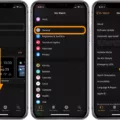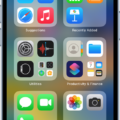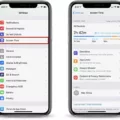Are you looking for a way to hide your Facebook app from your phone? With the rising popularity of social media, it’s getting more and more difficult to stay away from the constant notifications and distractions that come with it. Fortunately, there are ways to keep your Facebook app out of sight while still being able to use it.
For Android users, hiding a Facebook app can be as simple as going into your settings and selecting the “Hide apps” option. Once you have done this, select the apps you want to hide, which in this case is the Facebook app. This will move them into a section called “Hidden apps”, where they will remain until you decide to unhide them.
For iPhone users, hiding the Facebook app requires slightly different steps. To do this, start by tapping and holding the app that you want to hide until a pop-up menu appears on the screen. Then select “Remove App” from this menu and tap “Remove from Home Screen” when prompted. This will move the app into your App Library instead of completely deleting it.
It is important to note that these steps only work if you are running iOS 14 or later. If you are running an older version of iOS then unfortunately there is no way to hide Facebook on your phone without deleting the app entirely.
If you don’t want anyone else who might use your phone to see what apps you have installed or what notifications you receive then hiding them is a great way to keep your privacy intact!

Hiding Facebook App on a Phone
Yes, you can hide the Facebook app on your phone. To do this, first open Settings, then select Home screen and scroll down to Hide apps. Tap the Facebook app to move it to the Hidden apps section. Once it has been moved there, it will be hidden from your main Home screen.
Hiding Facebook from Home Screen
To hide Facebook from your home screen, you will need to open the App drawer, tap on the three dots in the top right corner of the screen, and open Home Screen Settings (or just Settings). Once you are in the settings menu, select the Hide apps option. From here you can choose Facebook and other apps that you want to conceal. Once you have chosen all of the apps, press the Apply button (or press Done) to save your changes. Now when you open your home screen, Facebook will no longer be visible.
Hiding an App on an iPhone Completely
To completely hide an app on your iPhone, you need to make use of the App Library in iOS 14 or later. First, go to the Home Screen and tap and hold the app that you want to hide. Then select Remove App from the pop-up menu. Finally, tap Remove from Home Screen to hide the app from your Home Screen and move it into your App Library. This will completely hide the app from view unless you choose to search for it in your App Library.
Hiding the Facebook Icon on an iPhone
To hide the Facebook icon on your iPhone, start by holding down on an empty area on your Home Screen. Next, tap the dots at the bottom of the screen to open up a page of apps. Then, find the Facebook icon and tap on it so that the check mark beside it disappears. Finally, tap the checkmark icon at the top of the page to save your changes and hide the Facebook icon from view.