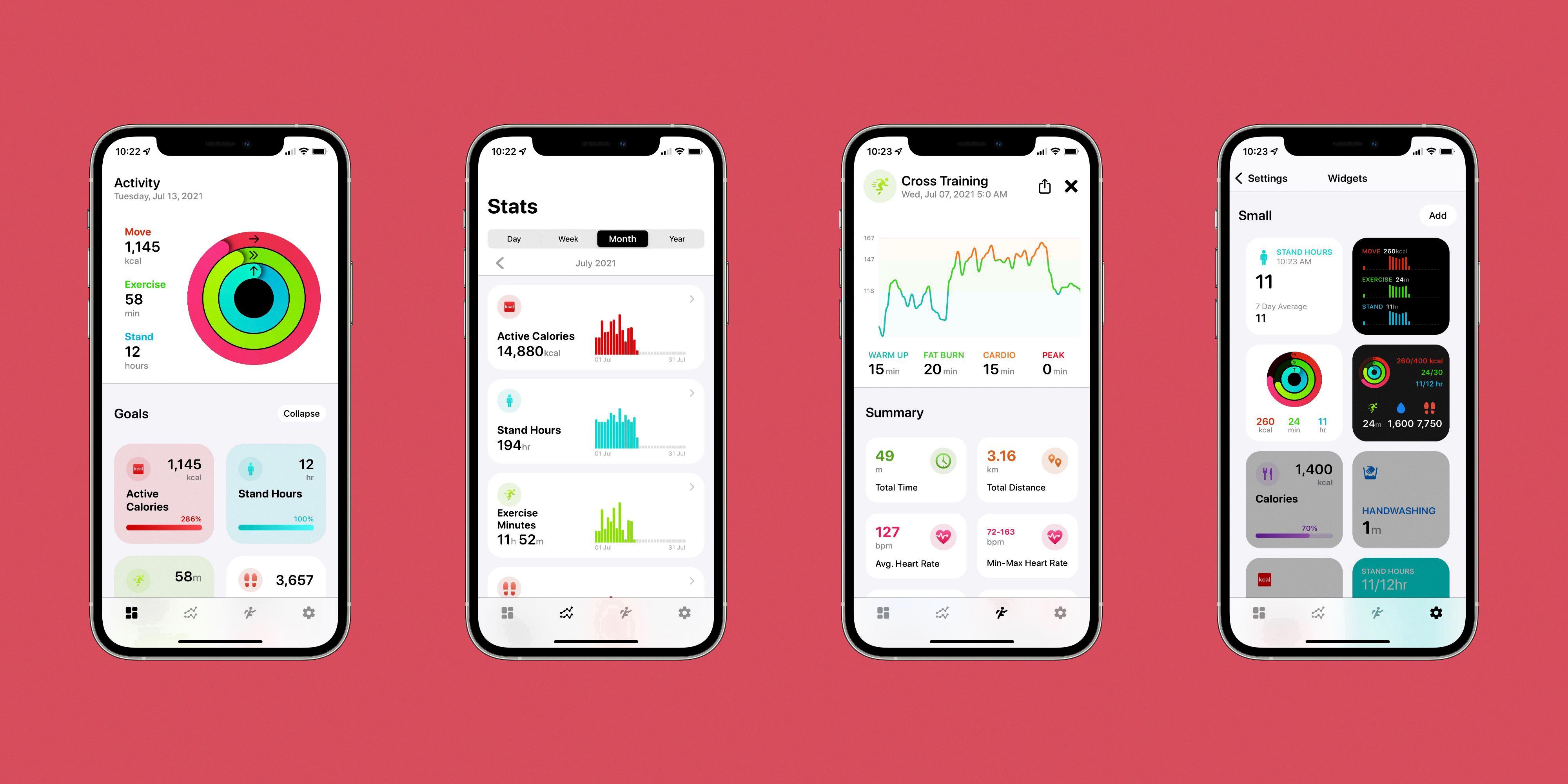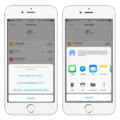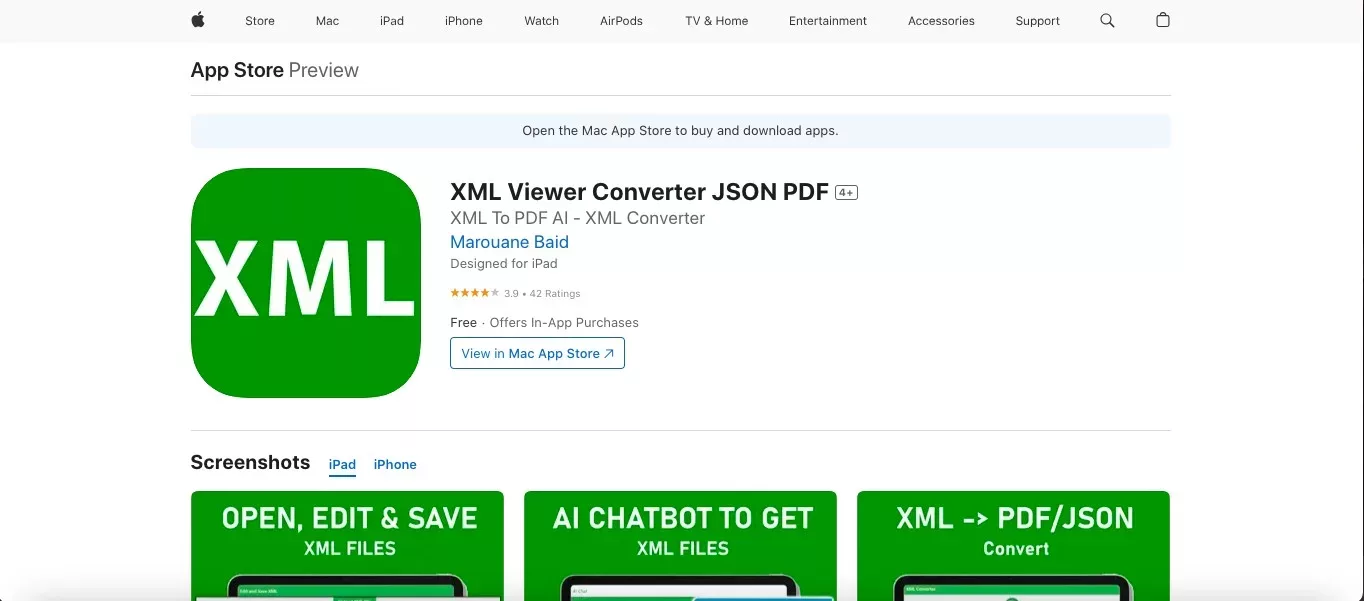
Are you a coder looking for a powerful yet easy-to-use XML editor on iPhones? Look no further than XML Viewer, a powerful XML editor for iPhone and iPad. With its intuitive interface, viewing and editing XML files on your device has never been easier.
XML Viewer is the perfect tool for developers who need to quickly edit or view XML files on an iPhone or iPad. In this article, we will talk more about how to edit XML files on iOS and how to use XML Viewer in particular.
Using XML on iOS
XML Viewer is a handy app for XML on iOS that allows you to open, edit, and save XML files on iOS devices. Opening XML files is as easy as opening the app, clicking on “Choose XML File,” and selecting an XML file downloaded to your device. Editing XML files can be done using a similar process.
iOS Text Editing Tools
Let’s regress and talk a bit about standard iOS text editor tools. If you want to write plain text, you can use the Notes app, which was created by Apple for taking notes, writing text notes, and editing text. It also supports functions like copy and paste. You can download it from the Apple App Store.
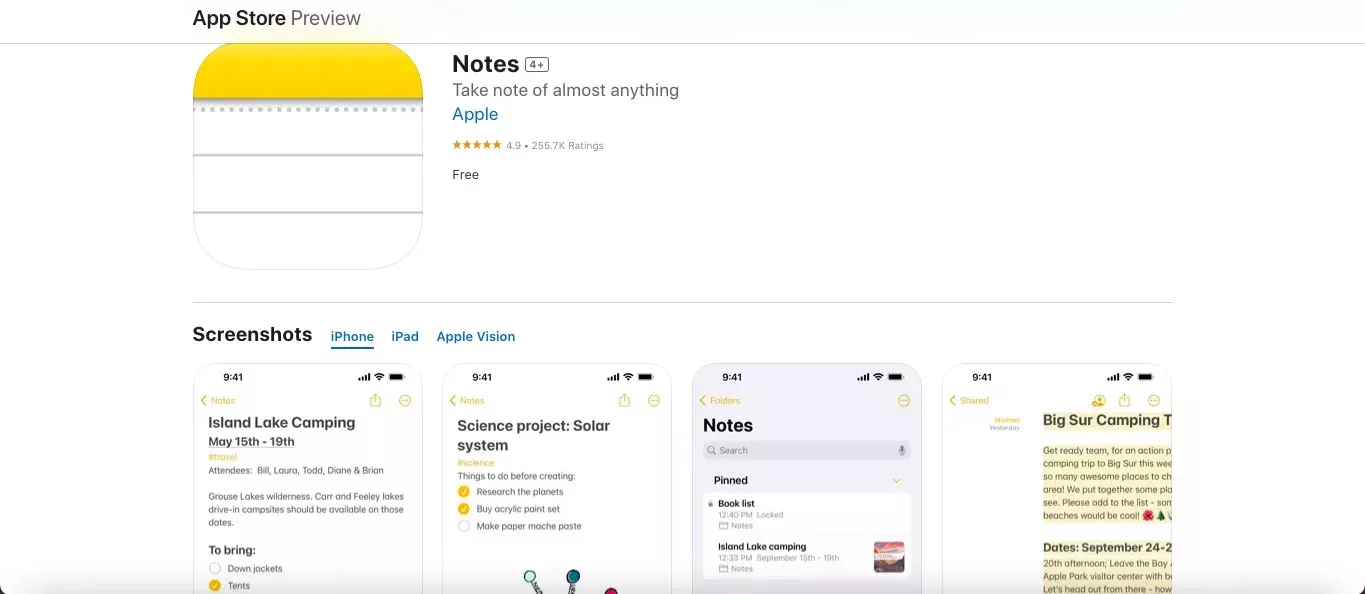
There are also various third-party text editing apps. TextEditor is one of my favorites. It is a rich text editor that allows you to edit .txt and other files with ease. It even syncs with Google Documents.
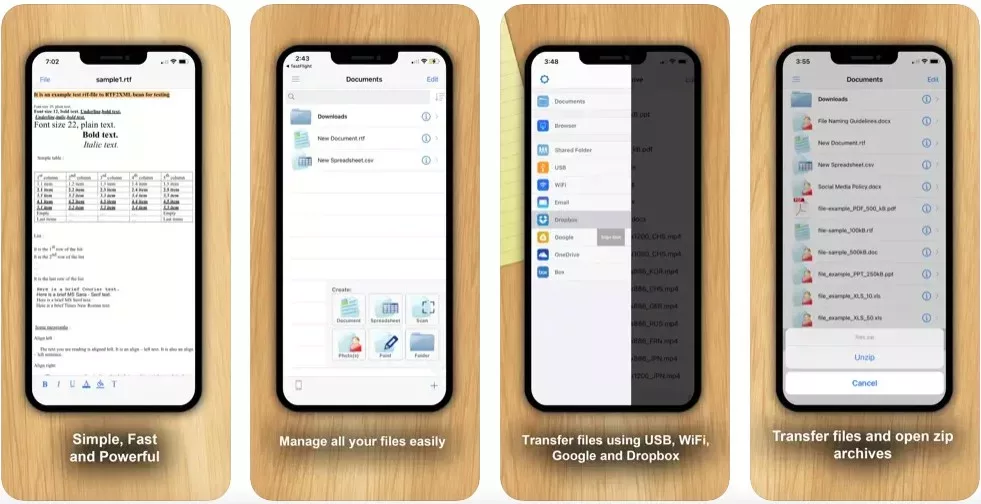
However, most text editing apps do not allow you to edit XML files. That is where XML Viewer comes into the picture.
Editing XML Files
XML stands for Extensible Markup Language. It is a markup language that allows you to define and mark up data in a manner that can be transferred and used across operating systems, servers, and databases.
Editing XML files is important because you need to edit them for well-formedness. Since it is a markup language, small mistakes in the syntax could lead to significant mistakes in how the data appears and the validity of the data.
Microsoft Visual Studio is a popular IDE and XML editor. However, if you are on an iPhone, it’s not a suitable option, because it’s only available for desktop computers. Instead, you can use XML Viewer to quickly make edits to XML files.
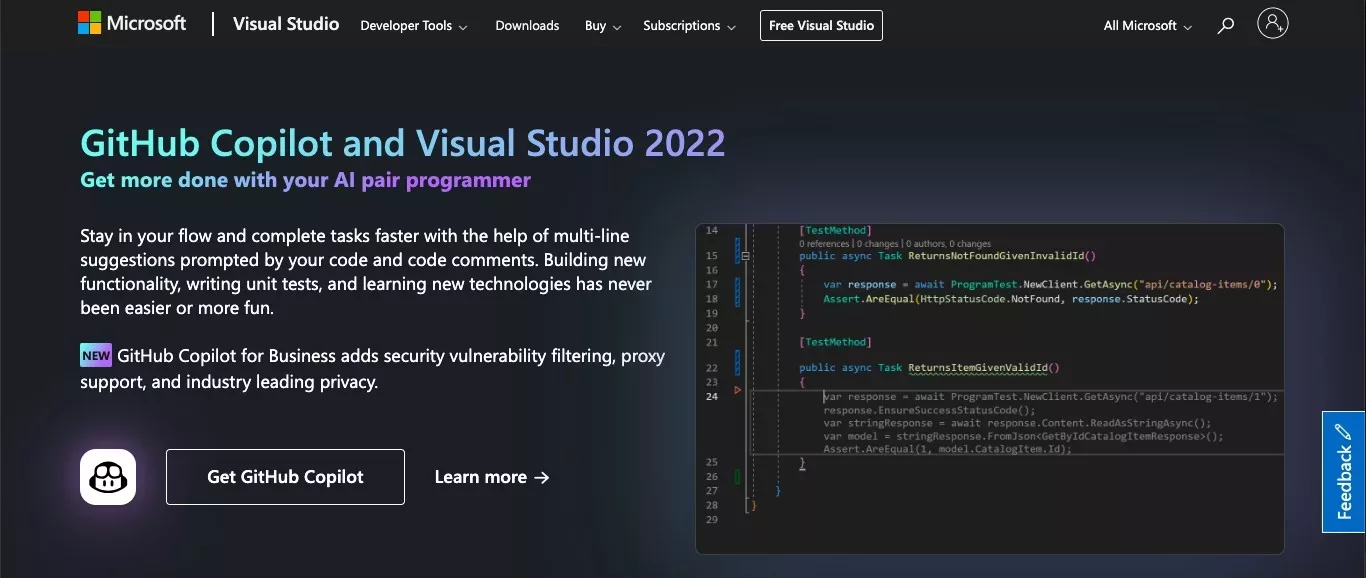
Creating XML Files in iOS
XML Viewer has an AI chatbot for creating XML files. XML file creation with XML Viewer is as simple as inputting a prompt telling the chatbot to create an XML file following your guidelines.
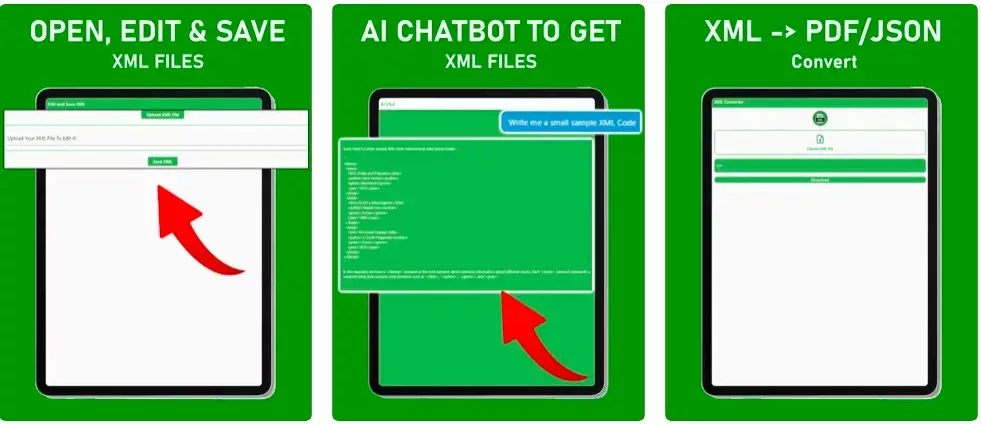
Note that if you’re actually developing for iOS (not on iOS), you can use Xcode for your iOS projects, which has an XML parser. The Xcode Project Navigator makes it easy to navigate the files of your project.
However, if you’re actually on an iPhone and not creating apps for iPhone, you should use XML Viewer.
Editing XML Files with Apps
Editing XML files on macOS is easy with Notepad++, a popular open-source text and code editor. It has many features and benefits, including syntax highlighting.
However, for iOS, you will need an iOS app. As usual, I recommend XML Viewer.
Notepad App for iOS
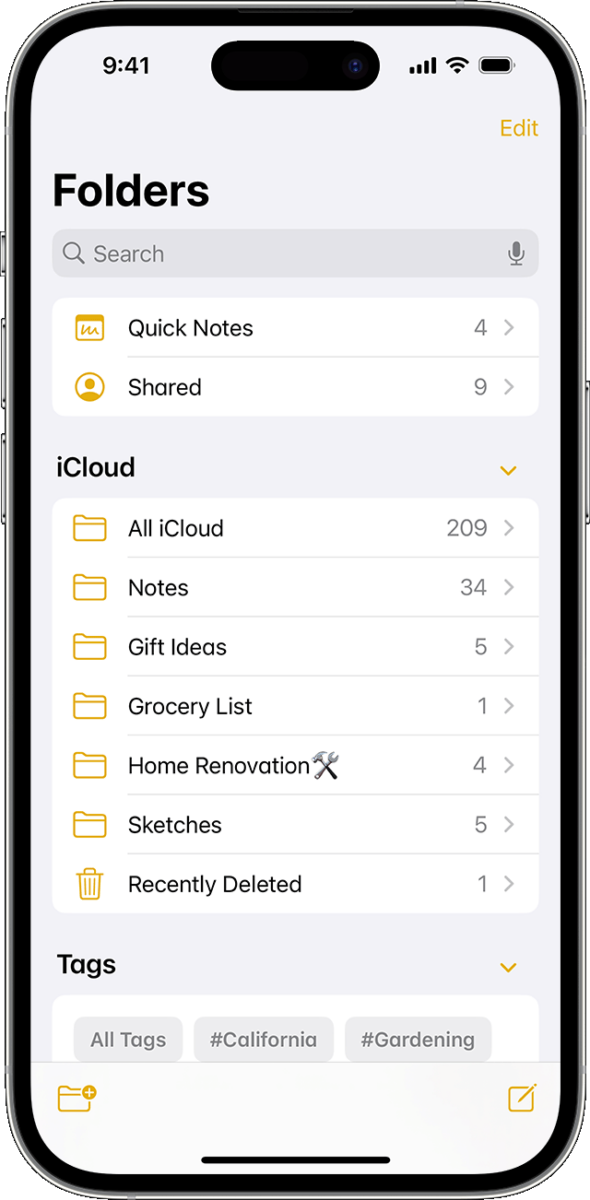
If you are looking for a notepad app on iOS, look no further. Notability is an awesome note-taking application for iPad and iPhone. It helps with organization, allowing you to organize your notes, and it’s especially helpful if you are a student.
It can even recognize handwriting, allowing you to easily convert handwritten notes into text notes, which you can then save or share with others. You can also use it as a study planner, with helpful stickers to keep you on track.
Best Code Editor for iOS
If you’re looking for a code editor for iOS, we’ve got you covered as well. Here are the best code editors for writing and editing code in various languages on your iPhone:
- Koder Code Editor: Koder Code Editor is the best code editor for iOS. It offers features such as syntax highlighting, autocomplete, and function lists.
- Textastic Code Editor: Another wonderful code editor is Textastic, which supports syntax highlighting in more than 80 programming and markup languages, as well as support for SSH and FTP connections.
- Pythonista 3: Pythonista 3 is a script generator for Python 3.1, allowing you to create and edit Python scripts from your iPhone.
- Buffer Code Editor: Buffer Code Editor is an app for iOS that allows you to write and edit code on the fly. It comes with an SSH terminal.
I also want to mention Swift Playgrounds. It is an app, created by Apple, that allows children and even adults to learn how to write code in the Swift programming language in a fun and enjoyable way. It’s only available on iPads, though, and it’s not a full-fledged code editor.
Using an Editor for XML
Xerlin is an open-source XML editor for the Java 2 platform. It can run on any Java 2 VM. It offers features such as custom editor interfaces for improved usability. Xerlin is based on the Merlot XML editor project.
Conclusion
Whoa! We’ve certainly covered a lot here, so let’s summarize the most important points of this article.
XML Viewer is the best XML editor for iOS devices. It offers benefits such as ease of use, AI functionality, and conversion of XML to PDF.
If you want to edit more than just XML, various code editors work on iOS, including Koder and Textastic. If, on the other hand, you are looking for a note-taking app, check out Notes by Apple or Notability.
Happy coding!