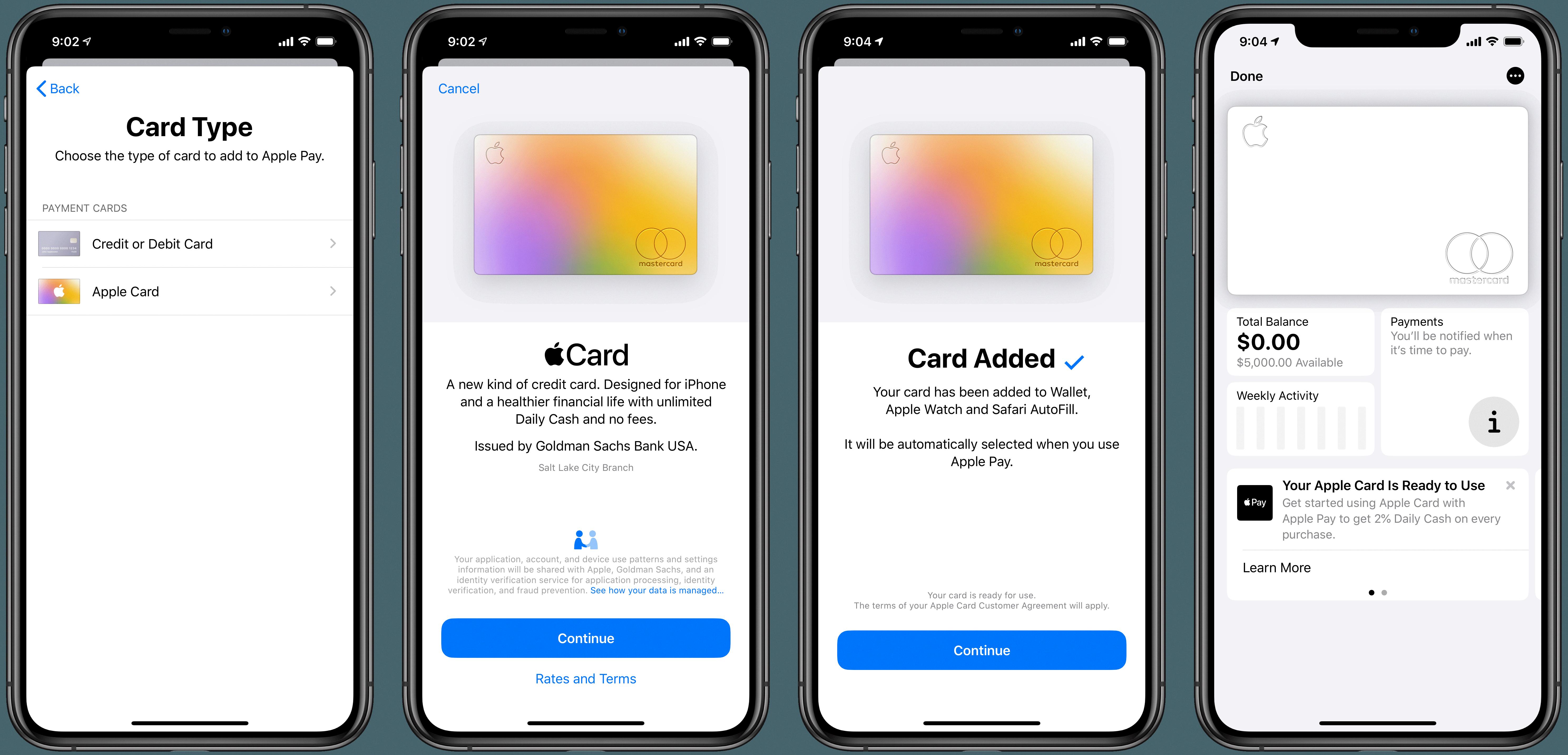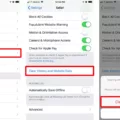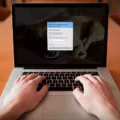Google Account is a crucial aspect of our digital lives. It is a single sign-on service that allows you to access various Google products and services such as Gmail, Google Drive, Google Play, and many more. In today’s world, where online privacy is of utmost importance, it is essential to understand the implications of resetting your device to factory settings and how it affects your Google Account.
A factory reset, also known as a master reset, is a process that restores your device to its original state. It deletes all the data, settings, and apps stored on your device and brings it back to its initial condition when it was first manufactured. However, resetting your device to factory settings does not remove your Google Account.
Your Google Account is linked to your device, and resetting it to its factory settings does not delete your account from Google’s servers. Therefore, when you set up your device after a factory reset, you will be prompted to enter your Google Account credentials to regain access to your device and all the Google services associated with your account.
However, it is important to note that a factory reset does log you out of your Google Account on your device. This means that all the apps associated with your account will be deleted from your device’s memory. Therefore, before resetting your device, it is recommended that you back up all your important data and remove your Google Account from your device to avoid any data loss.
To remove your Google Account from your device, go to Settings and then Accounts. There you can see a list of all accounts synced to your phone, including your Google Account. If you have several Google accounts, choose the one you want to remove. Click on the Remove Account button, and your Google Account will be removed from your device.
Resetting your device to factory settings does not remove your Google Account from Google’s servers. It only logs you out of your account on your device and deletes all the apps associated with your account from your device’s memory. Therefore, it is important to back up all your important data and remove your Google Account from your device before performing a factory reset to avoid any data loss.

Will Factory Reset Remove All Accounts?
A factory reset will not remove all accounts from a device. It will log out the user and may delete any apps associated with the account from the device’s memory, but it will not delete Google, Facebook, Instagram, or any other accounts. It is important to note that a factory reset will erase all data, settings, and customizations made to the device and reset it to its original state. Therefore, it is recommended to back up any important data before performing a factory reset.
Should I Remove My Gmail Account Before Factory Reset?
It is recommended to remove your Gmail account before performing a factory data reset. To do so, you can navigate to the Settings app on your device and then go to the General tab. From there, select the Accounts option and then tap on Sync. Once you see a list of your synced accounts, choose the email account associated with Gmail that you want to remove. By removing your Gmail account before a factory reset, you can help ensure that your personal data is kept safe and secure.
How Do I Delete Google Account After Factory Reset Android?
To delete a Google account after a factory reset on an Android device, follow these steps:
1. Open the Settings app on your Android device.
2. Scroll down and tap on “Accounts”.
3. Select the Google account that you want to delete.
4. Tap on the three dots in the top right corner of the screen.
5. Select “Remove account”.
6. You will be asked to confirm that you want to remove the account.
7. If this is the only Google account on the device, you will need to enter your phone’s pattern, PIN, or password for security.
8. Tap “Remove account” again to confirm.
Once you have completed these steps, the Google account will be removed from your Android device. It is important to note that removing a Google account will also delete all data associated with it, including contacts, emails, and other information. Therefore, it is recommended to back up any important data before deleting the account.
How To Remove Google Account From Other Devices After Factory Reset?
To remove a Google account from other devices after a factory reset, follow the steps below:
1. On your computer or smartphone, go to the Google Account website and log in to the account you want to remove.
2. Click on the Security tab on the left side of the screen.
3. Scroll down to the “Your devices” section and click on the Manage Devices link.
4. You will see a list of devices that are currently logged in to your Google account. Select the device or devices that you want to remove and click on the Remove button.
5. Confirm that you want to remove the device by clicking on the Remove button again.
6. Repeat these steps for each device that you want to remove from your Google account.
By following these steps, you can remove your Google account from other devices after a factory reset. It is important to do this to ensure the security of your account and prevent unauthorized access to your personal information.
Conclusion
Having a Google account is essential for accessing and using various Google services such as Gmail, Google Drive, and Google Play. It also allows users to sync their data across multiple devices and access personalized content based on their search history and preferences. However, it is important to note that a Google account holds sensitive information and should be protected with a strong password and two-factor authentication. Additionally, before performing a factory reset on a device, it is recommended to remove any associated accounts to prevent data loss or unauthorized access. a Google account can greatly enhance one’s online experience, but it is crucial to maintain its security and privacy.