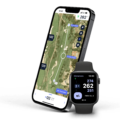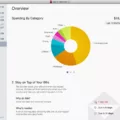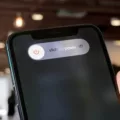Are you looking to remove the floating home button on your iPhone? You’ve come to the right place! The floating home button, also known as AssistiveTouch, is a feature designed to make it easier for people with disabilities to use their iPhones. However, if you don’t need this feature, then you may want to turn it off. Here’s how:
First, open Settings on your iPhone. Go to Accessibility > Touch and tap on AssistiveTouch. This will open a menu with a toggle next to “AssistiveTouch” – slide this toggle from “On” to “Off” in order to disable the floating home button.
Alternatively, if you want the floating home button but want it out of sight when not in use, you can customize it by going back into Settings > Accessibility > Touch > AssistiveTouch and tapping ‘Customize Top Level Menu…’ You will then be able to select which options appear in the AssistiveTouch menu by tapping on them – simply deselect ‘Home’ if you don’t want it visible at all times.
For further information about using AssistiveTouch or setting up custom gestures for accessibility purposes, please refer to Apple’s official website or speak with an Apple representative for more help.
We hope this blog post has been helpful for those of you who are looking for ways to remove or customize the floating home button on your iPhone!
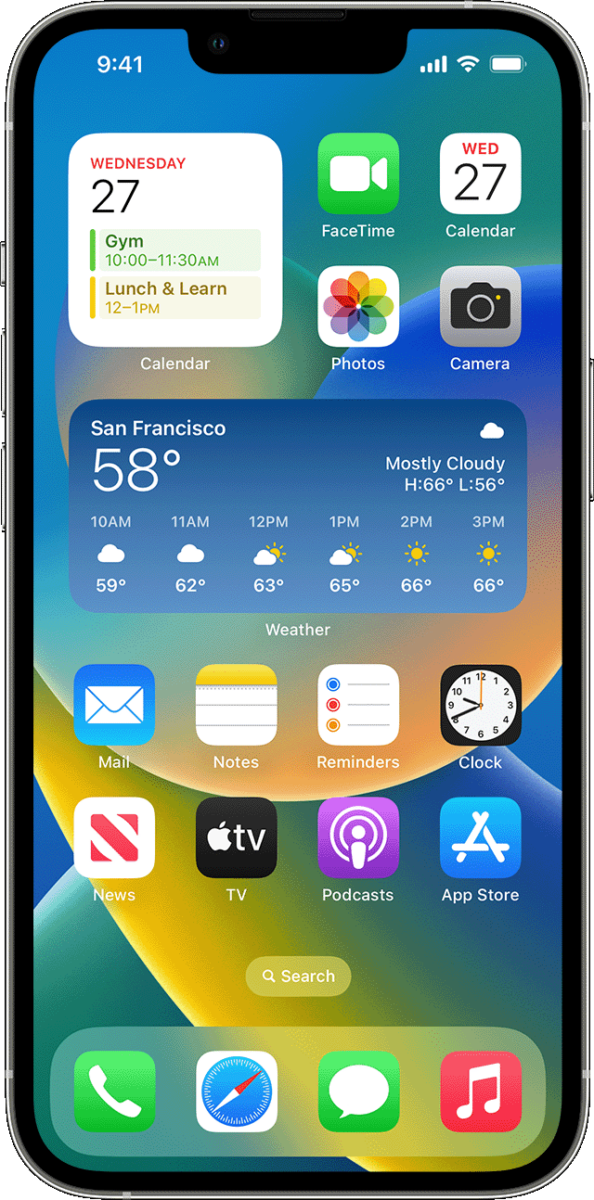
Removing the Floating Button from an iPhone
To get rid of the floating button on your iPhone, you need to turn off AssistiveTouch. To do this, open Settings on your iPhone and go to Accessibility > Touch. Then tap on AssistiveTouch and turn off the toggle next to Assistive Touch. This will disable the AssistiveTouch button and remove it from your screen.
Removing the Assisted Home Button on an iPhone
If you’re looking to get rid of the assisted home button on your iPhone, you can easily turn it off in the Settings menu. First, open the Settings app and tap on General. Then, tap Accessibility and select Assistive Touch. Finally, slide the switch next to Assistive Touch to the Off position. Once you’ve done this, your assisted home button should be gone!
The Function of the Floating Button on an iPhone
The floating button on your iPhone is part of the AssistiveTouch feature. It lets you use gestures and commands to control your device without having to press physical buttons. The button appears as a small, gray circle with a white dot at the center. When you tap it once, it will open a menu of options that you can use to control your device. You can drag the button to any edge of the screen and it will stay there until you move it again.
Floating Home Button on iPhone
The floating home button on your iPhone is a feature called AssistiveTouch that is part of the accessibility settings. It gives you the ability to access the core features of your phone without having to use physical buttons. This can be helpful for people with limited motor abilities, as well as for those who may find the physical buttons difficult to reach or activate. With AssistiveTouch, you can access features like Home, Siri, Volume Control, Lock Screen, and more – all from a single virtual button that you can move around on your screen.
Conclusion
In conclusion, the iPhone is an incredibly powerful and versatile device that offers a range of features and customization options to suit any user’s needs. From basic calls and texts to advanced apps and games, the iPhone can help you stay connected, entertained, and productive. Additionally, with Assistive Touch for accessibility needs, the iPhone makes it easy for everyone to get the most out of their device. Whether you’re a casual user or a power user, there’s something for everyone on the iPhone.