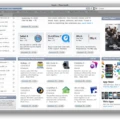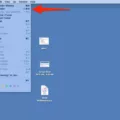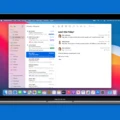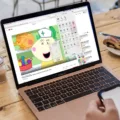Are you having trouble downloading files on your Mac? You’re not alone. This is a common issue for Mac users, and fortunately, it’s usually easy to fix. In this blog post, we’ll explain the various reasons why your Mac won’t download files and how to solve them.
First, let’s go over some possible reasons why your Mac won’t download files. One common cause is that your computer’s virus-scanning software has blocked the file from downloading. To check if this is the case, select “Security & Privacy” from the “System Preferences” window. Select the “General” tab, and select the lock in the lower left corner to allow changes. Enter your computer username and password, then select “Unlock.” In the “Allow apps downloaded from:” section, select the radio button to the left of “Anywhere.”
Another potential issue is that the path to Chrome’s default download location (the Downloads folder) has become corrupted. To fix this issue, change the download location to Desktop and try downloading the file again.
Finally, if none of these solutions work for you, it could be an issue with the website from which you are trying to download a file or with your internet connection itself. If that’s the case, contact the website owner or try to find another source for downloading that file on a different site or server.
We hope this blog post has been helpful in troubleshooting why your Mac won’t download files! If you need any additional assistance with other Mac issues, please don’t hesitate to reach out for more help!
Troubleshooting File Download Issues
Files may not download due to several reasons. The most common causes are a slow internet connection, a corrupted file, or a block from your internet security software. If you have an active internet connection but still cannot download files, it is likely that your virus-scanning software has blocked the download. Check the settings of your virus-scanning software to see if it is blocking files from downloading. Additionally, if the file is corrupt or missing pieces, this can also interfere with downloading.
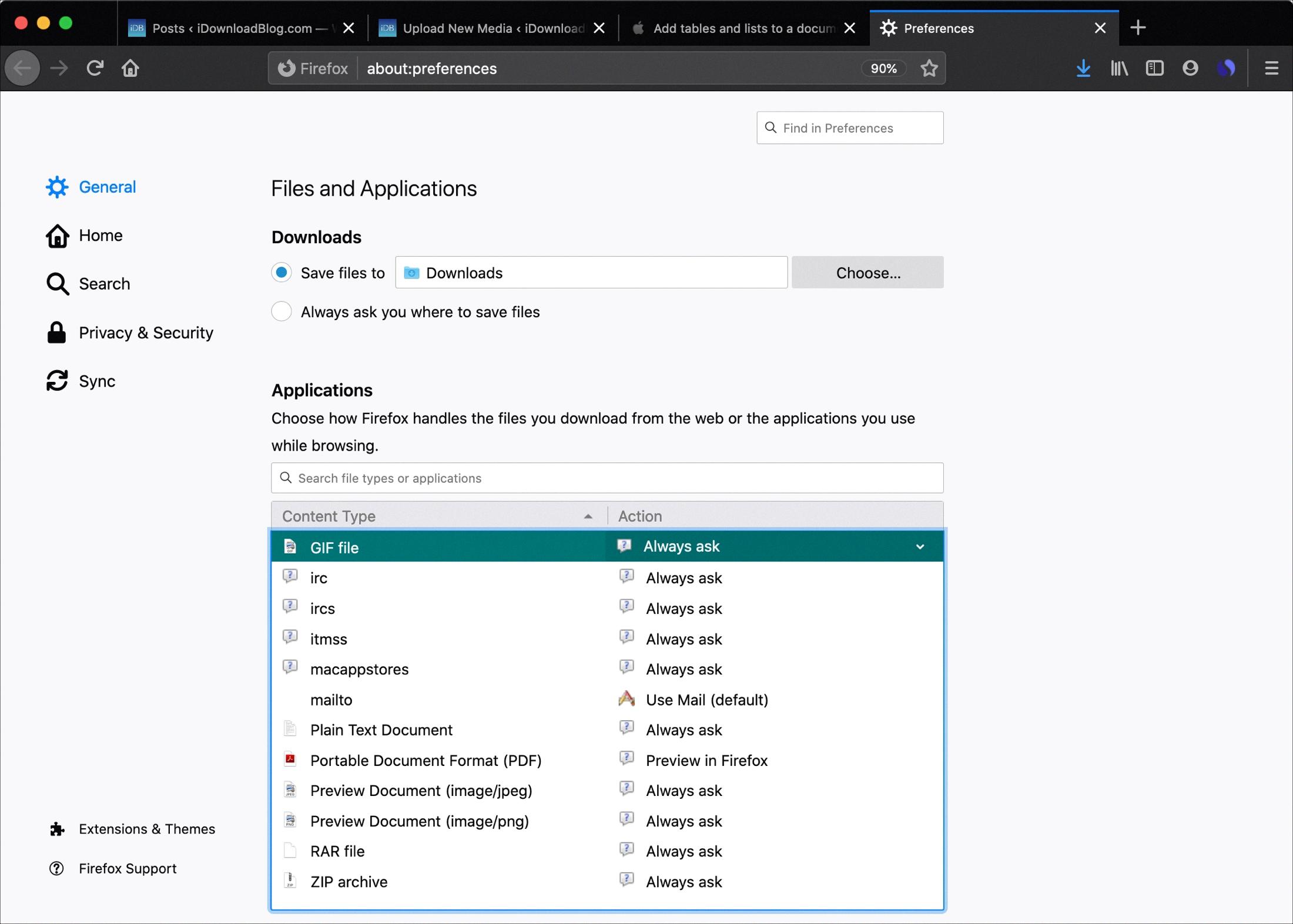
Source: idownloadblog.com
Enabling File Downloads on a Mac
In order to allow files to be downloaded to your Mac, you will need to change the security settings. To do this, open the System Preferences window and select the Security & Privacy option. On the General tab, click on the lock icon in the lower left corner and enter your computer username and password. Then select ‘Unlock’. At the bottom of this window, in the ‘Allow apps downloaded from’ section, select the radio button next to ‘Anywhere’. This will allow files from any source to be downloaded onto your Mac.
Troubleshooting Issues with Mac Not Downloading Files on Chrome
It is possible that your Mac is not downloading files on Chrome due to a number of potential issues. It could be caused by an outdated version of Chrome, an issue with the website you are attempting to download from, or a network connection issue. It is also possible that the path to the default Chrome download location (Downloads Folder) has become corrupted, in which case you should try changing the download location to your Desktop and attempting to download again. If none of these solutions work for you, it may be worth trying a different web browser to see if that solves the issue.
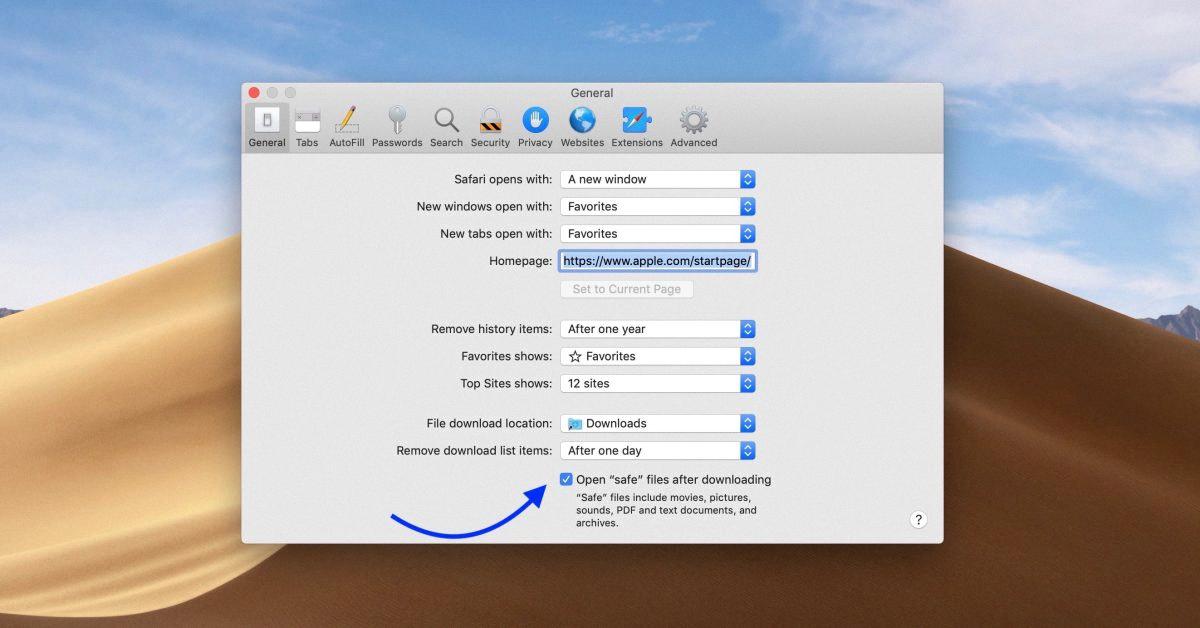
Source: 9to5mac.com
Preventing Chrome from Blocking Downloads
To stop Chrome from blocking your downloads, open the Chrome app on your mobile device. Tap the three-dot icon and choose Privacy and Security. From there, select Safe Browsing and switch it to No Protection. With this setting enabled, Chrome will no longer block any file types that you download. Keep in mind that with this setting enabled, it is important to be extra vigilant about where you are downloading files from to keep yourself safe from potentially malicious software or other threats.