If you are a Mac user, you know how important it is to have the right sound settings for your favorite music. This is why it is important to understand the basics of the Mac sound equalizer.
The Mac sound equalizer is a powerful tool for adjusting the tone and balance of your music. It allows you to adjust the frequencies within your audio files, which can help to improve the overall sound quality of the music you are playing.
To access the Music Equalizer, open up the Music app on your Mac and choose Window > Equaliser. From there, you will be presented with a range of preset options from which you can choose one that best suits your listening preference. Once you have chosen a preset option, you will be able to make further adjustments using the sliders provided in order to refine the tone and balance of your music.
It is also important to position your speakers correctly in order to get optimum sound quality. This means making sure that they are placed at an appropriate distance from each other so that sound waves do not interfere with one another, and at a suitable height so that all frequencies are heard properly. By doing this, you can ensure that all frequencies are heard clearly and accurately when playing back audio files from your Mac.
Once you have adjusted the Music Equaliser settings on your Mac, it’s time to adjust other sound output settings such as volume and balance. To do this, go to Apple menu > System Settings then click Sound in the sidebar and select Output on the right-hand side of the screen. Here, you can adjust both volume levels by dragging either Output Volume or Balance sliders accordingly; or mute sound output completely by selecting the Mute checkbox if necessary.
By following these simple steps and using proper speaker positioning techniques, you can easily achieve optimal sound quality when playback audio files on any Mac device!
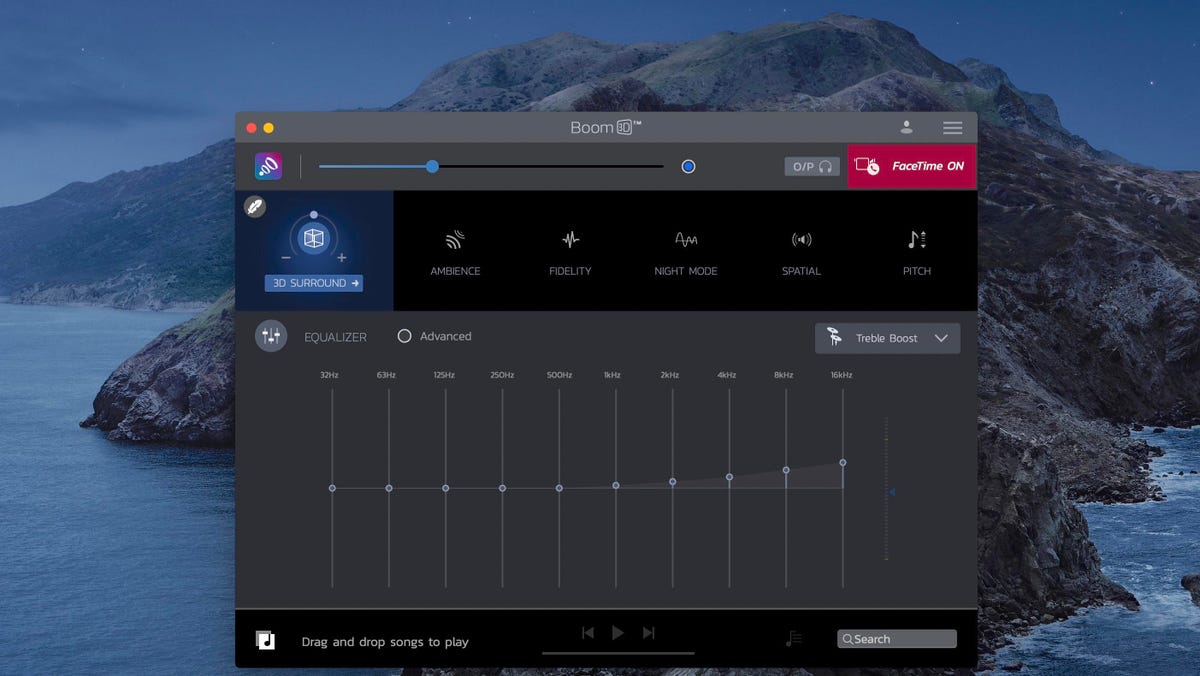
Accessing Advanced Sound Settings on Mac
To access advanced sound settings on a Mac, you’ll need to open the System Preferences. To do this, click on the Apple menu in the top left of your screen, then select System Preferences. From there, click on Sound in the sidebar (you might need to scroll down). In the Sound window, select Output from the list on the right. This will open up more advanced sound settings for you to adjust. Here, you can select the desired output device from a list of available options such as internal speakers, USB speakers, and AirPlay devices.
Changing Sound Settings on a Mac
To change the sound settings on your Mac, open System Preferences from the Apple menu and select Sound. You can then adjust the Output volume, Mute the sound output, and adjust the Balance. To change the Output volume, drag the slider to increase or decrease it. To mute sound output, select the Mute checkbox. To adjust the balance, drag the Balance slider left or right to adjust it.
Does an Equalizer Improve Sound Quality?
Yes, an equalizer (EQ) can improve sound quality. An EQ lets you adjust the frequency response of your audio to match your listening preferences. By boosting or cutting certain frequencies, you can make your music sound clearer and more balanced. You can even tailor the sound of your headphones or speakers to suit different types of music and genres. Using an EQ to tune the audio also helps reduce fatigue and distortion, so you can enjoy your music for longer without straining your ears.
Maximizing Sound Quality on a Mac
To get the best sound quality on your Mac, there are a few steps you can take. First, check to make sure all of your audio connections are secure and that no cables are loose. Second, adjust the sound settings in the Music app to ensure that Sound Enhancer is enabled. You can also customize the sound effect by dragging the slider. Finally, make sure your speakers or headphones are clean and free of any dirt or dust buildup. By taking these simple steps, you can ensure that you’re getting the best possible sound quality from your Mac.
Adjusting Equalization (EQ)
Adjusting EQ is a process of boosting or reducing specific frequencies to achieve a desired sound. To do this, you’ll need to locate the EQ point closest to the frequency you want to adjust, and then use the boost or gain knob to increase or decrease it in decibels. You can also use the Q (bandwidth) knob to further specify how much of that frequency range you are adjusting. Finally, you can use pre-set EQ filters to quickly achieve certain sounds without having to manually adjust each frequency.
Conclusion
In conclusion, the Mac Sound Settings Equalizer is a great way to customize your sound output. It allows you to adjust the volume, balance, and equalizer settings so that you can get the perfect sound for whatever you are listening to. With this tool, you can easily adjust the treble and bass to find your ideal sound. Additionally, it allows you to choose from a range of preset options if you don’t feel comfortable making adjustments yourself. Overall, the Mac Sound Settings Equalizer provides an easy and convenient way to get the sound you want out of your Mac device.
