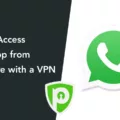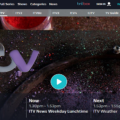Are you looking for an easy way to delete a VPN from your Macbook Air? With many people working from home and using their Macbook Airs more than ever, it’s important to know how to keep your device secure. A VPN (Virtual Private Network) is one of the best ways to ensure your data is protected while you’re on the internet. But if you’re looking to get rid of a VPN, it can be confusing knowing how to do so on a Macbook Air.
In this blog post, we’ll walk you through the simple steps needed to delete a VPN from your Macbook Air. Before we start, however, there are some important things to consider when removing a VPN.
First, if you are connected to the internet via Wi-Fi, disabling your VPN means that all of your online data is visible to your ISP (Internet Service Provider). Websites you visit will also be able to see your real IP address, which could potentially compromise your online privacy and security. Additionally, if you are using public Wi-Fi, hackers may be able to access and steal your online data. Therefore it is important that you take appropriate measures when disabling any form of protection on the internet.
Now that we have covered the basics let’s get started with deleting a VPN from your Macbook Air:
1. Open System Preferences by clicking on the Apple icon in the top left corner of your screen or by searching “System Preferences” in Spotlight Search.
2. Click on “Network” in System Preferences and select the connection (e.g., Wi-Fi) that has an active VPN connection attached to it.
3. Select “Advanced…” at the bottom right-hand corner of this window and then choose “VPN” from the list of options at the top left-hand side of this window.
4. Select “Disconnect Now” from this window and then click “OK.” This will immediately disconnect you from any active VPN connections associated with this network connection and remove them from this list of connections as well as any other network connections associated with them.
5 . Finally, restart your Macbook Air for these changes to take effect and for all active connections associated with this network connection including any remaining active VPN connections be removed completely from your device!
And there you have it! Deleting a VPN from a Macbook Air is super simple once you know how! We hope this article has been helpful in guiding you through this process so that now every time you need to delete or disable a VPN connection on your Mac book air.
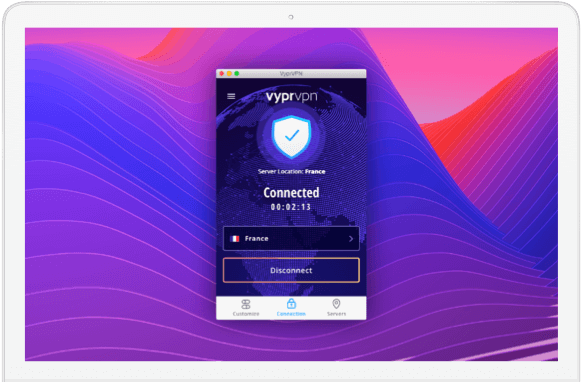
Consequences of Deleting a VPN
If you delete your VPN, your internet traffic will no longer be encrypted or hidden from your ISP. This means that all of your activity on the internet will be visible to them, as well as to any websites you visit. Additionally, hackers on public Wi-Fi networks may be able to see and even steal your online data, since they’ll be able to see your real IP address which is tied to your physical location. To protect yourself online, it’s important to keep your VPN active at all times.
What is a VPN on a Macbook Air?
A Virtual Private Network (VPN) is a secure connection to the internet that helps protect your Macbook Air from potential cyber threats. It works by masking your IP address, encrypting all your online traffic, and routing it through an intermediary server in a location of your choice. This creates a private tunnel between your device and the internet, making it harder for hackers or other malicious entities to access your data. Additionally, VPNs can be used to bypass region-locked content and access websites that are otherwise blocked in certain countries. With a VPN on your Macbook Air, you can surf the web more securely and freely than ever before.